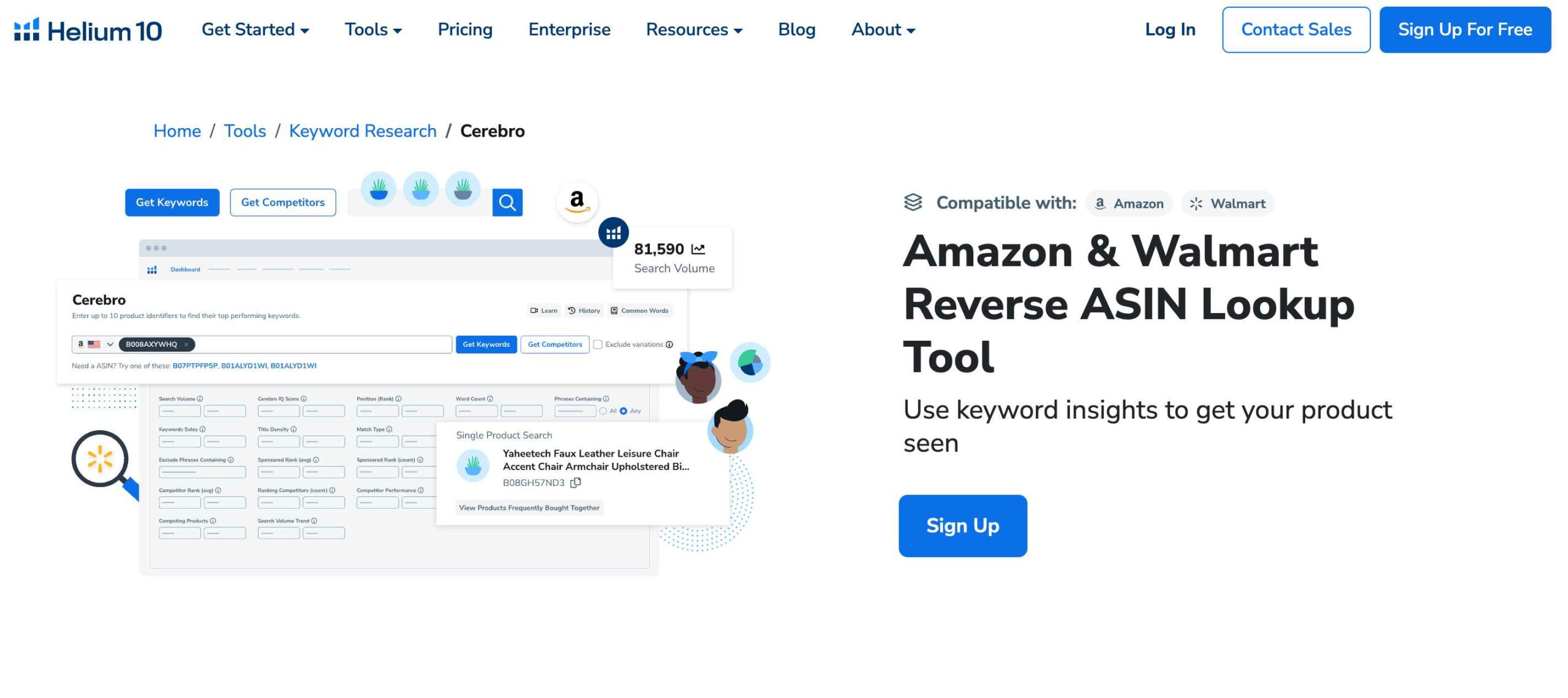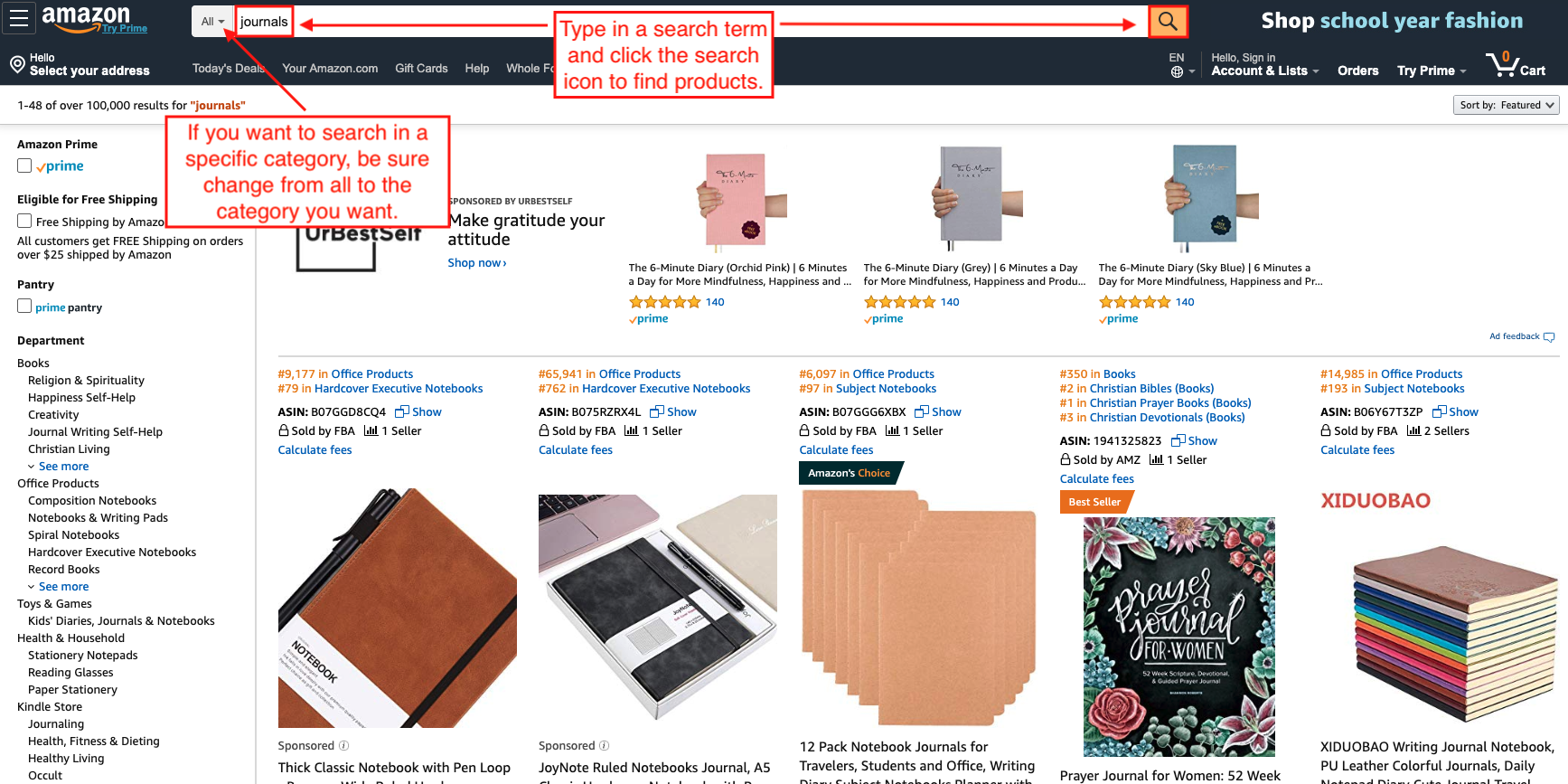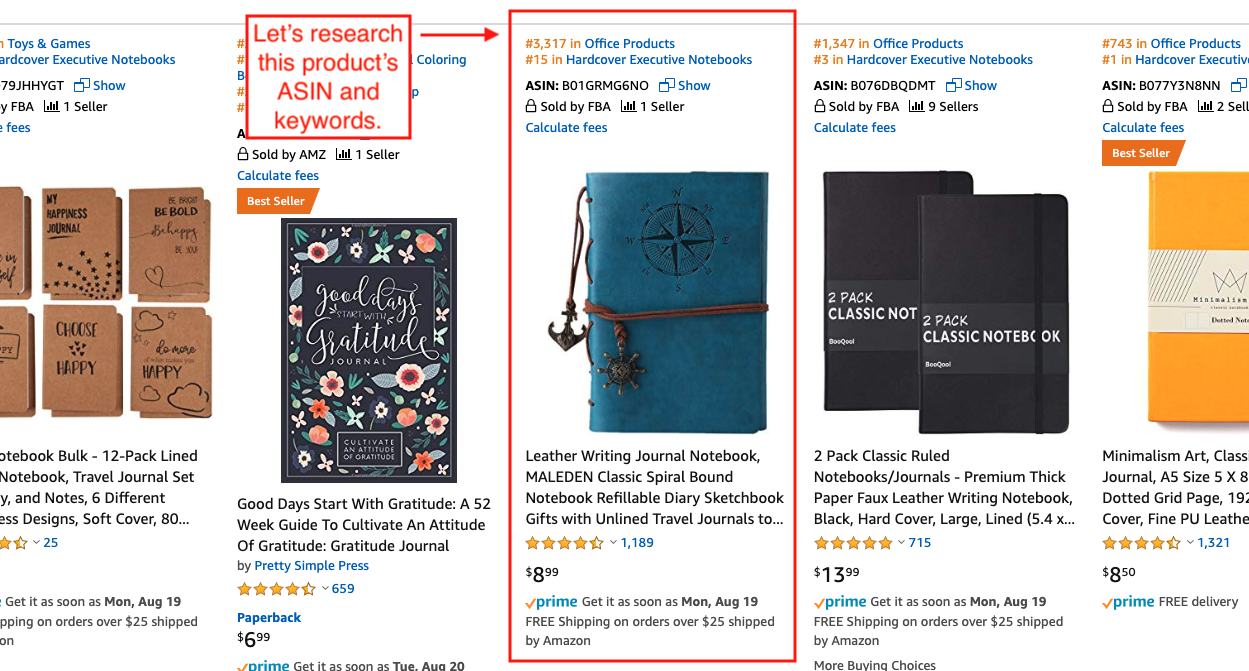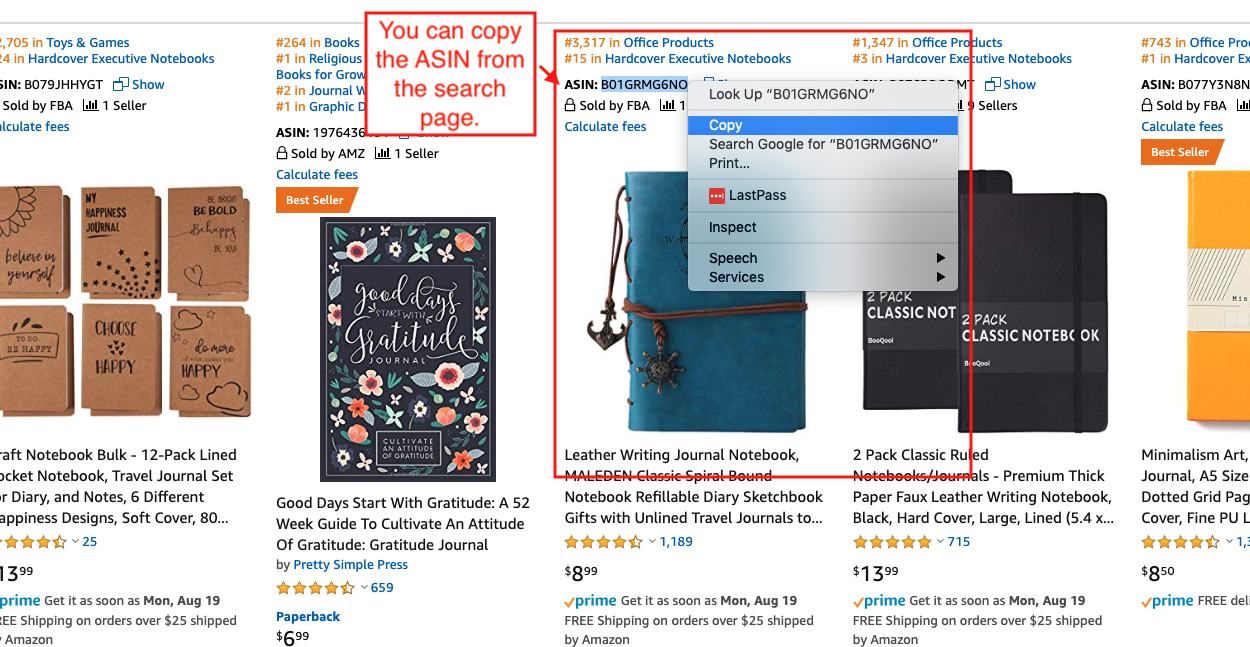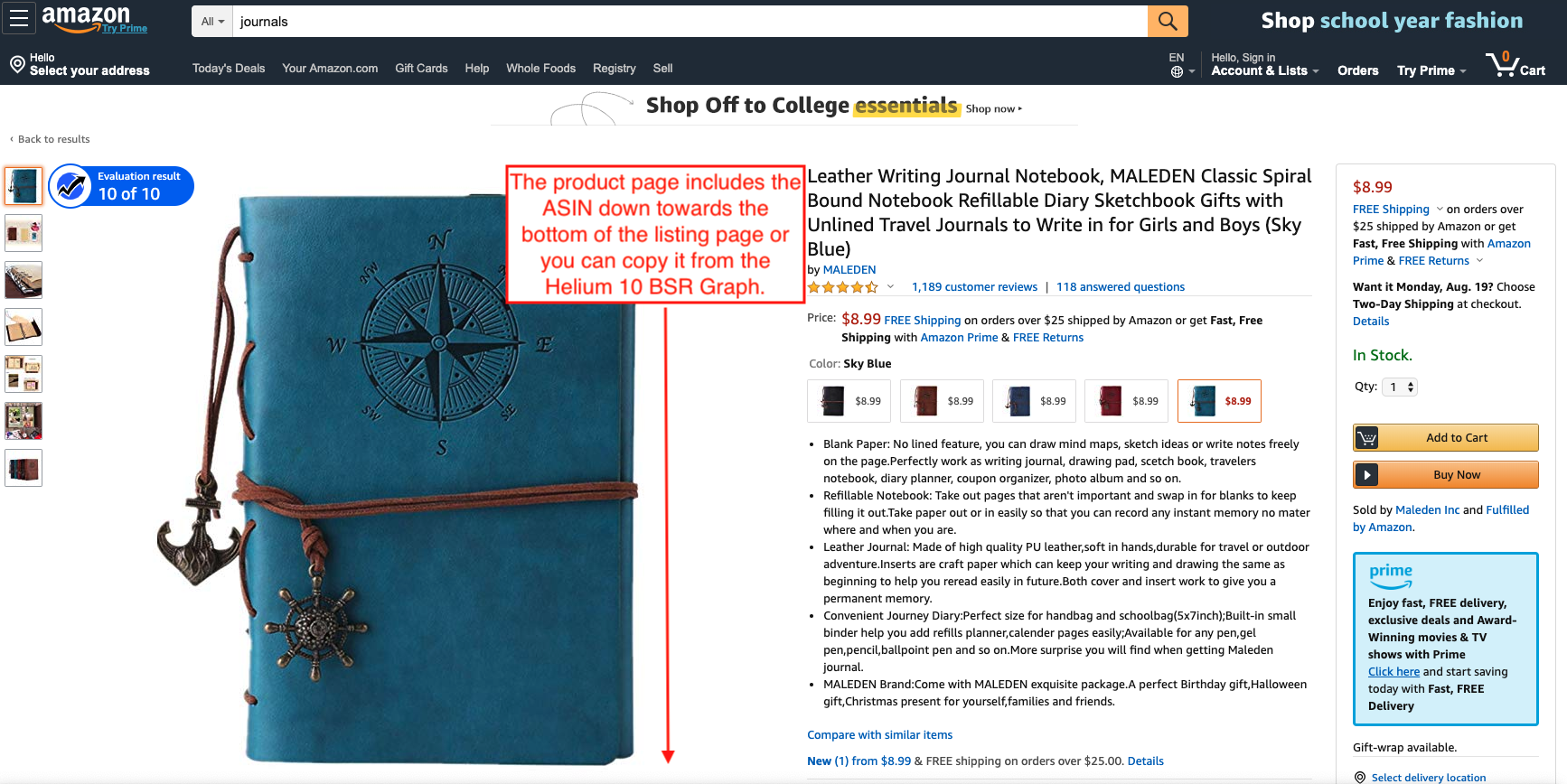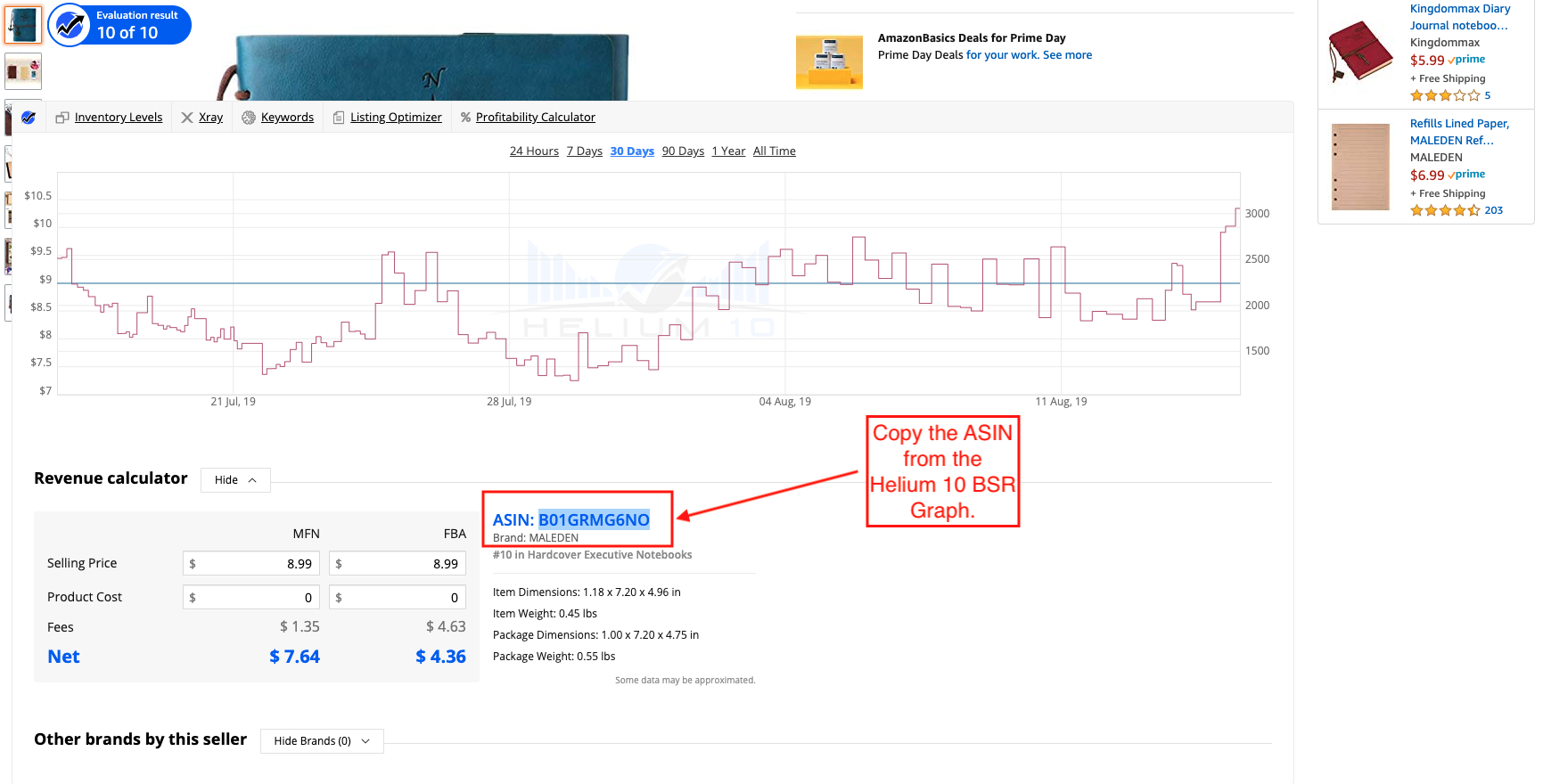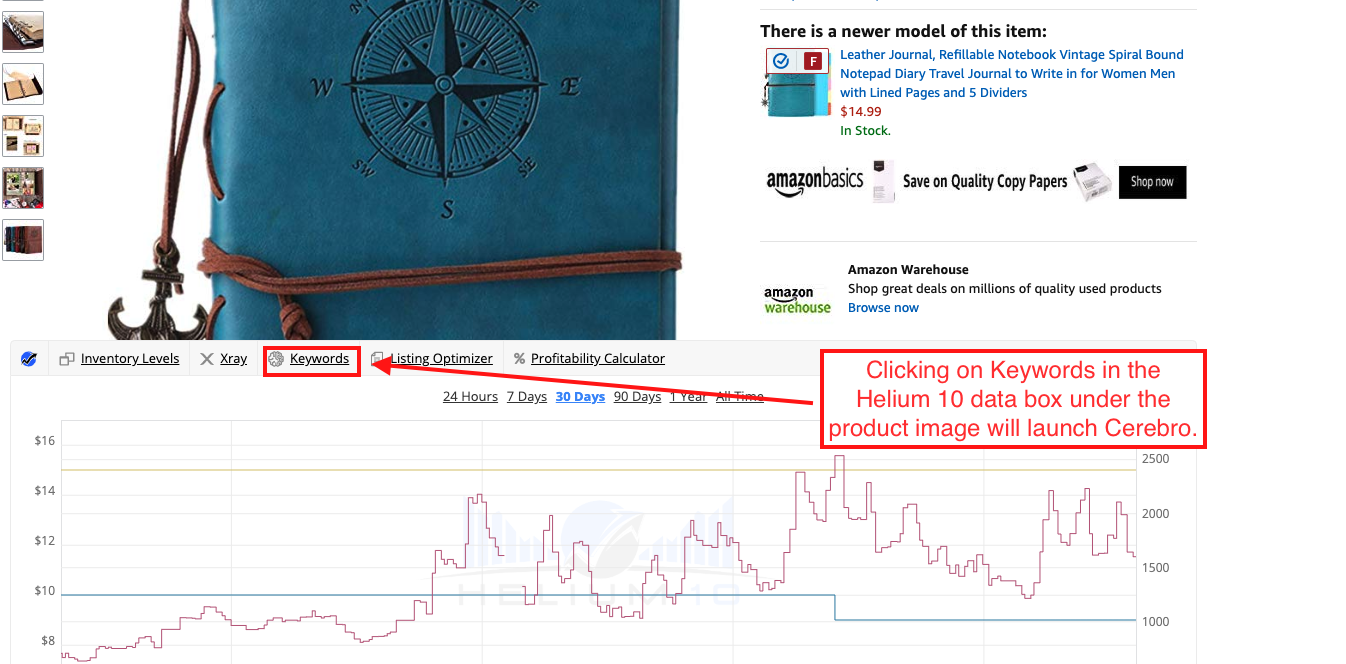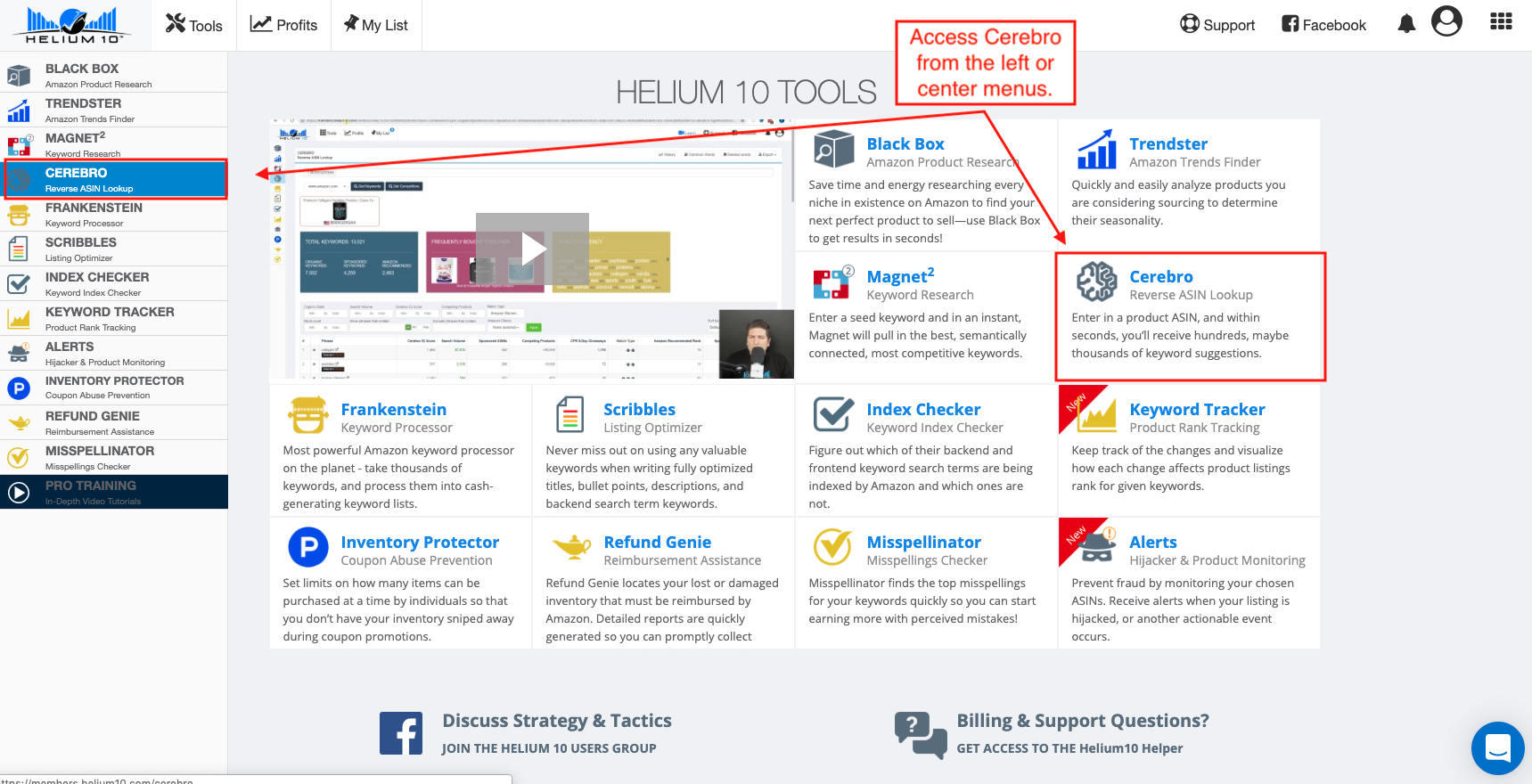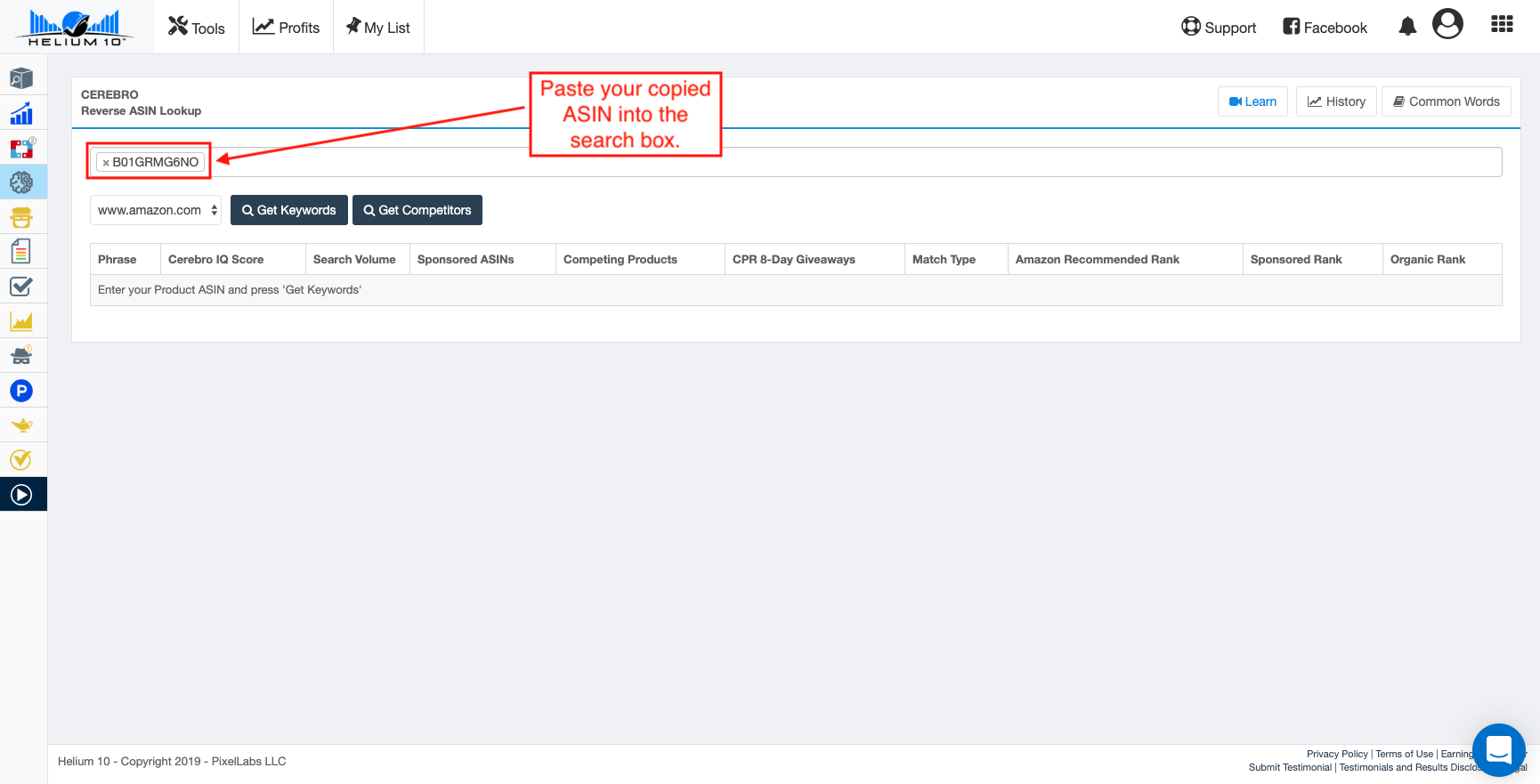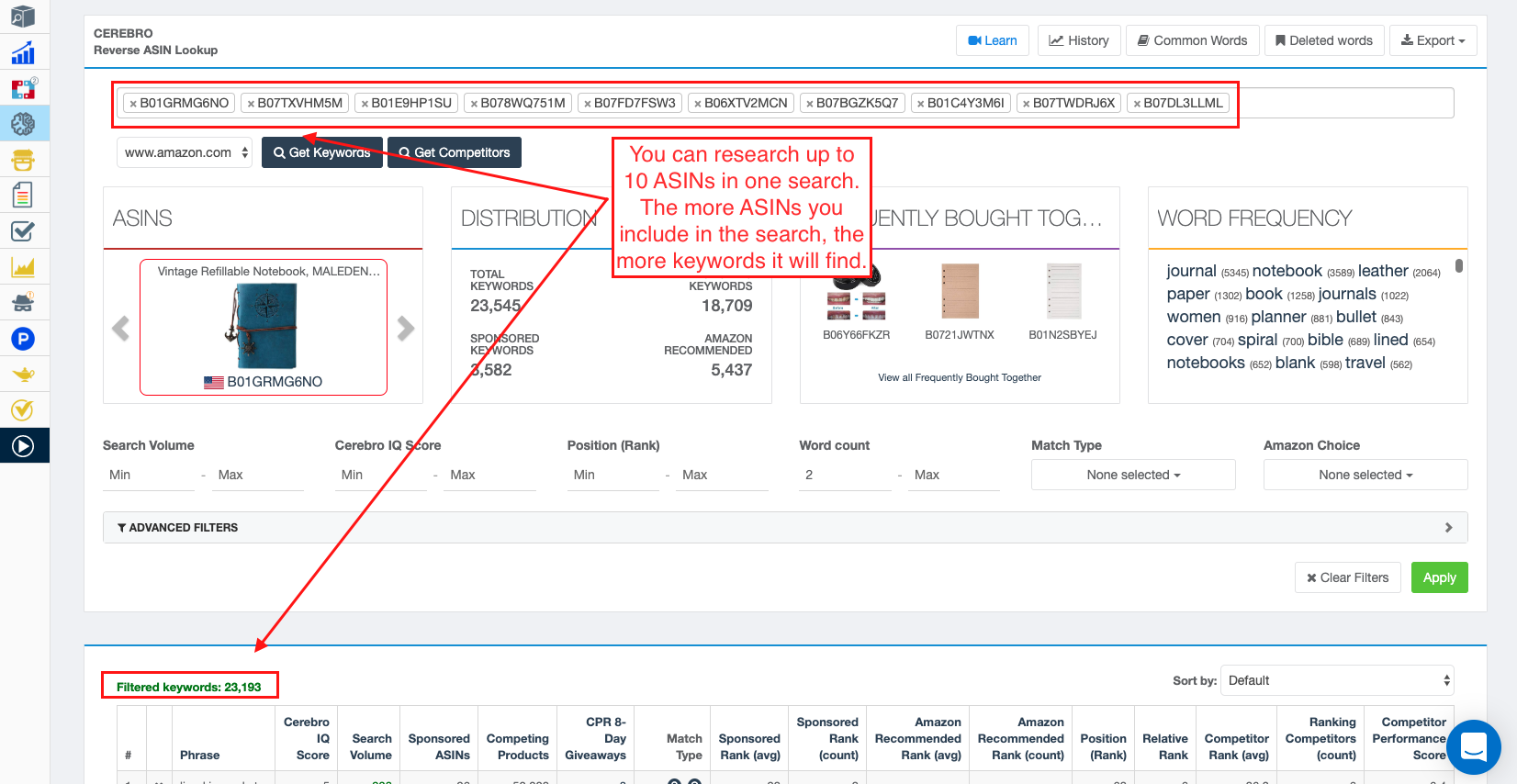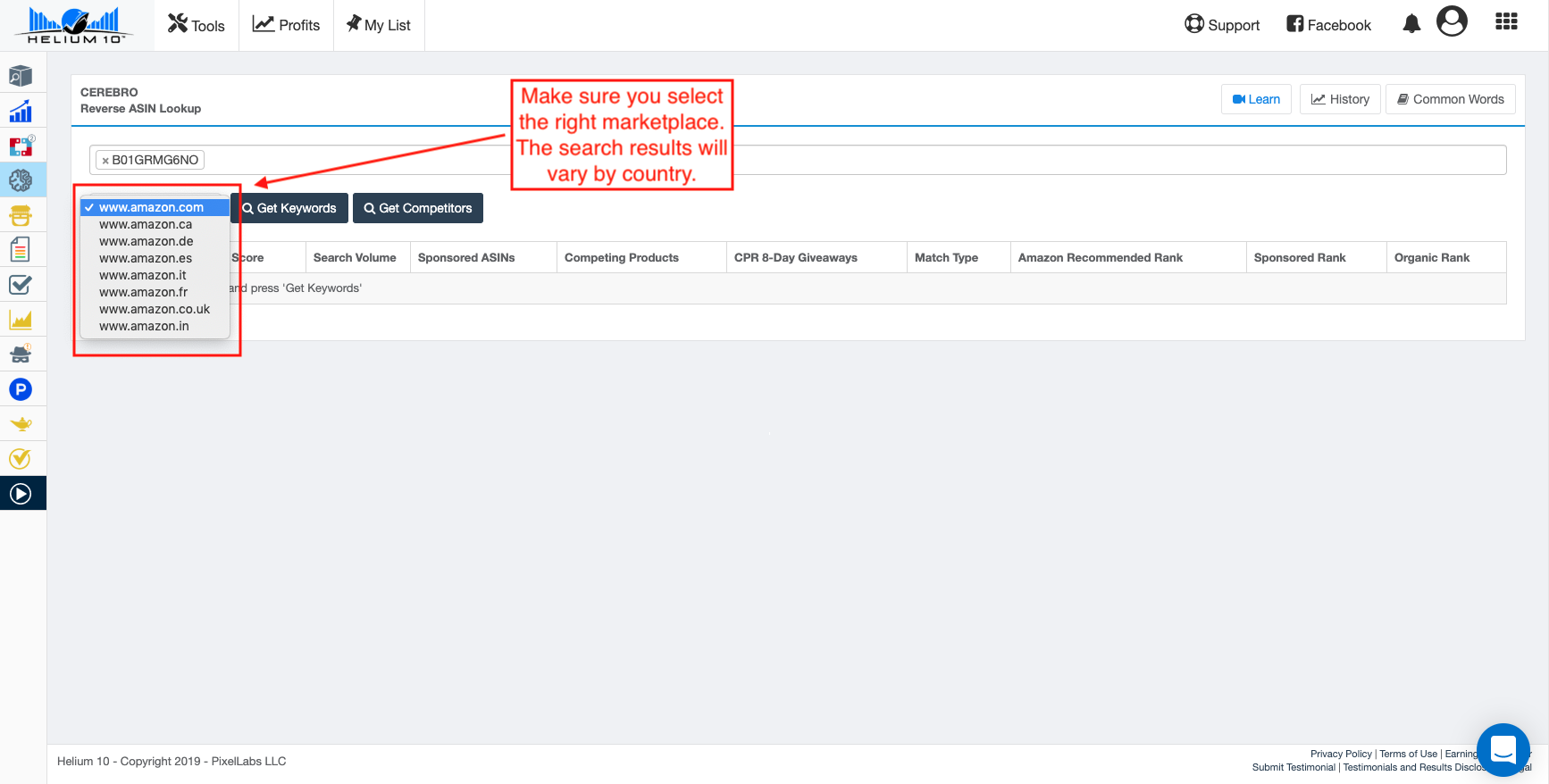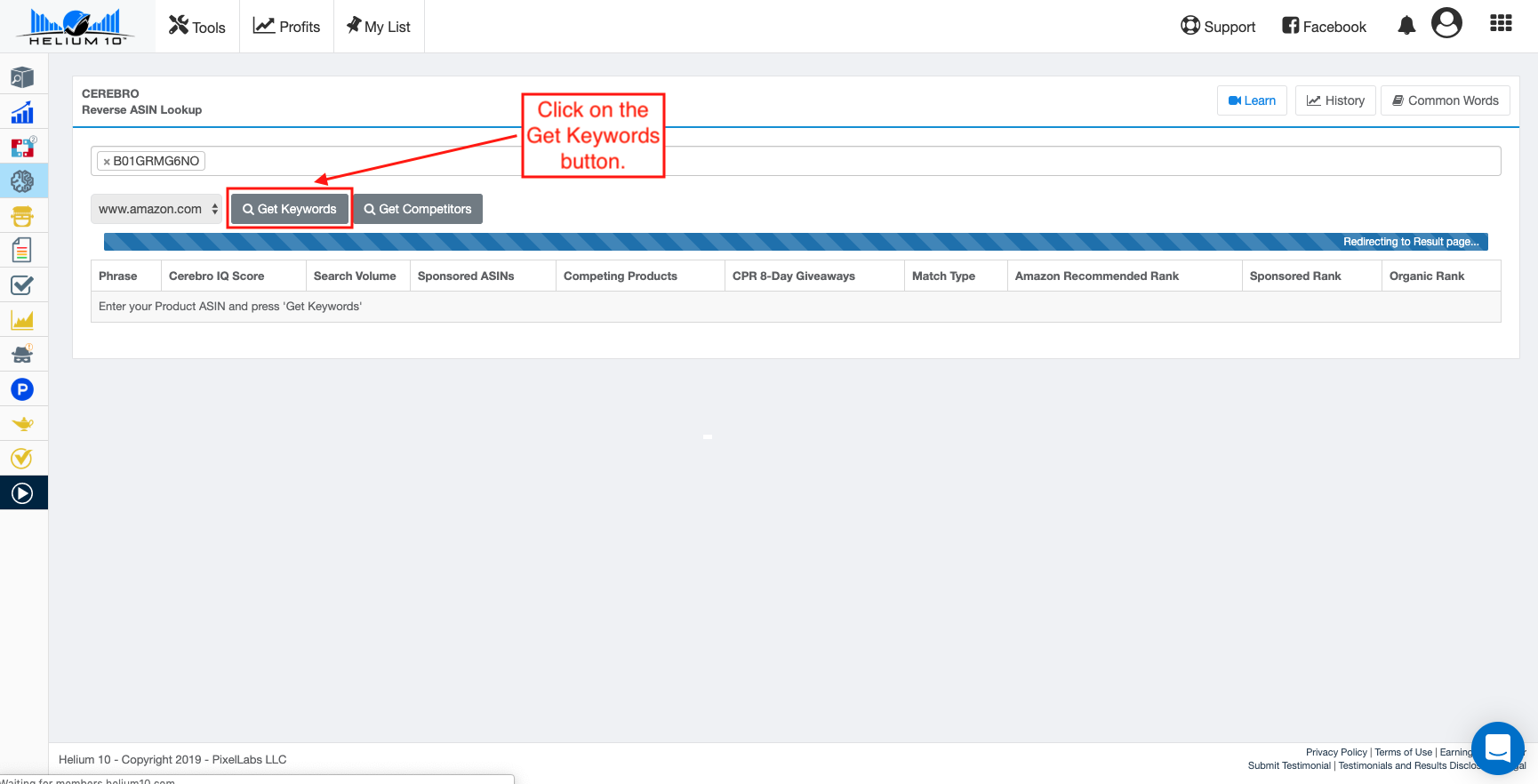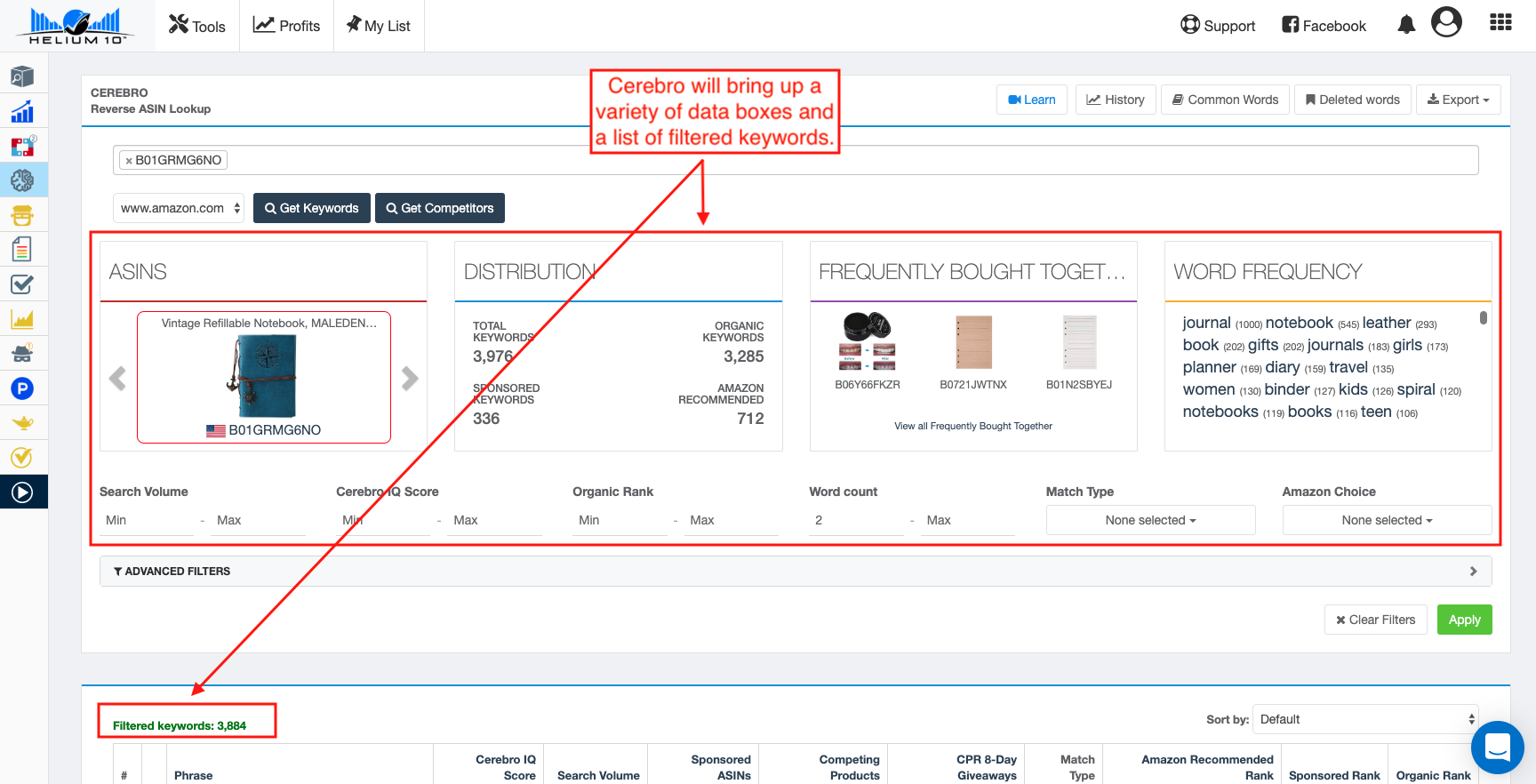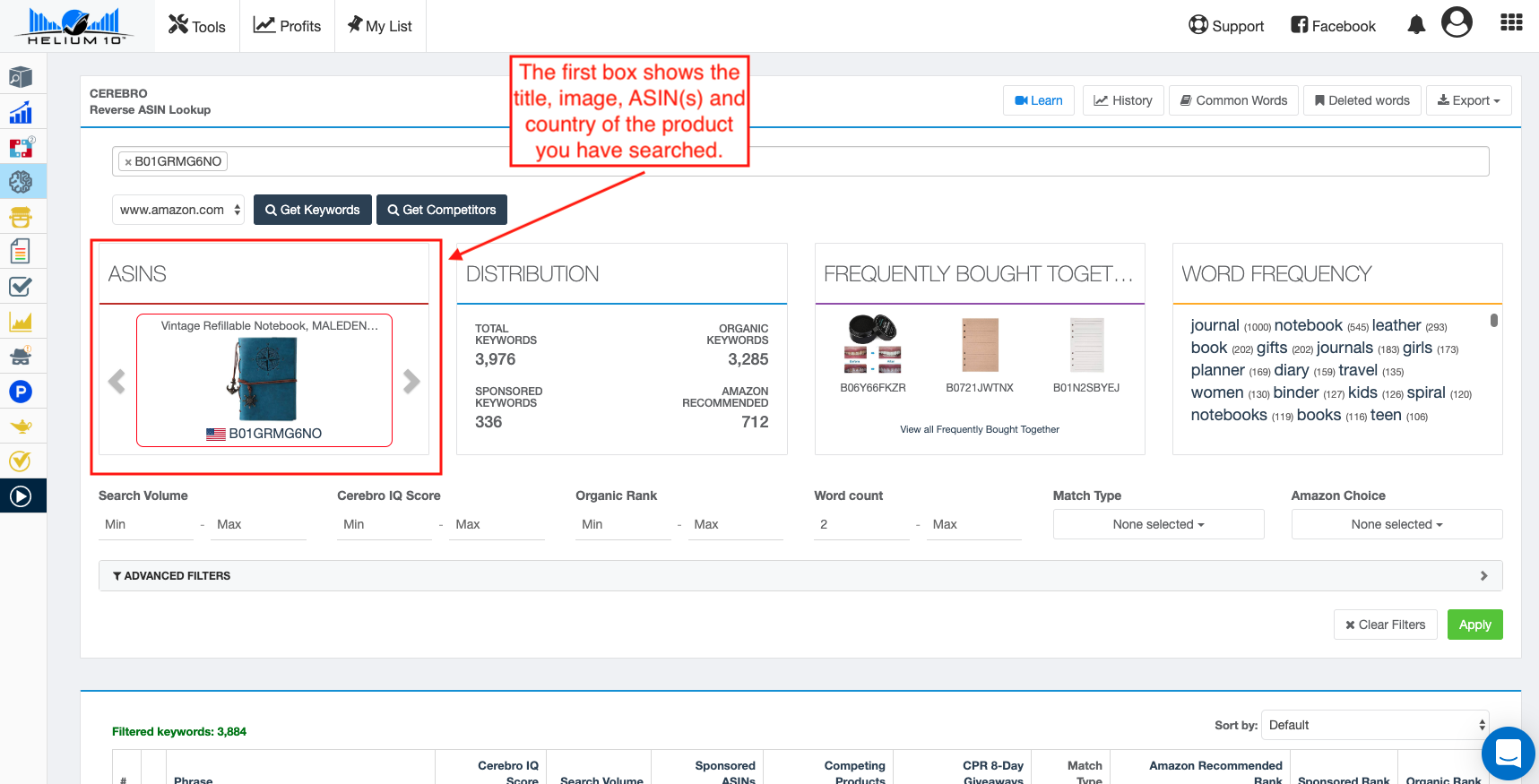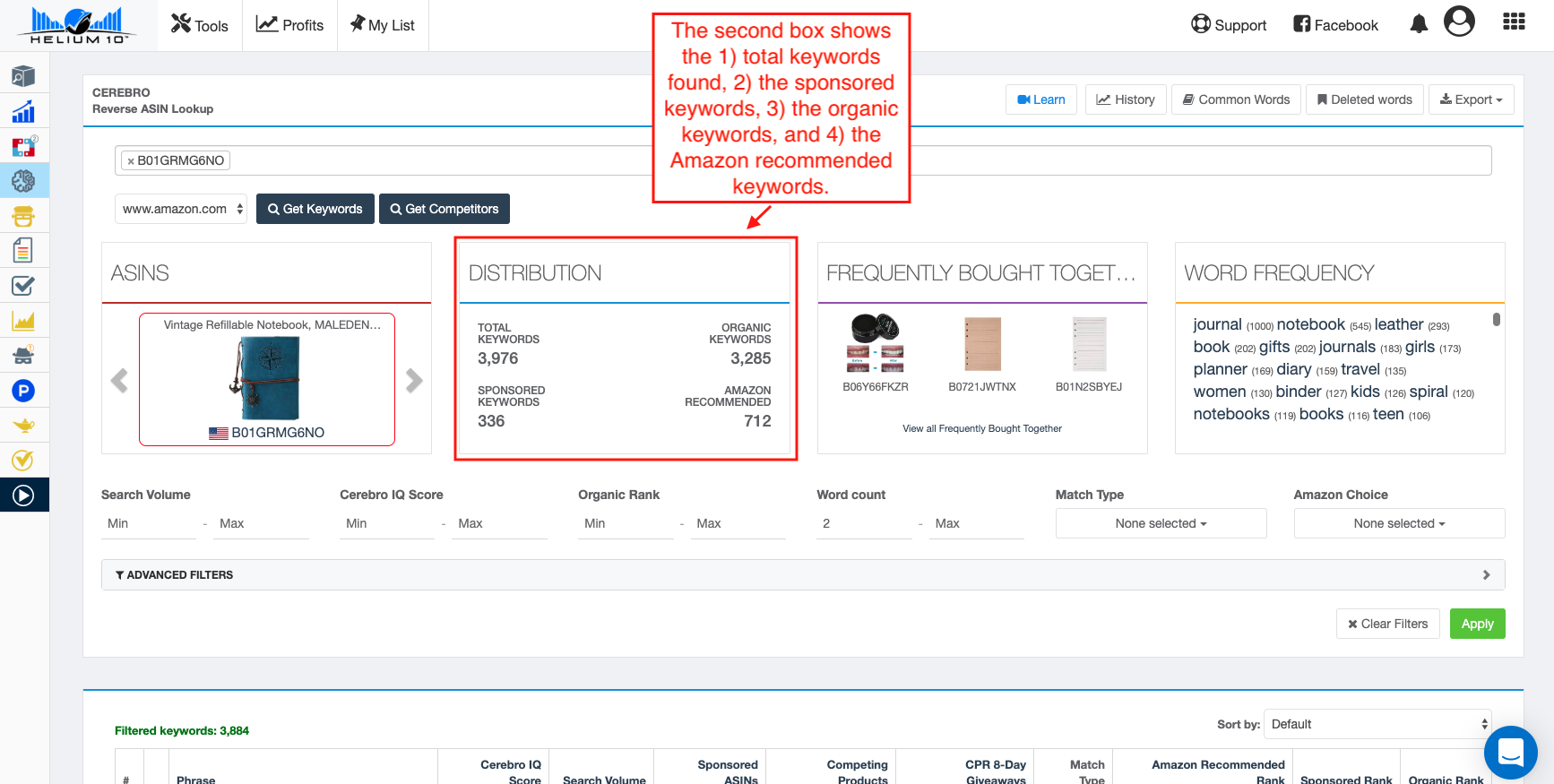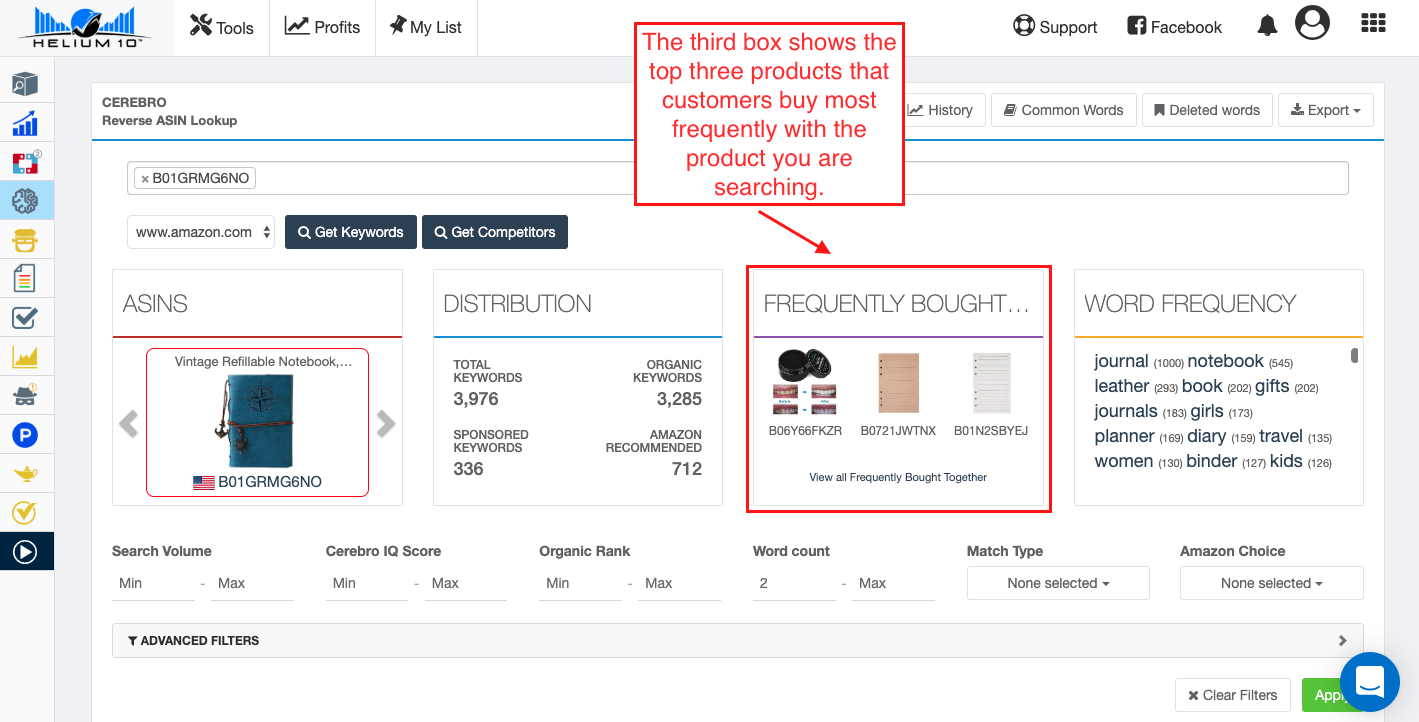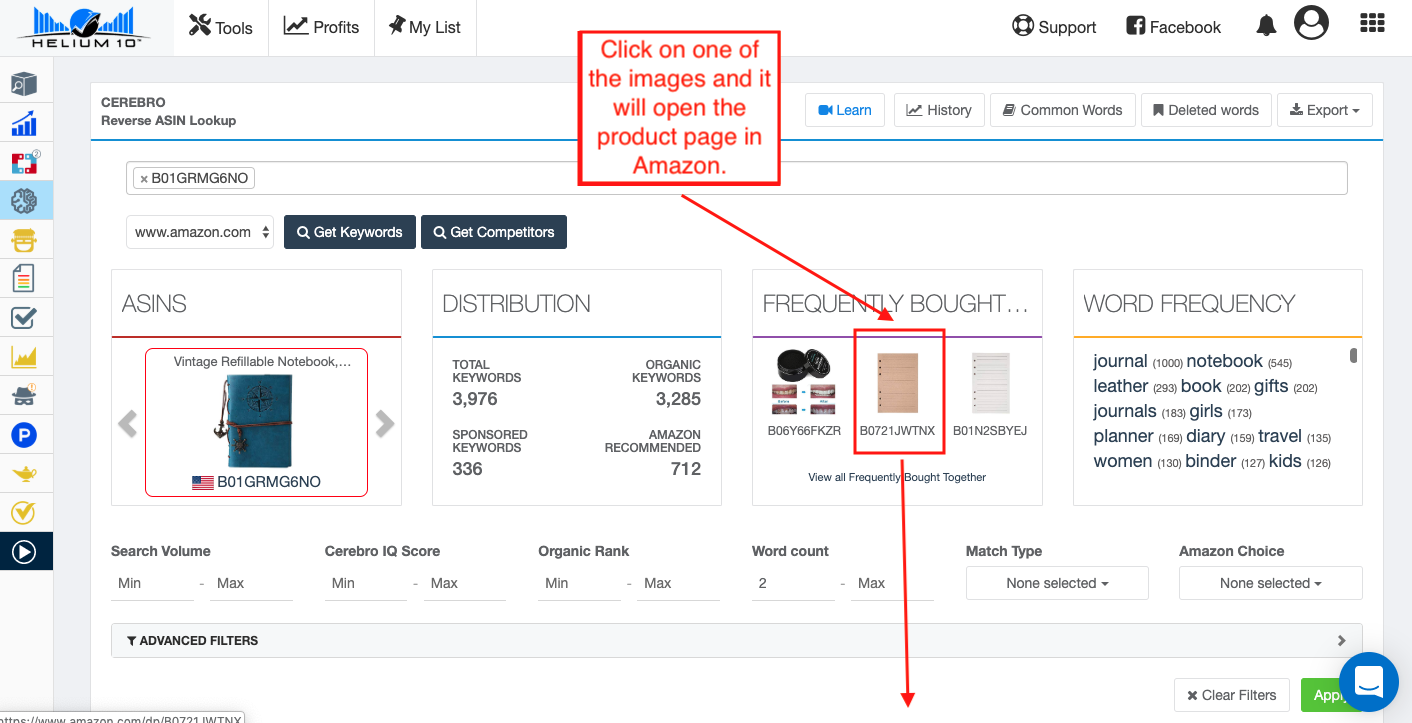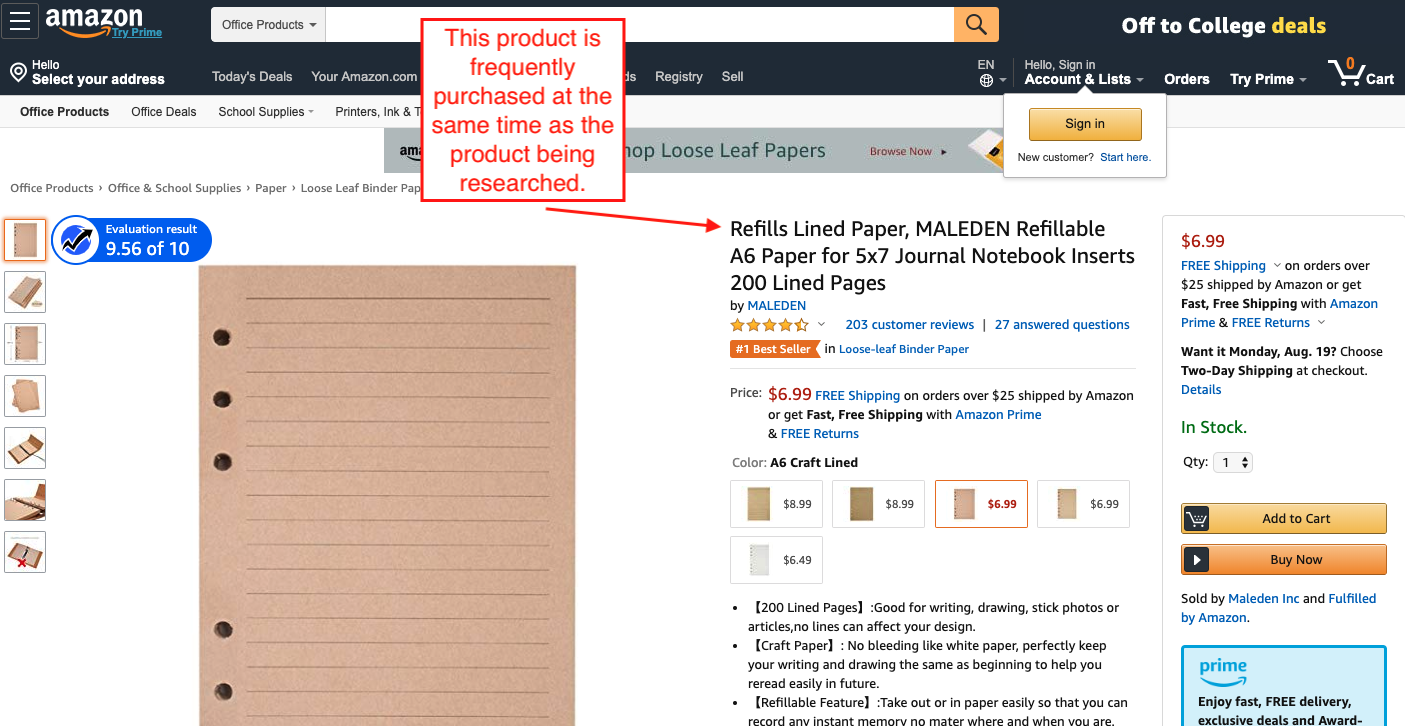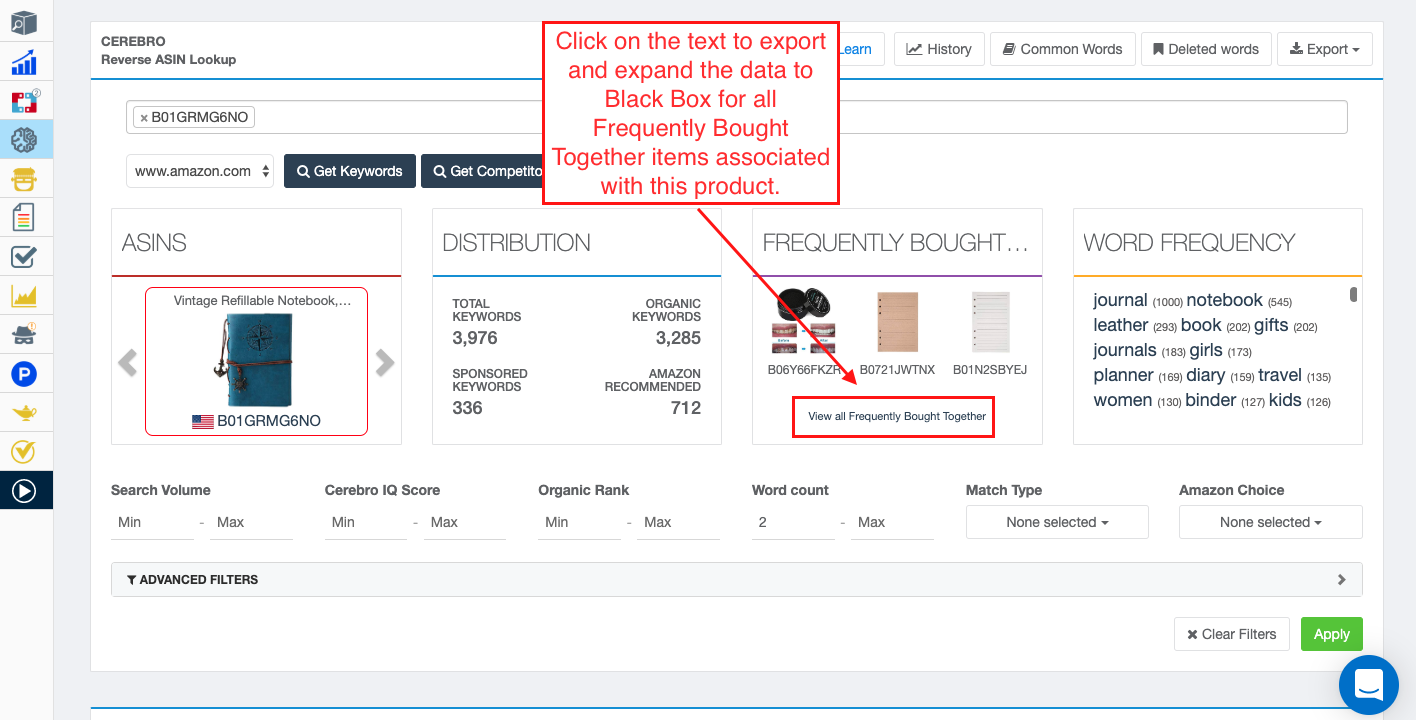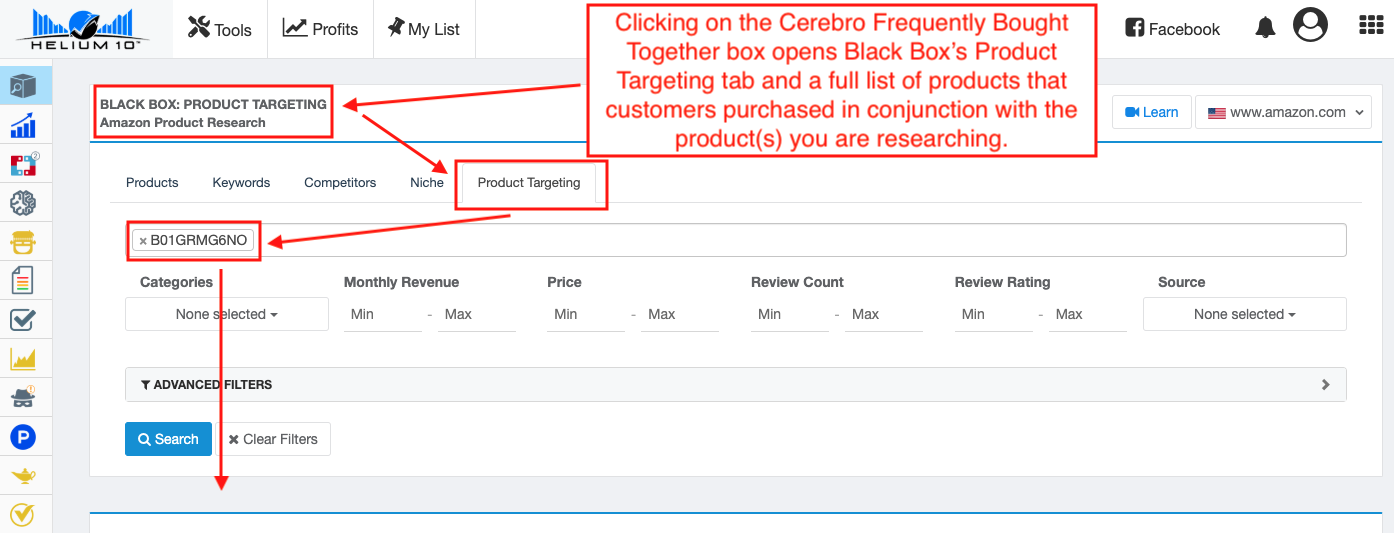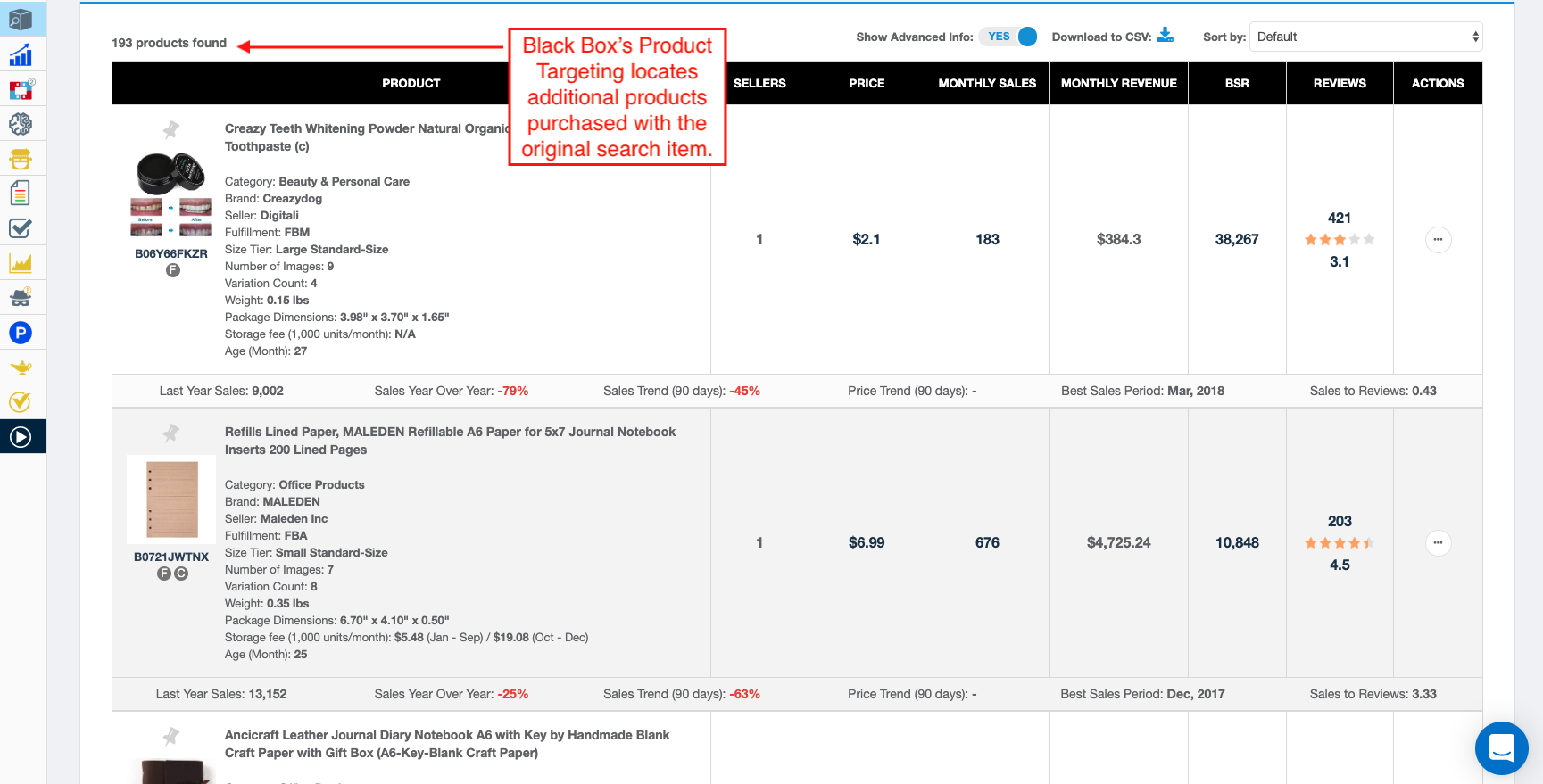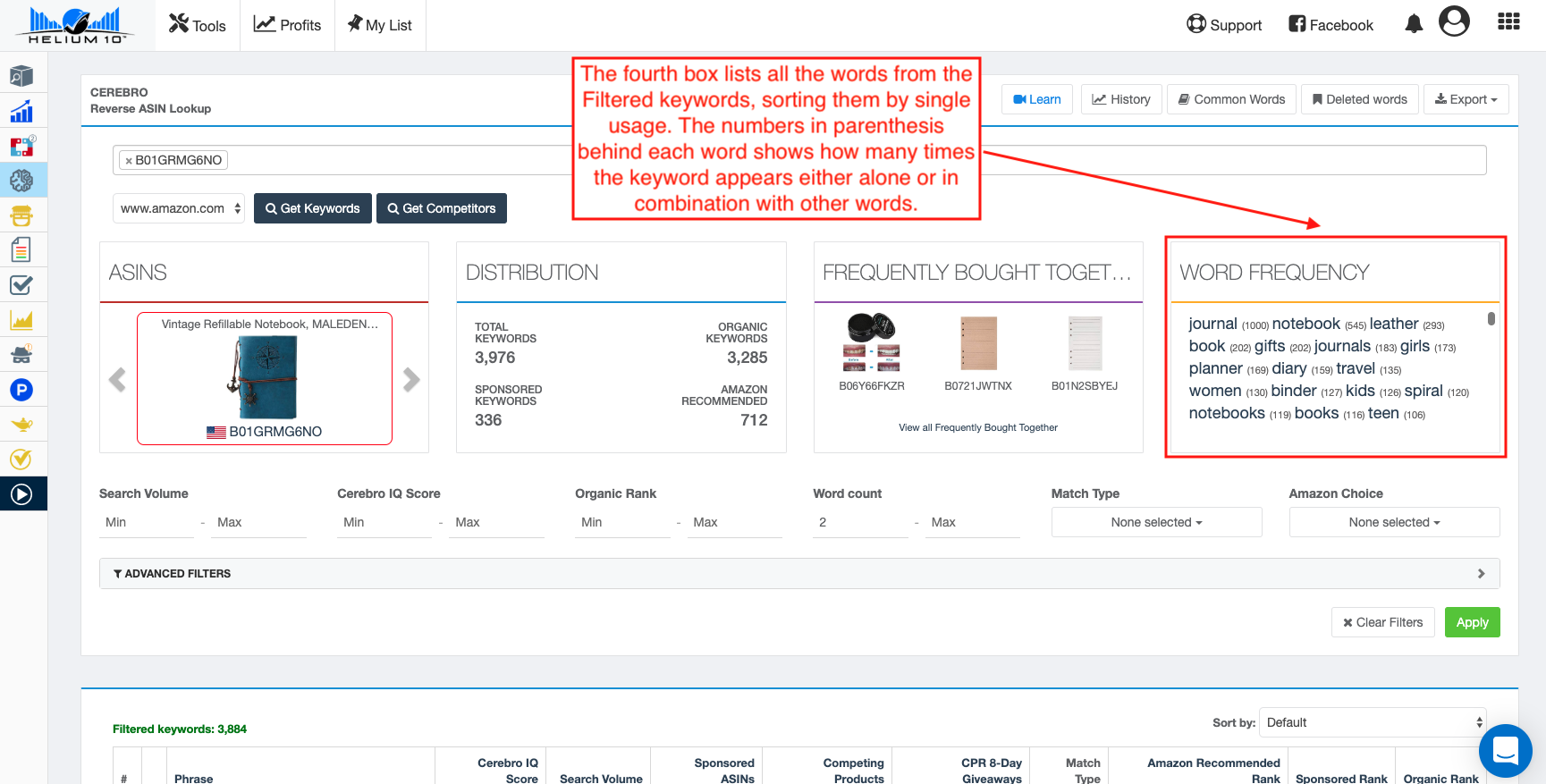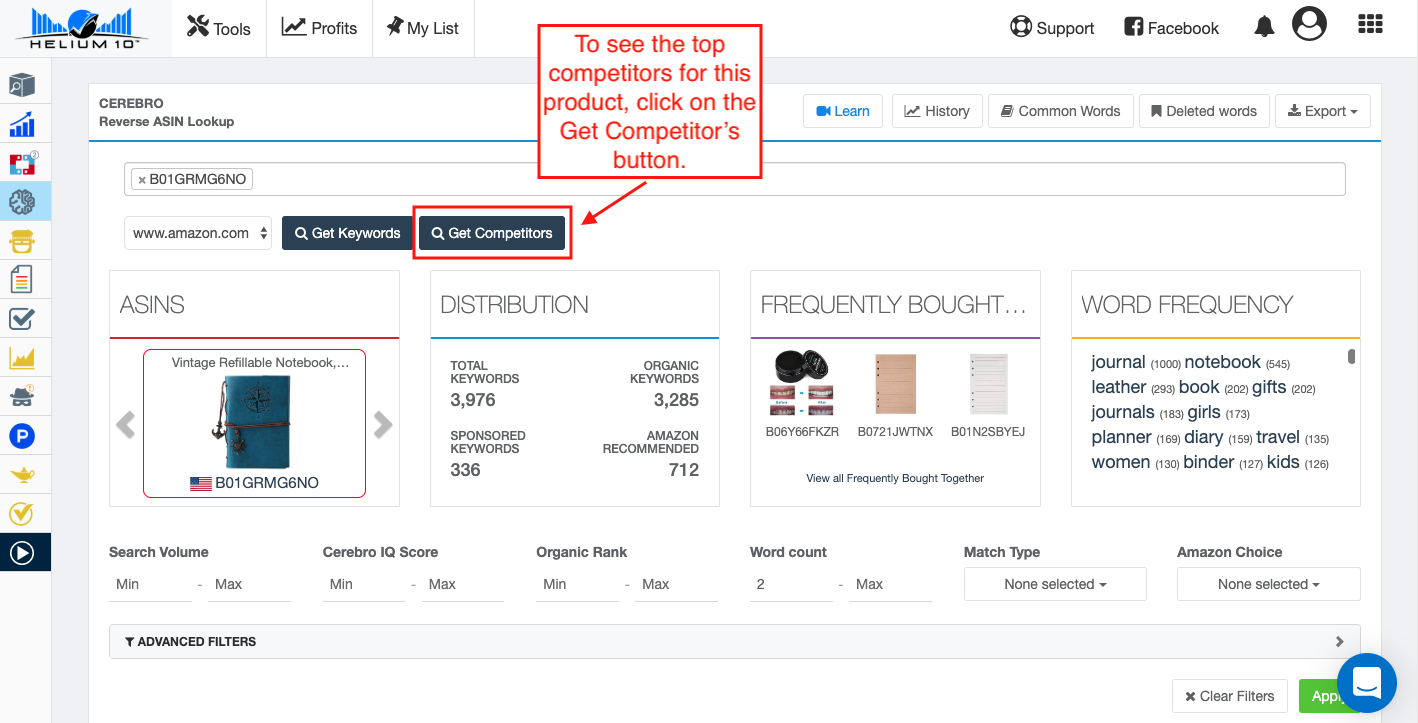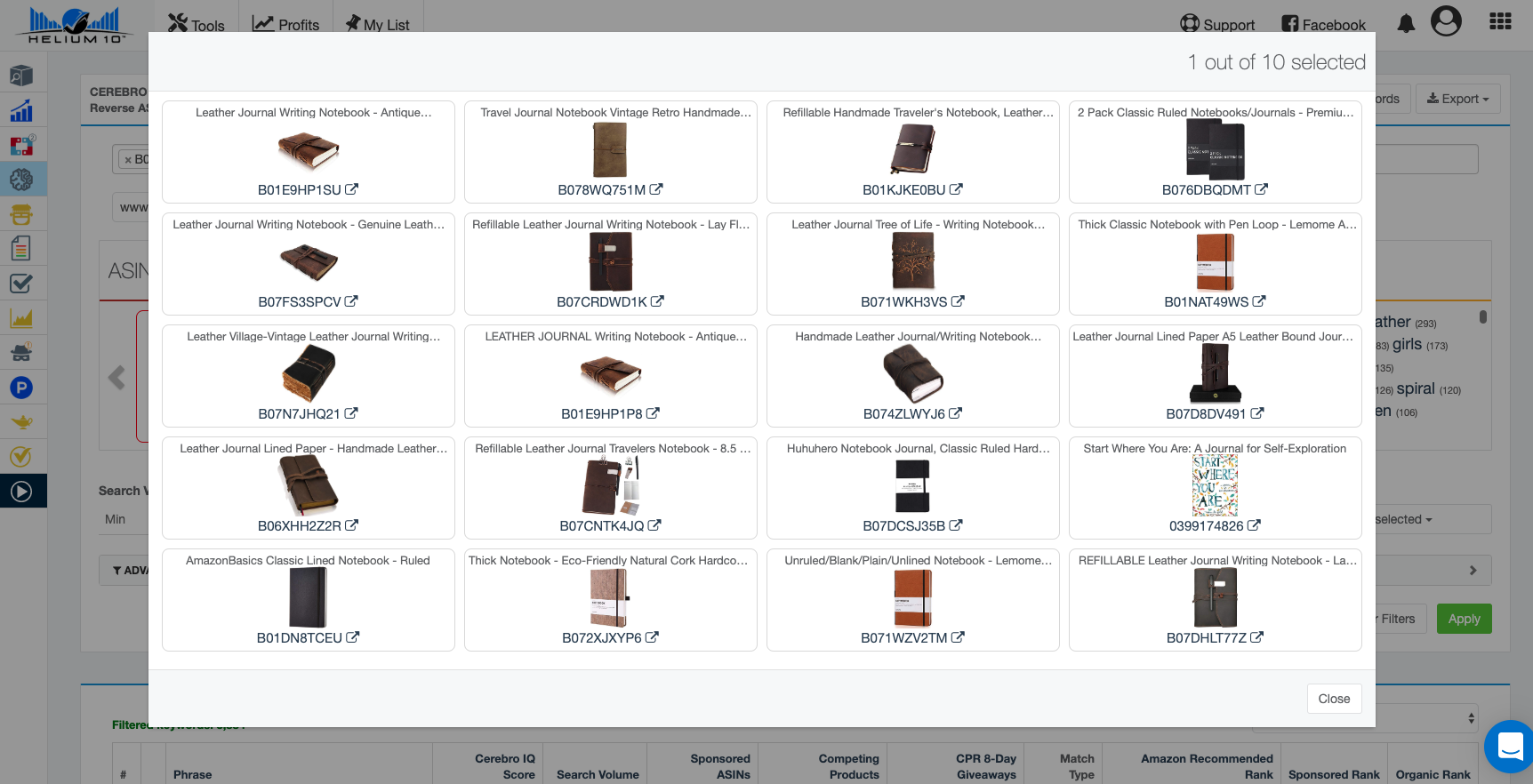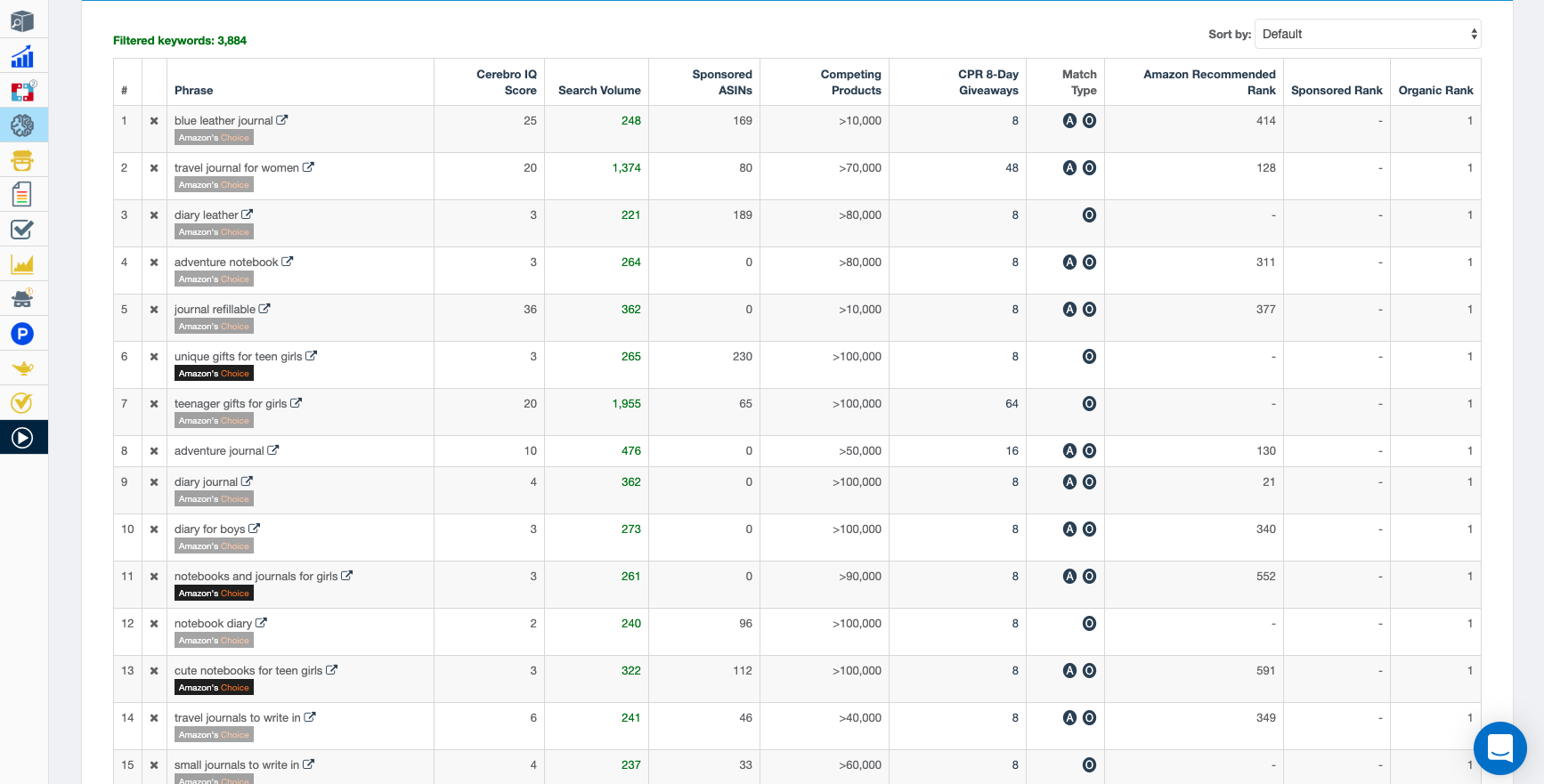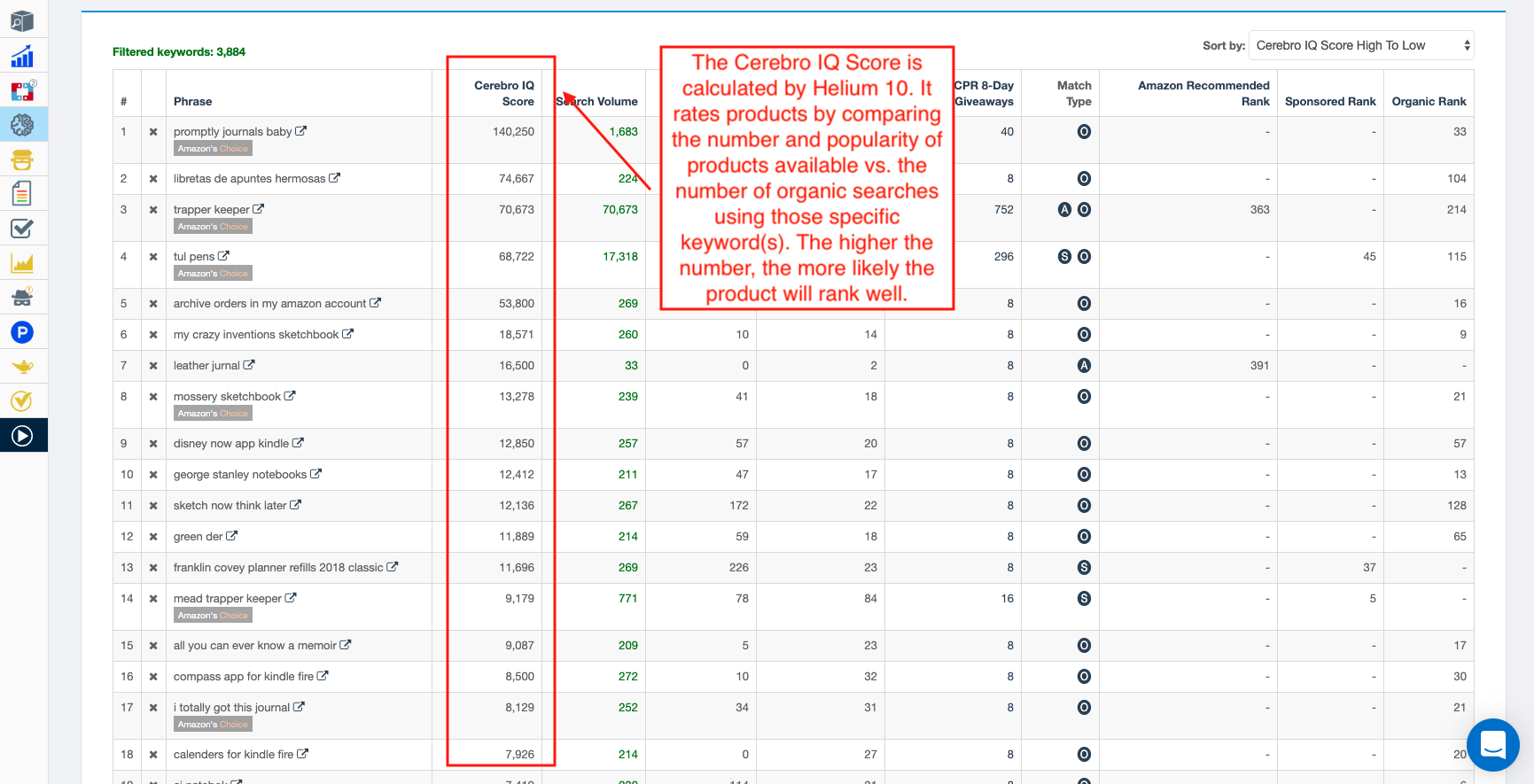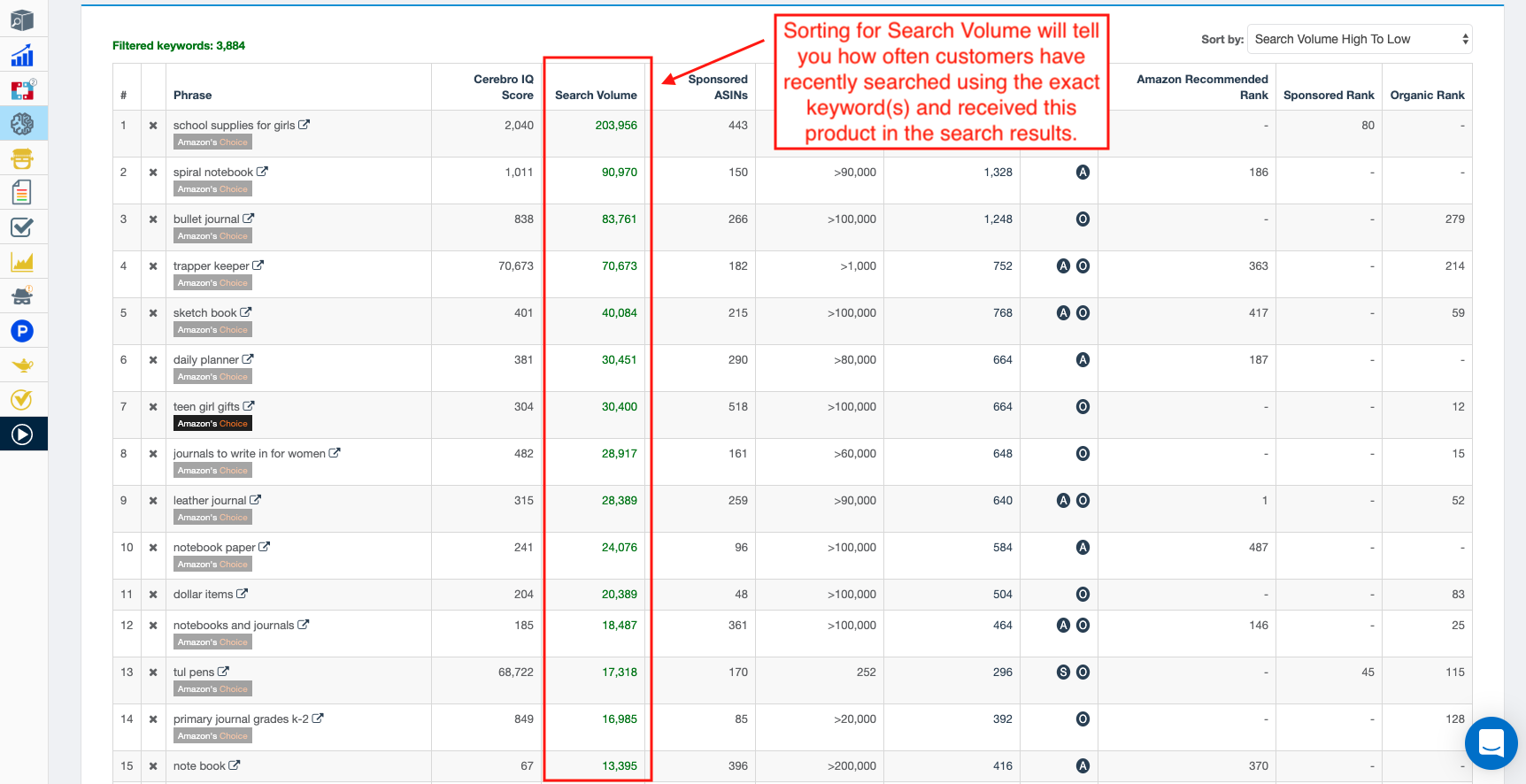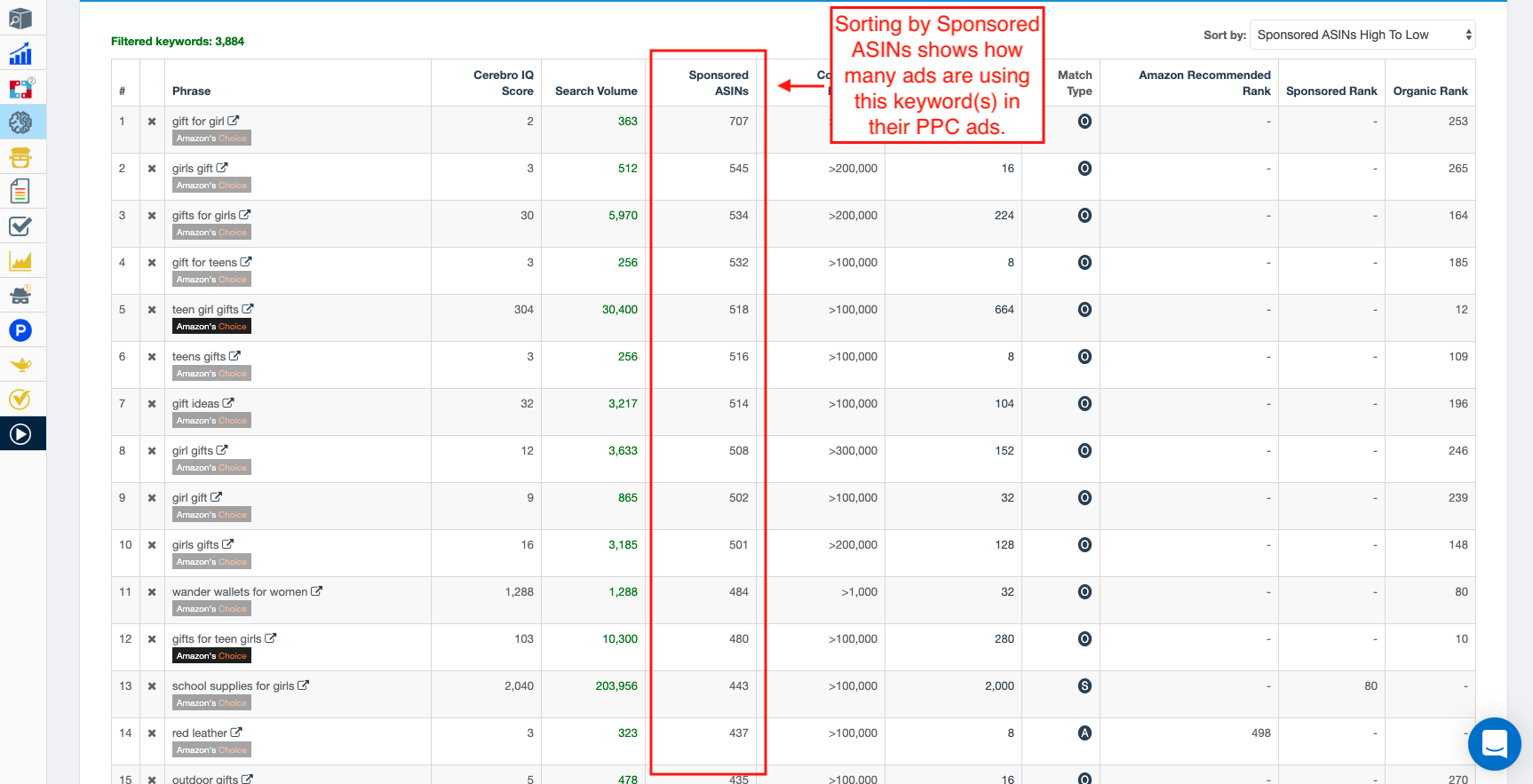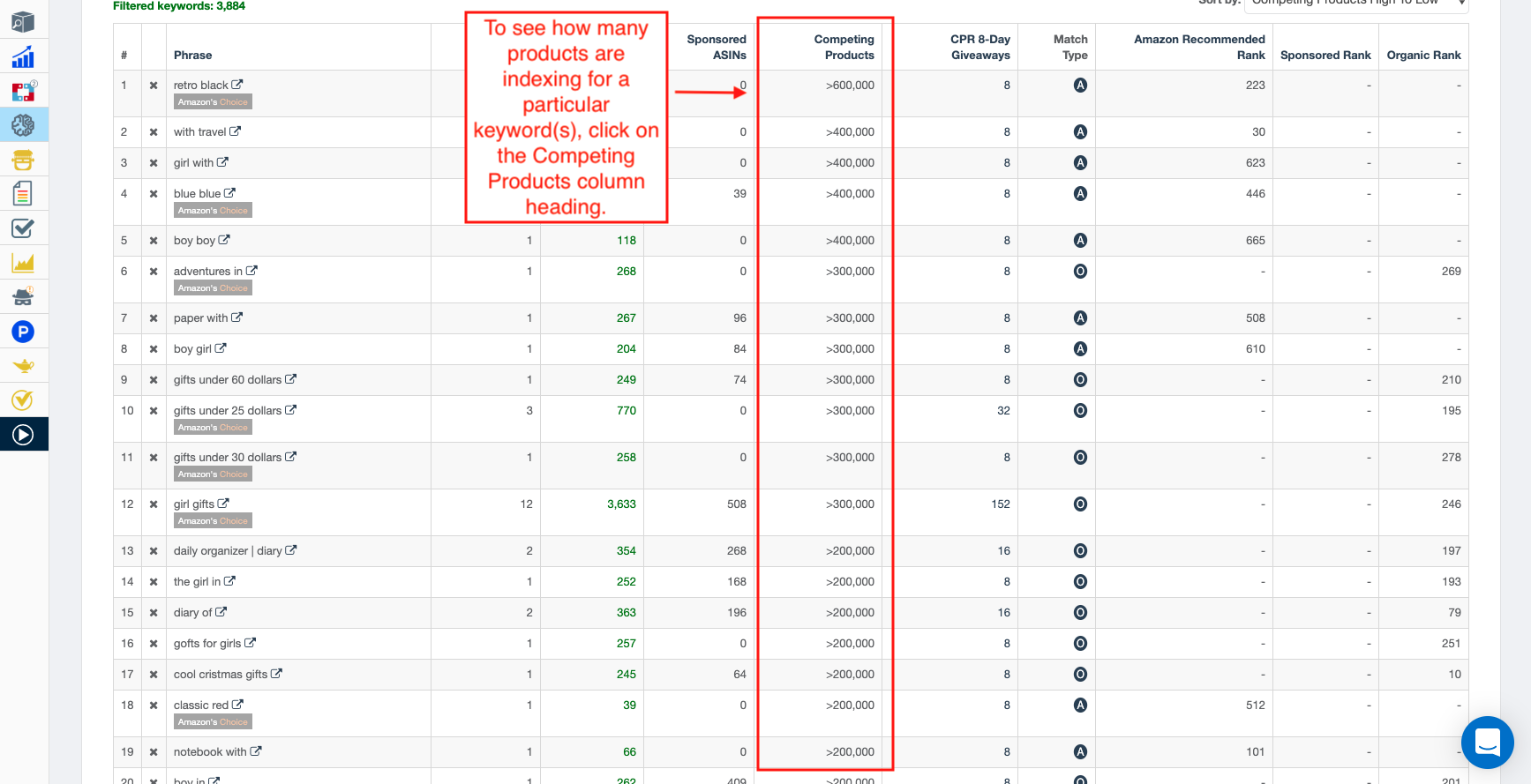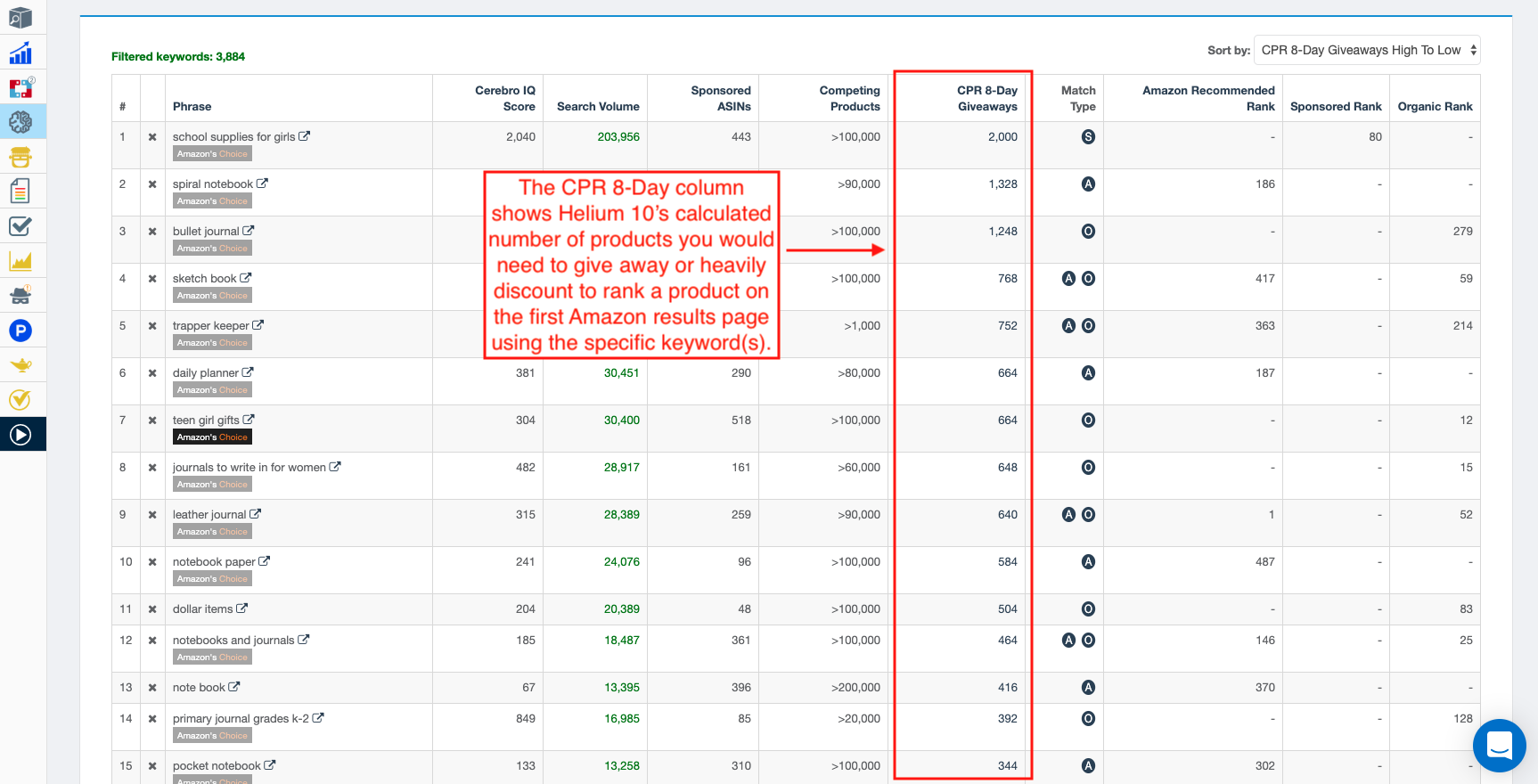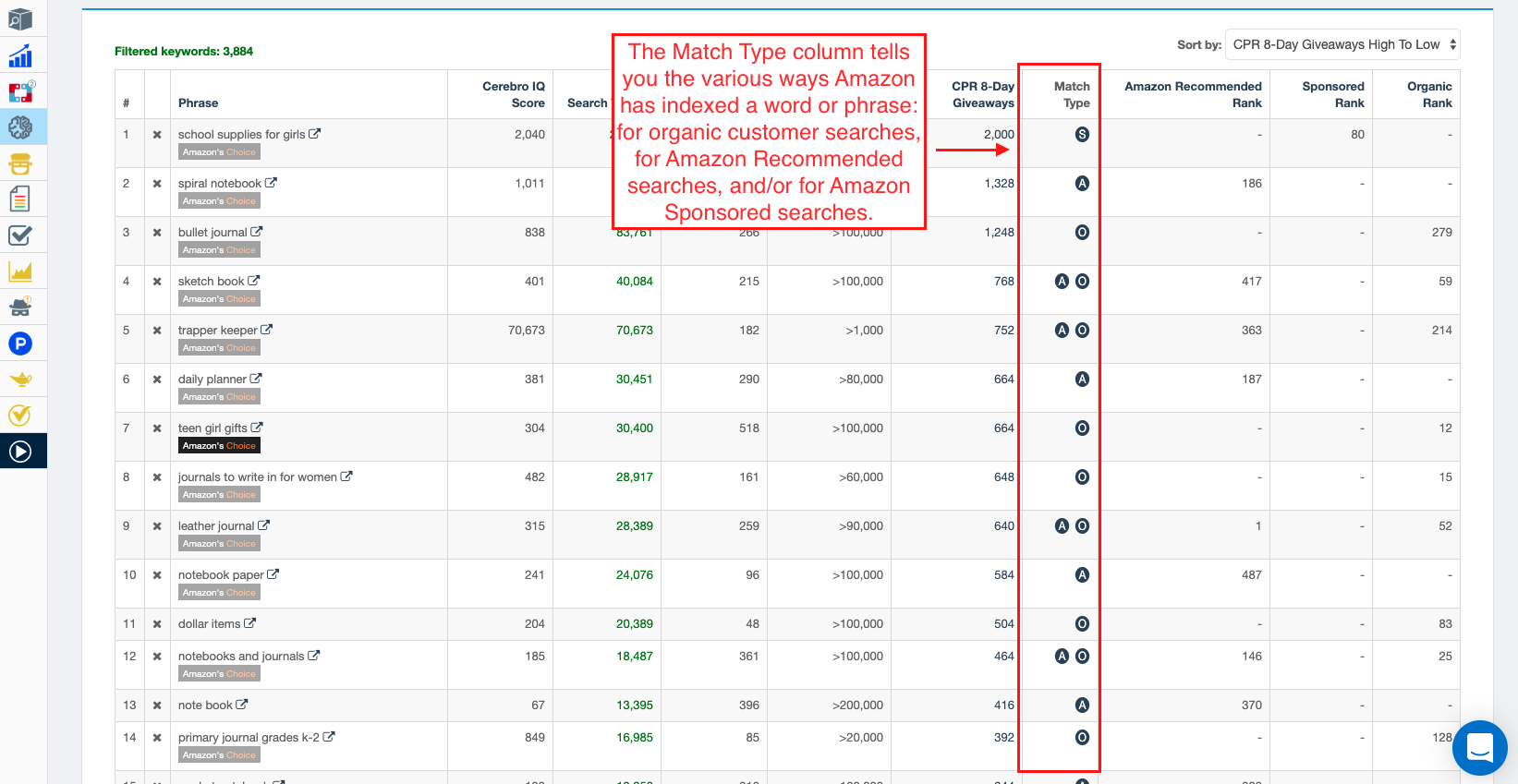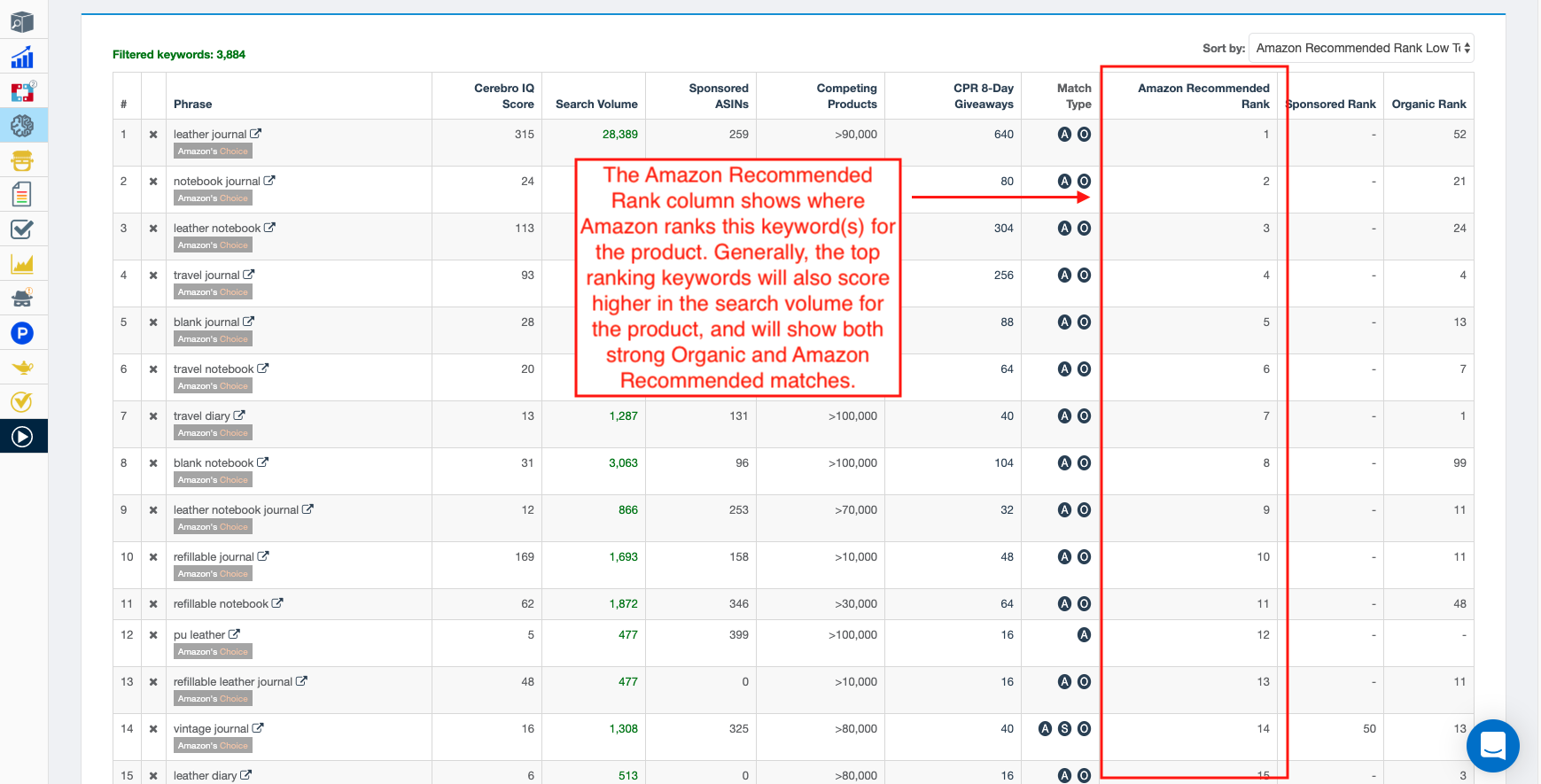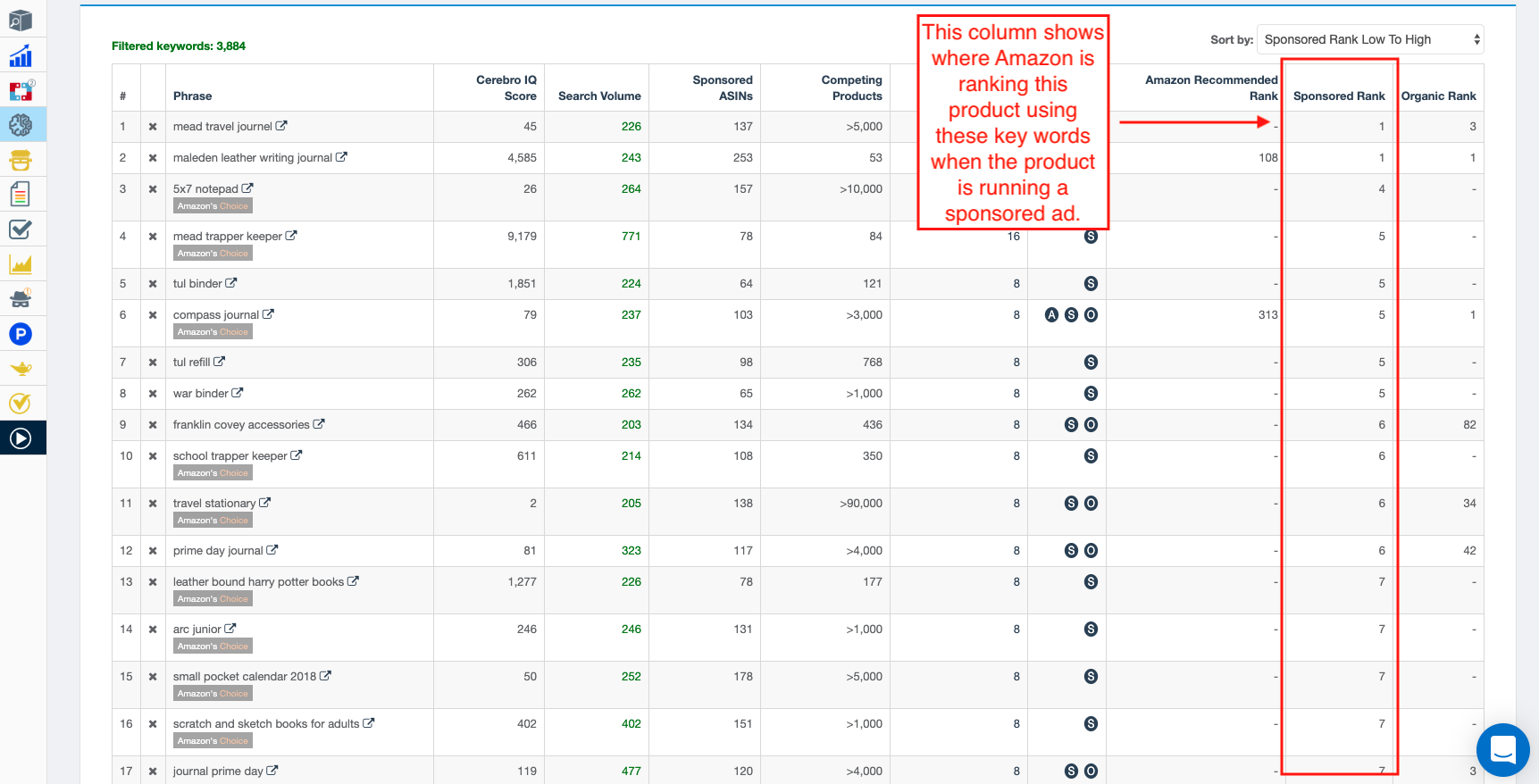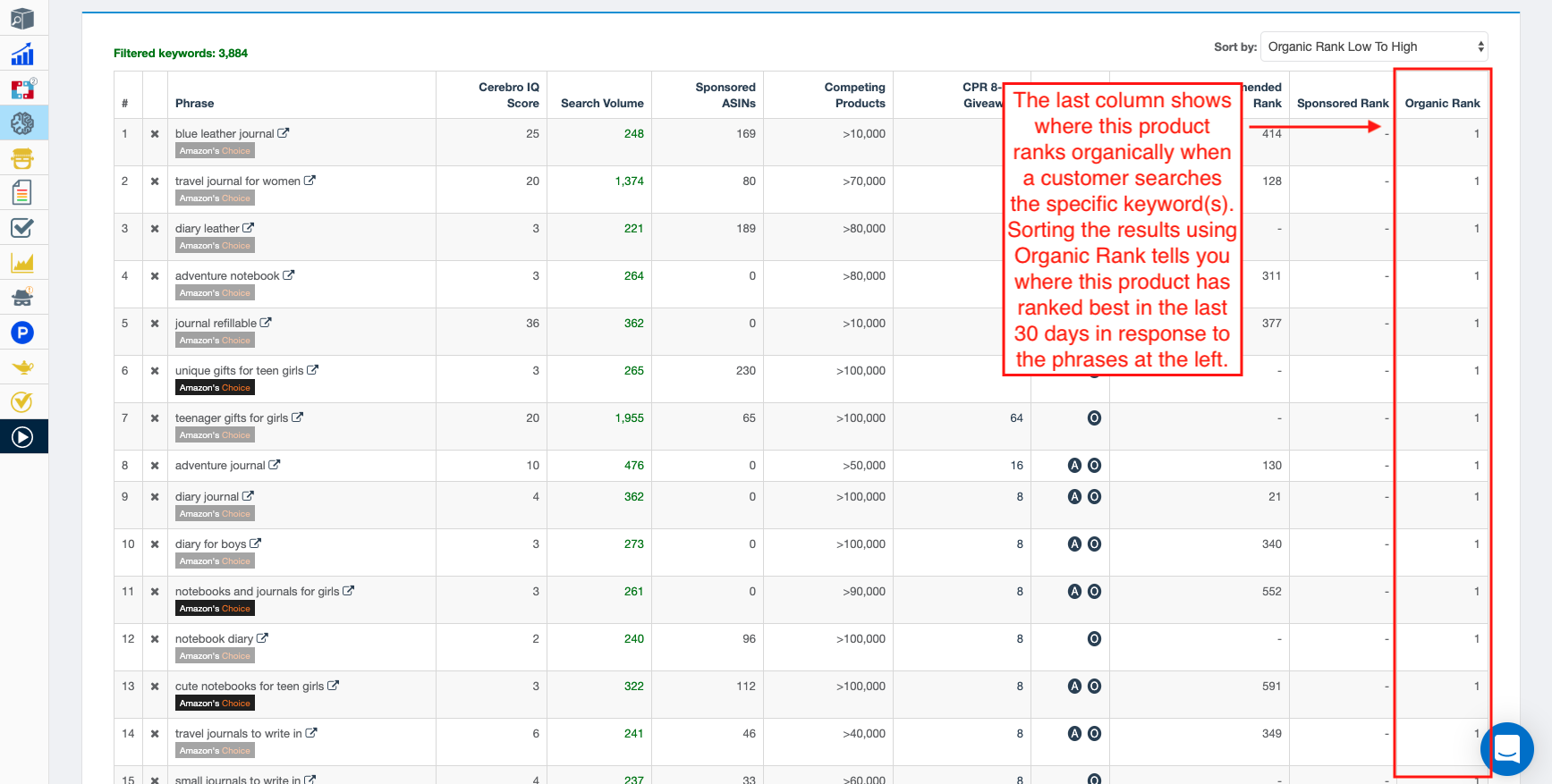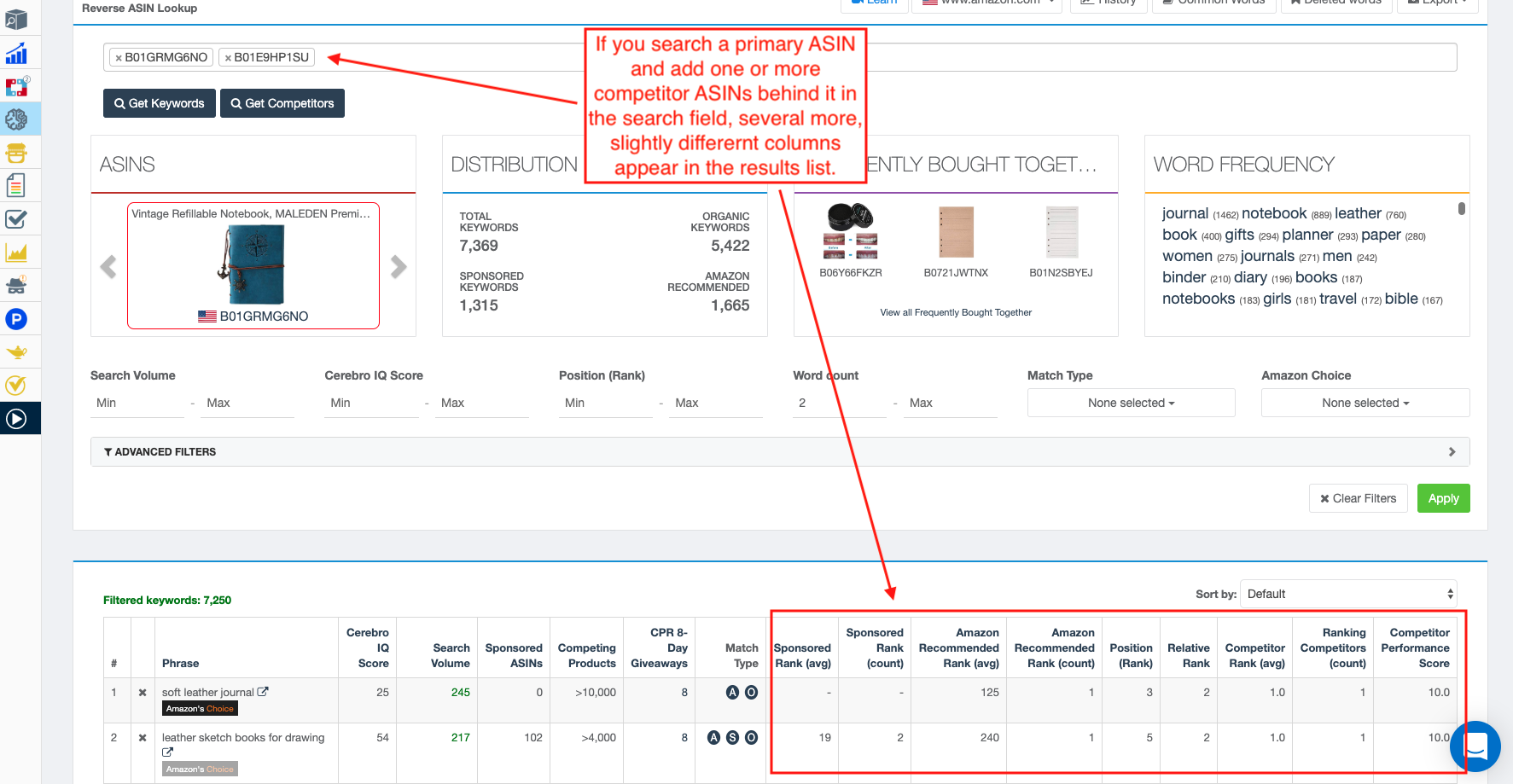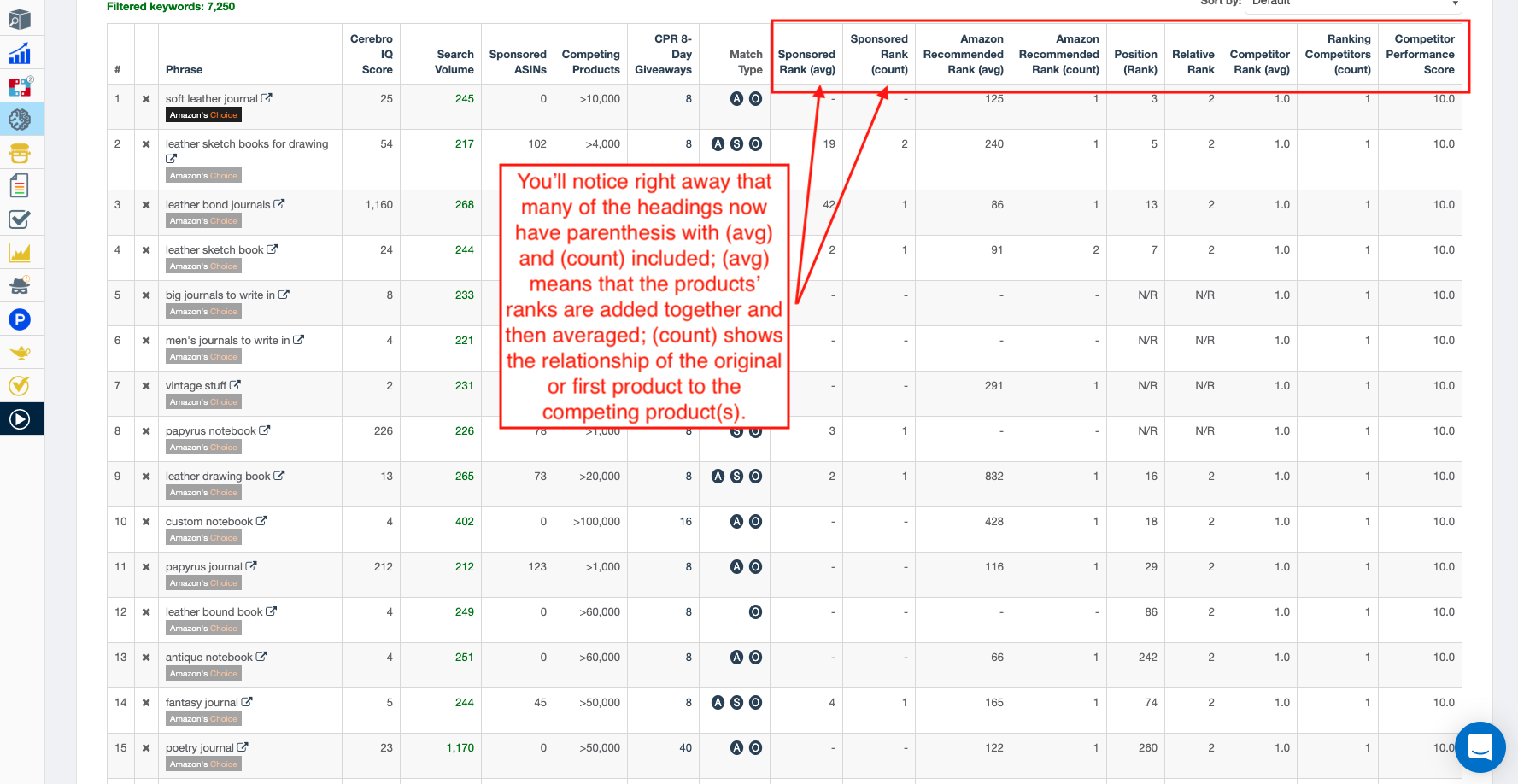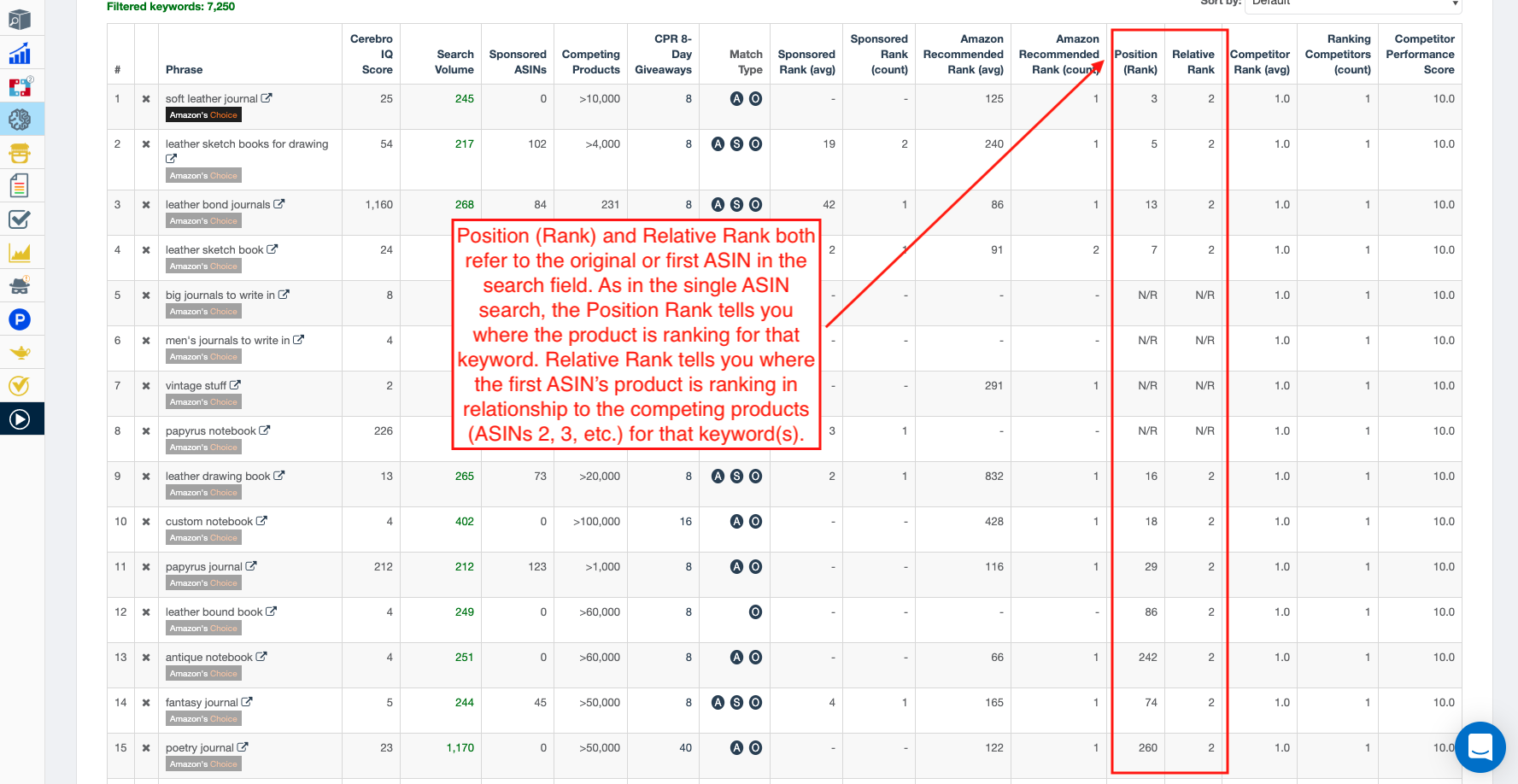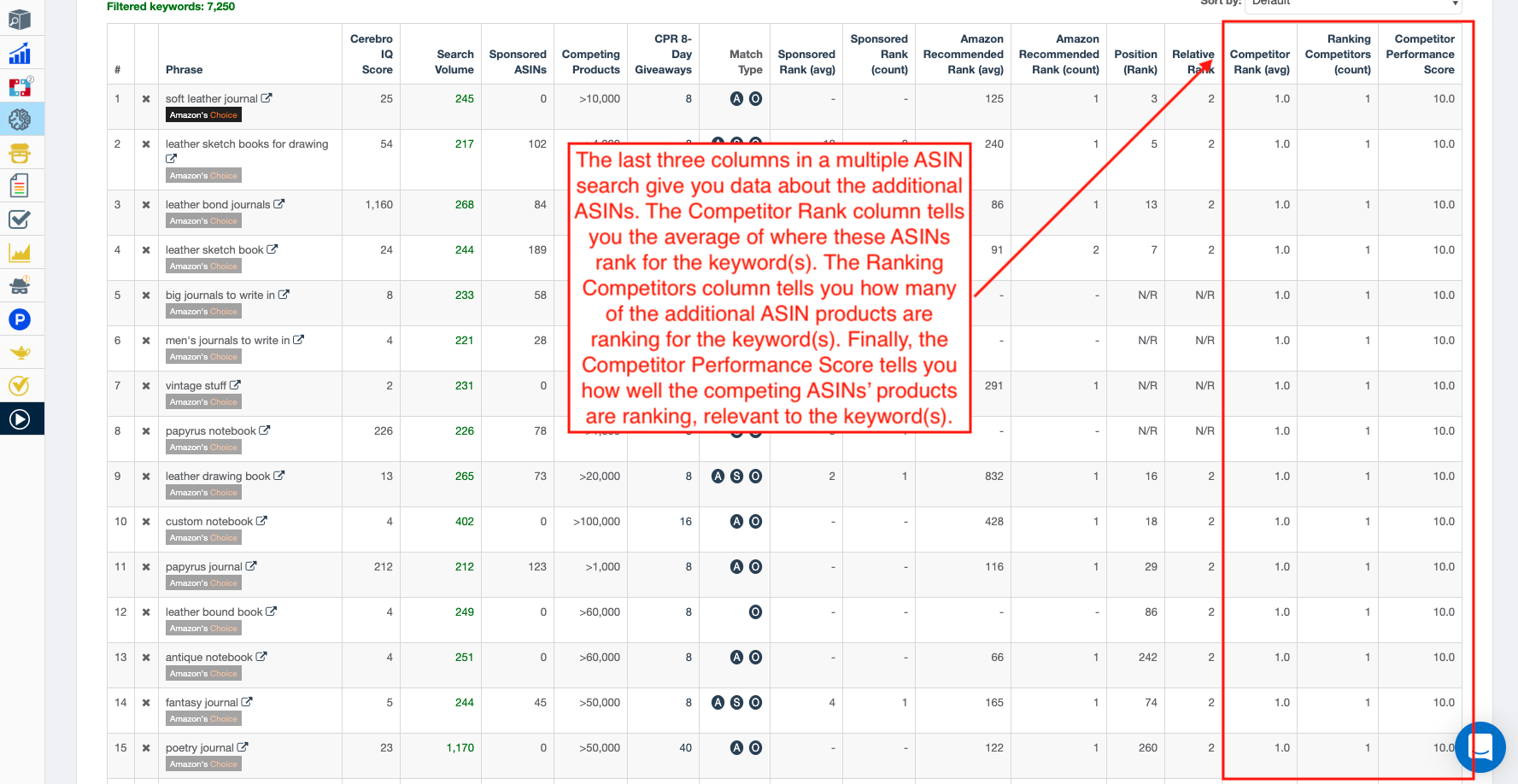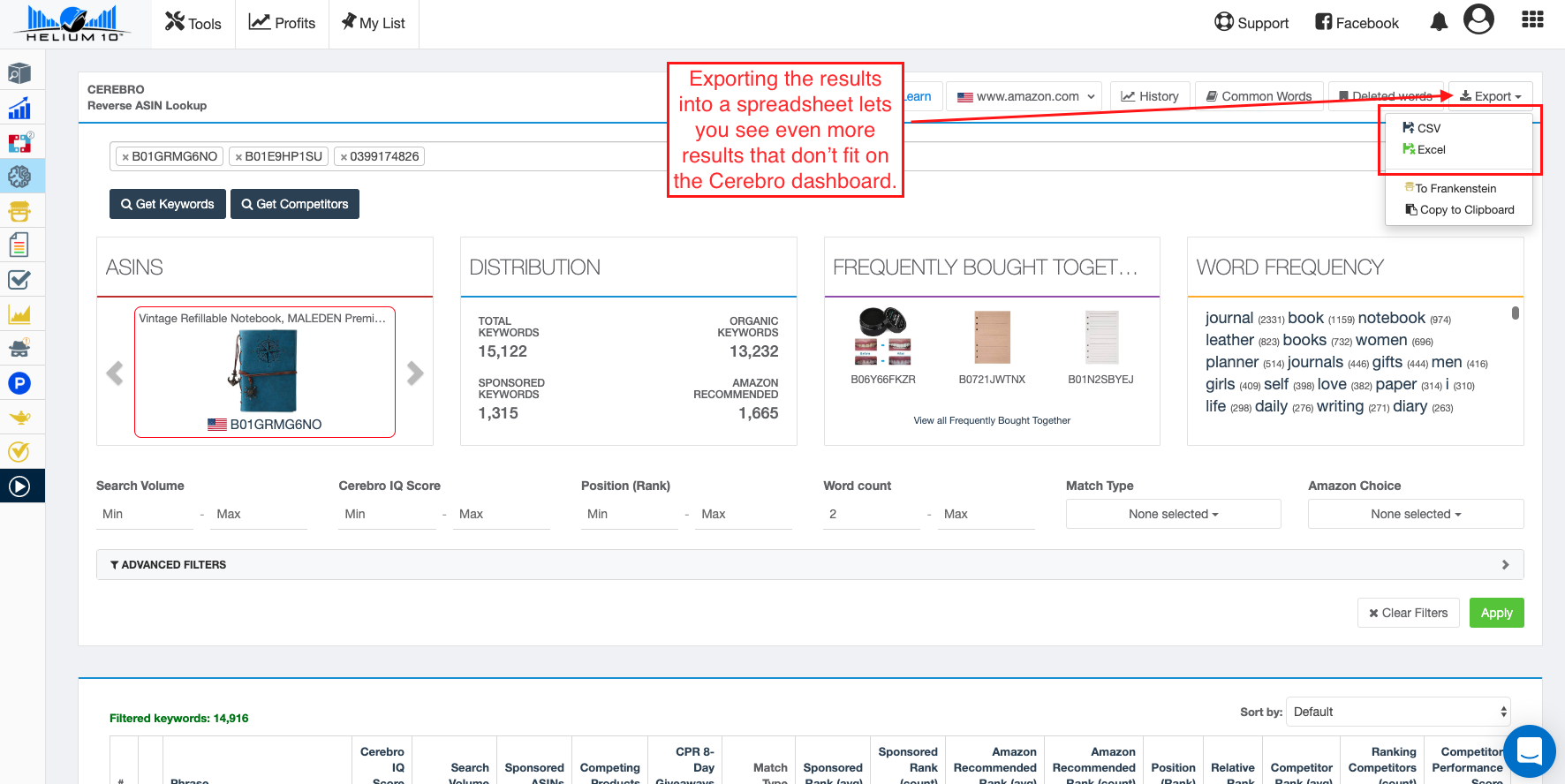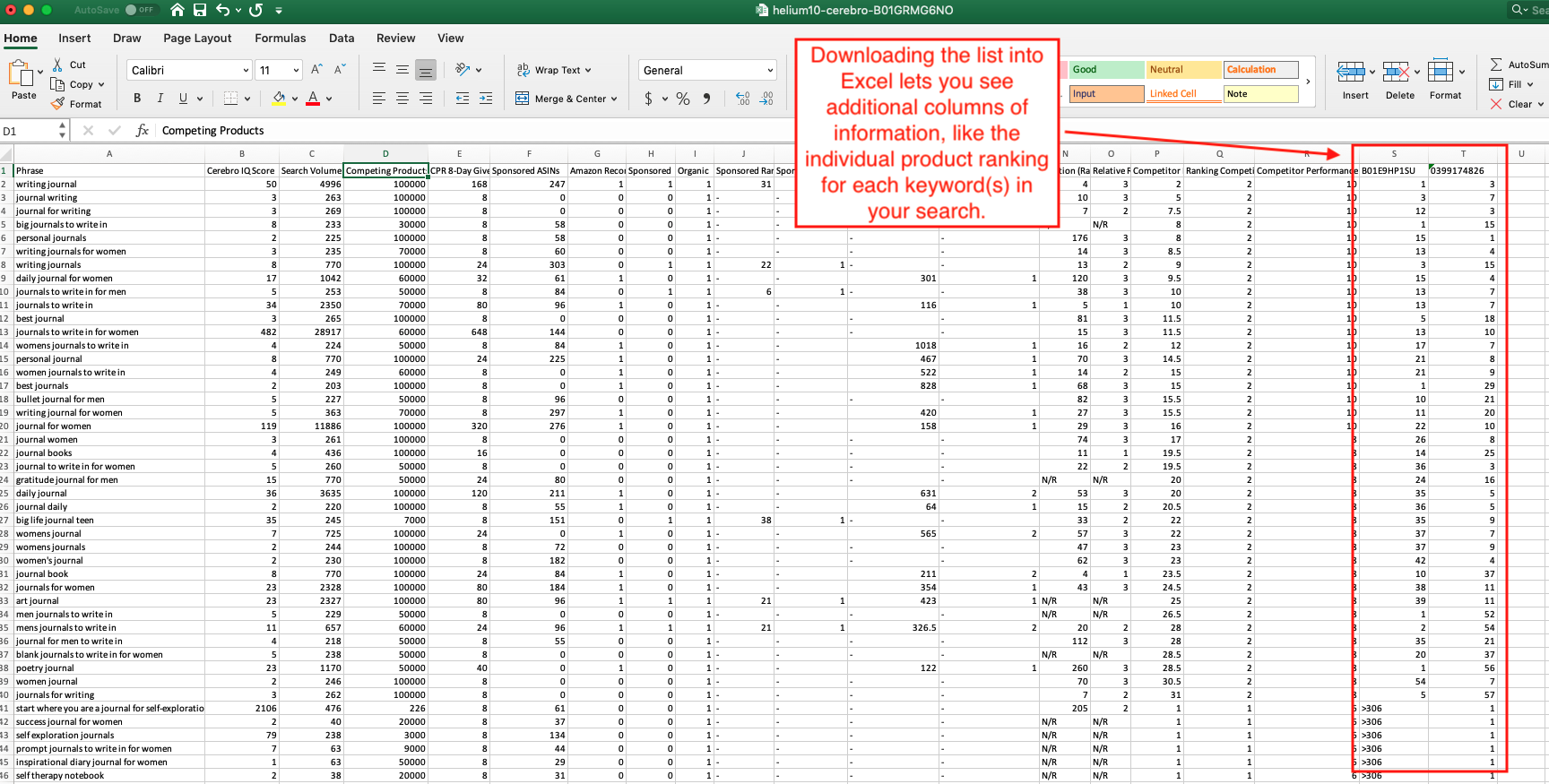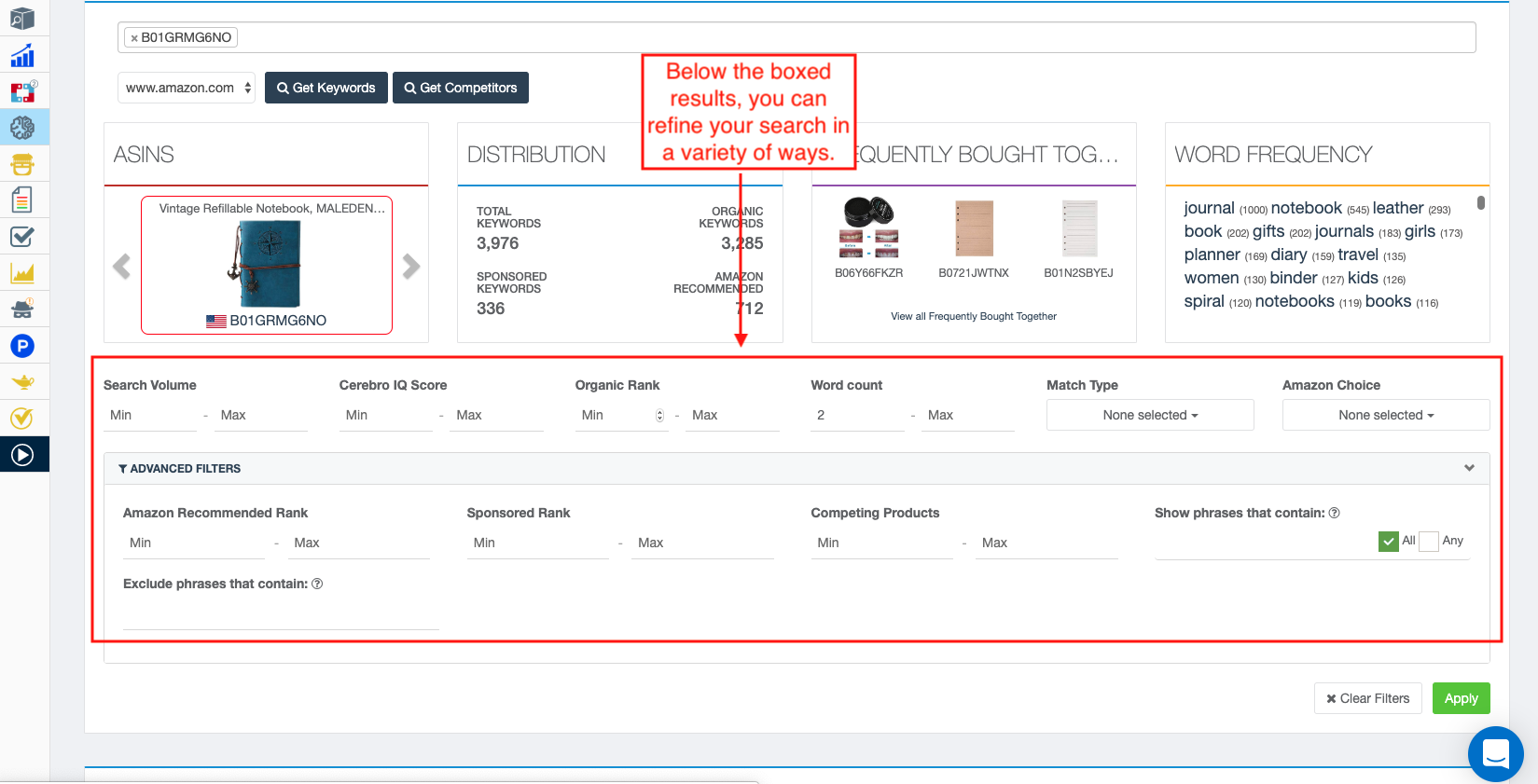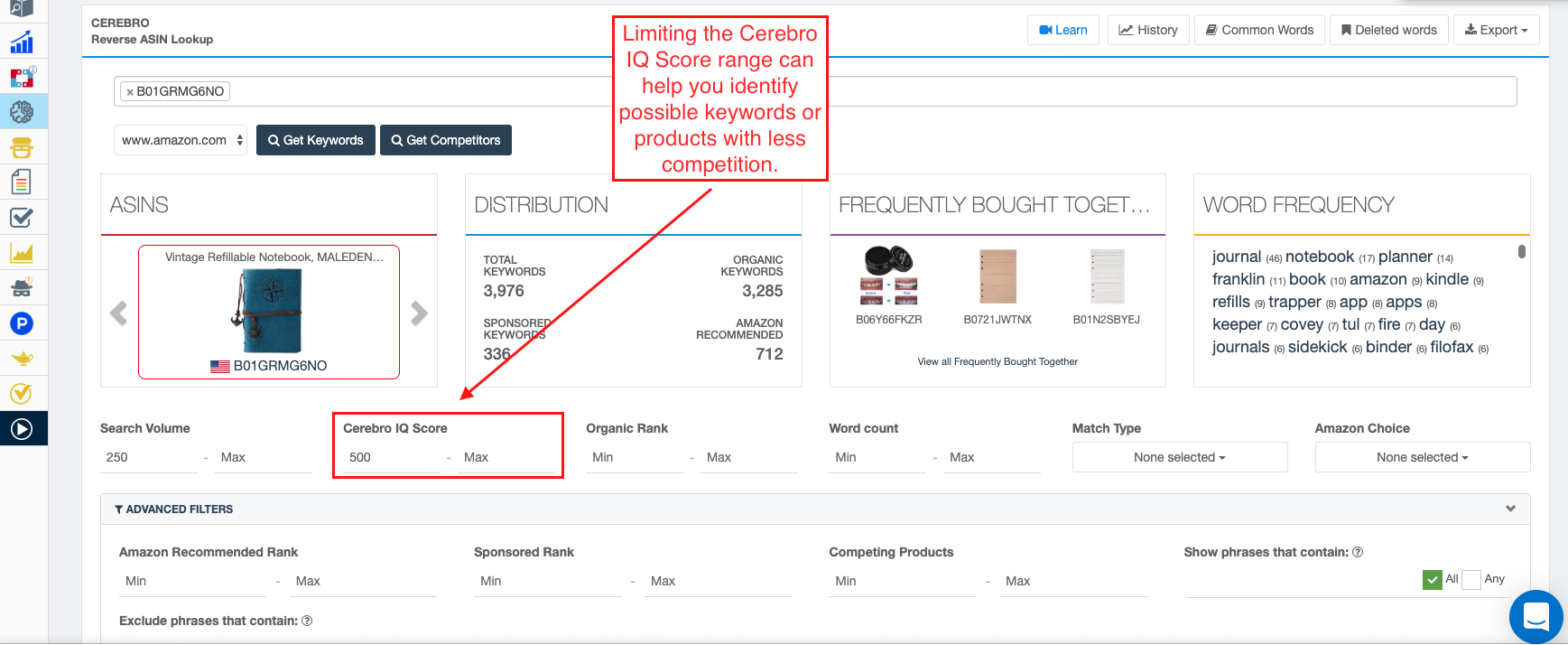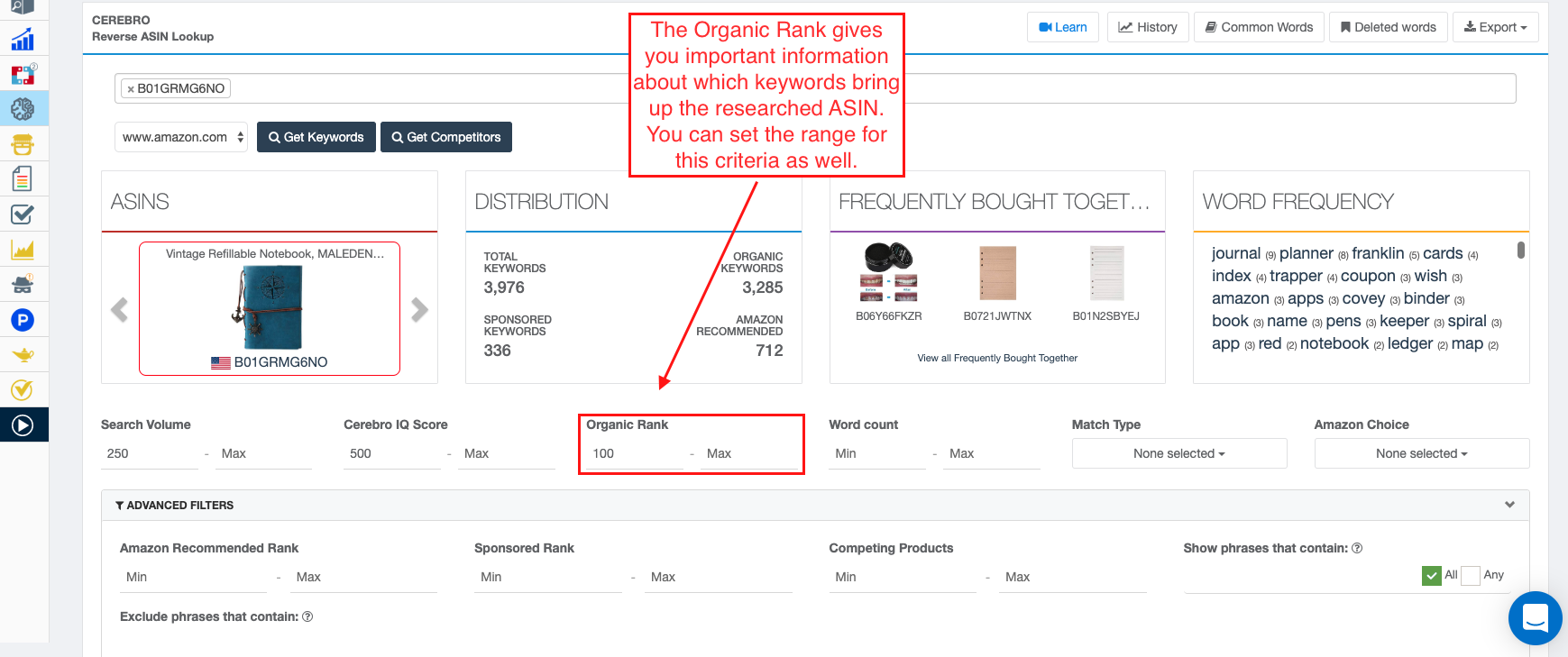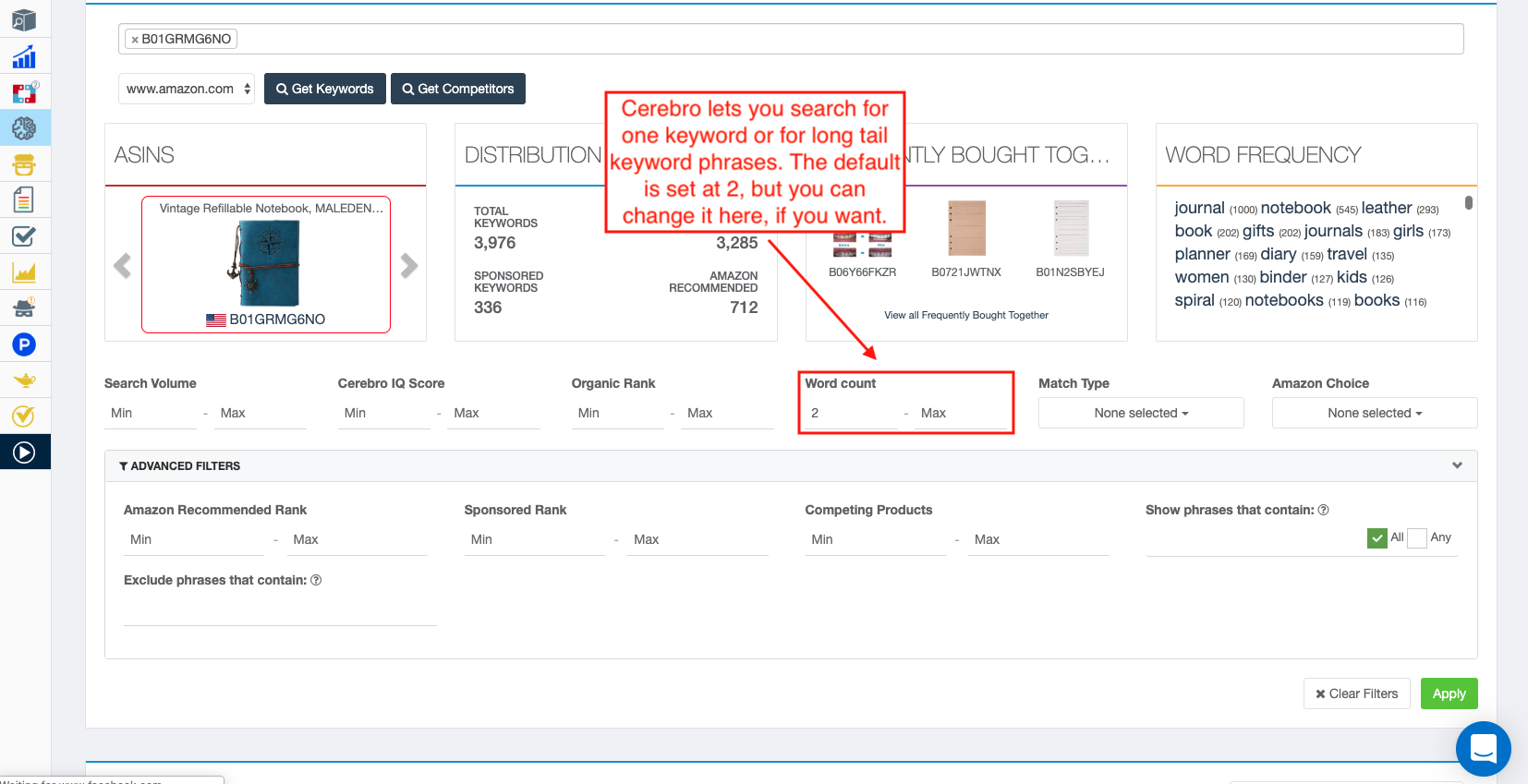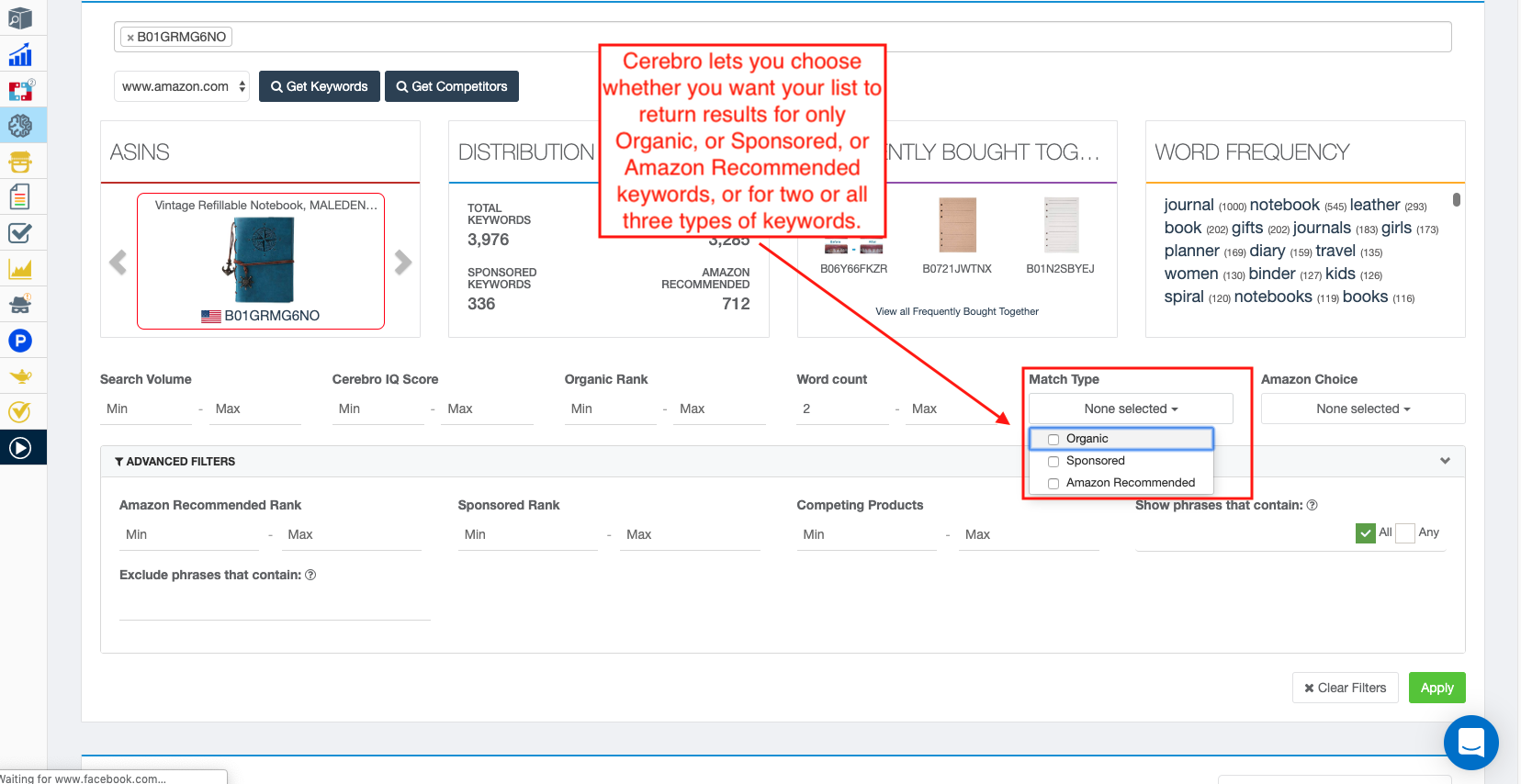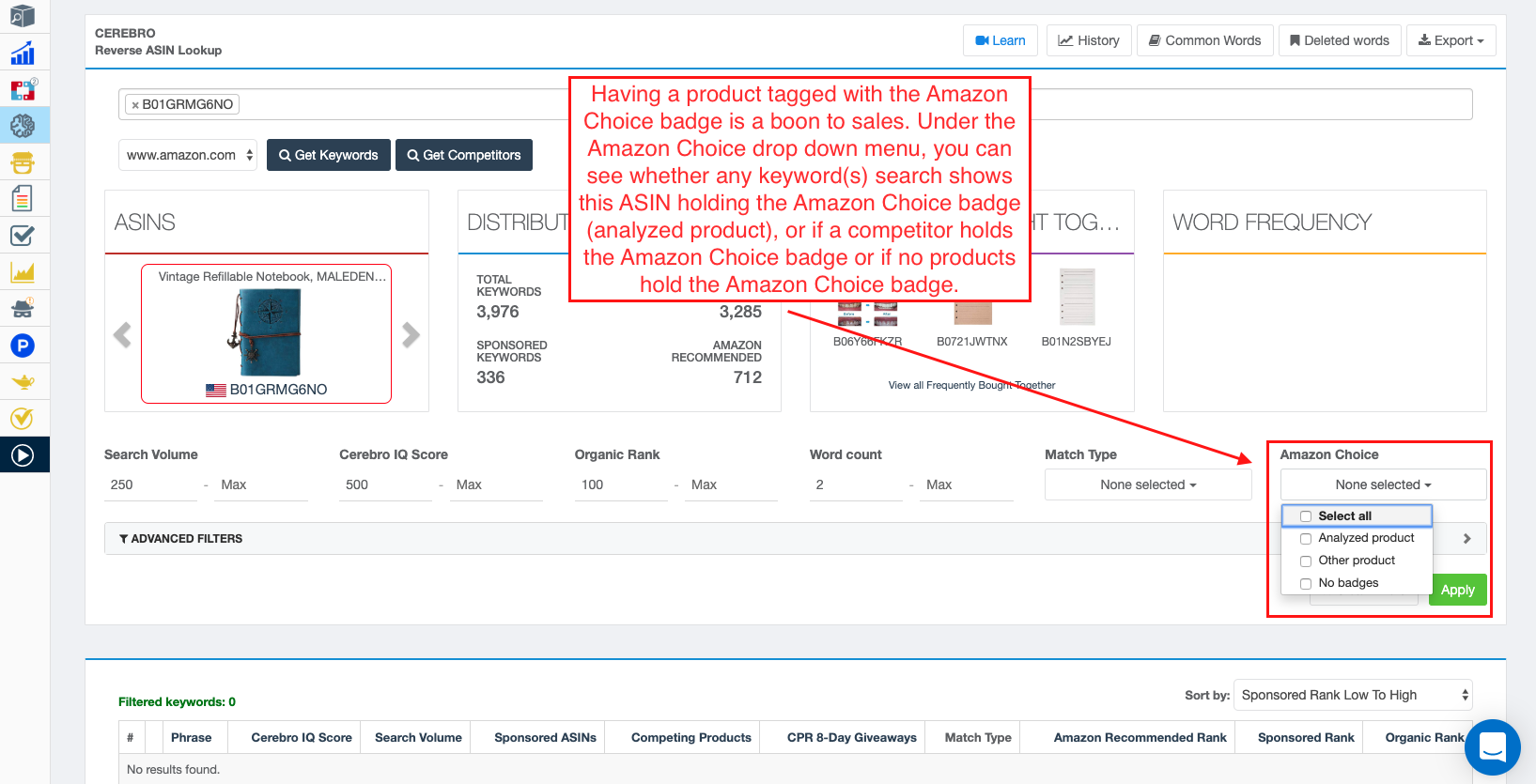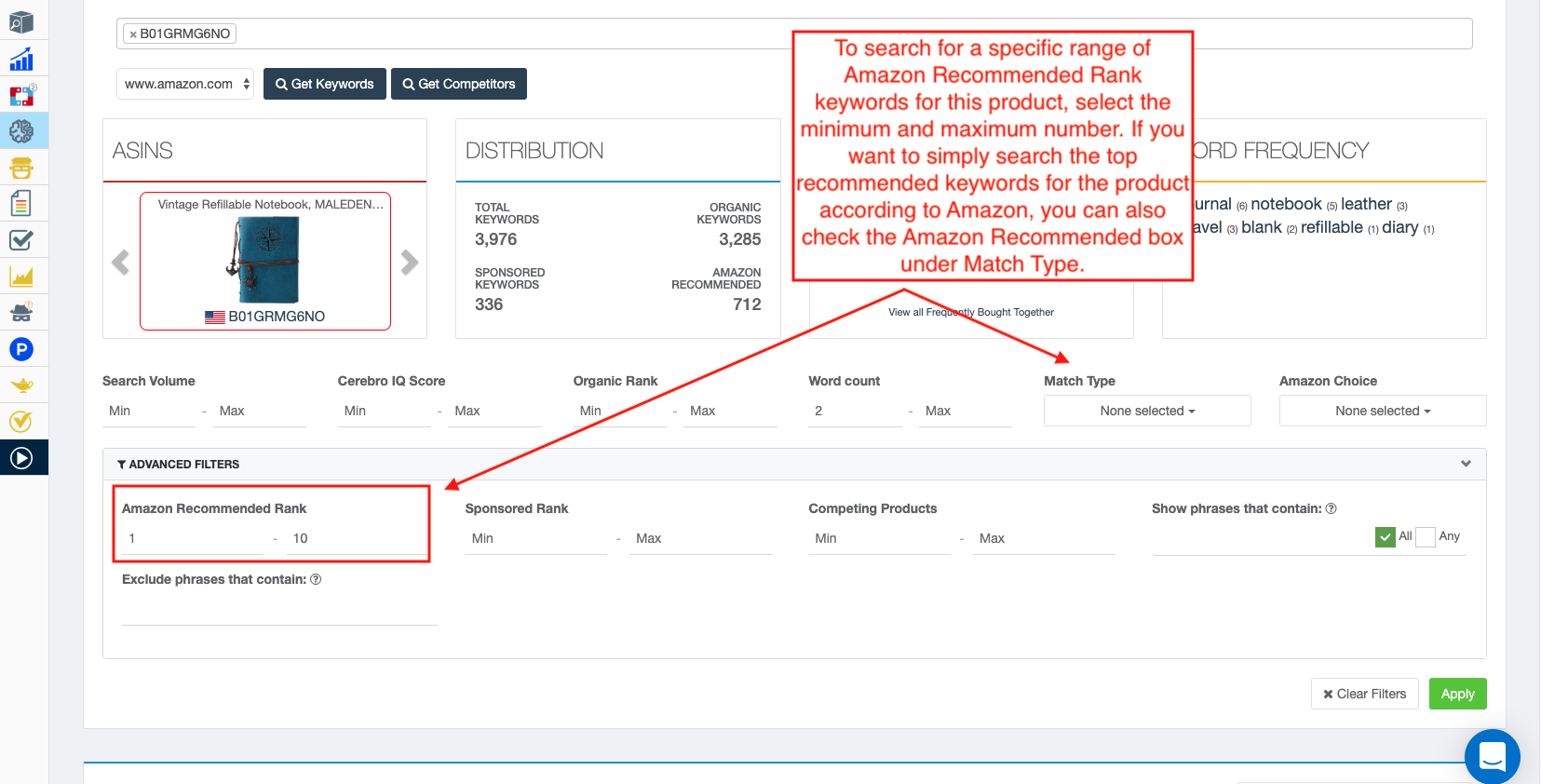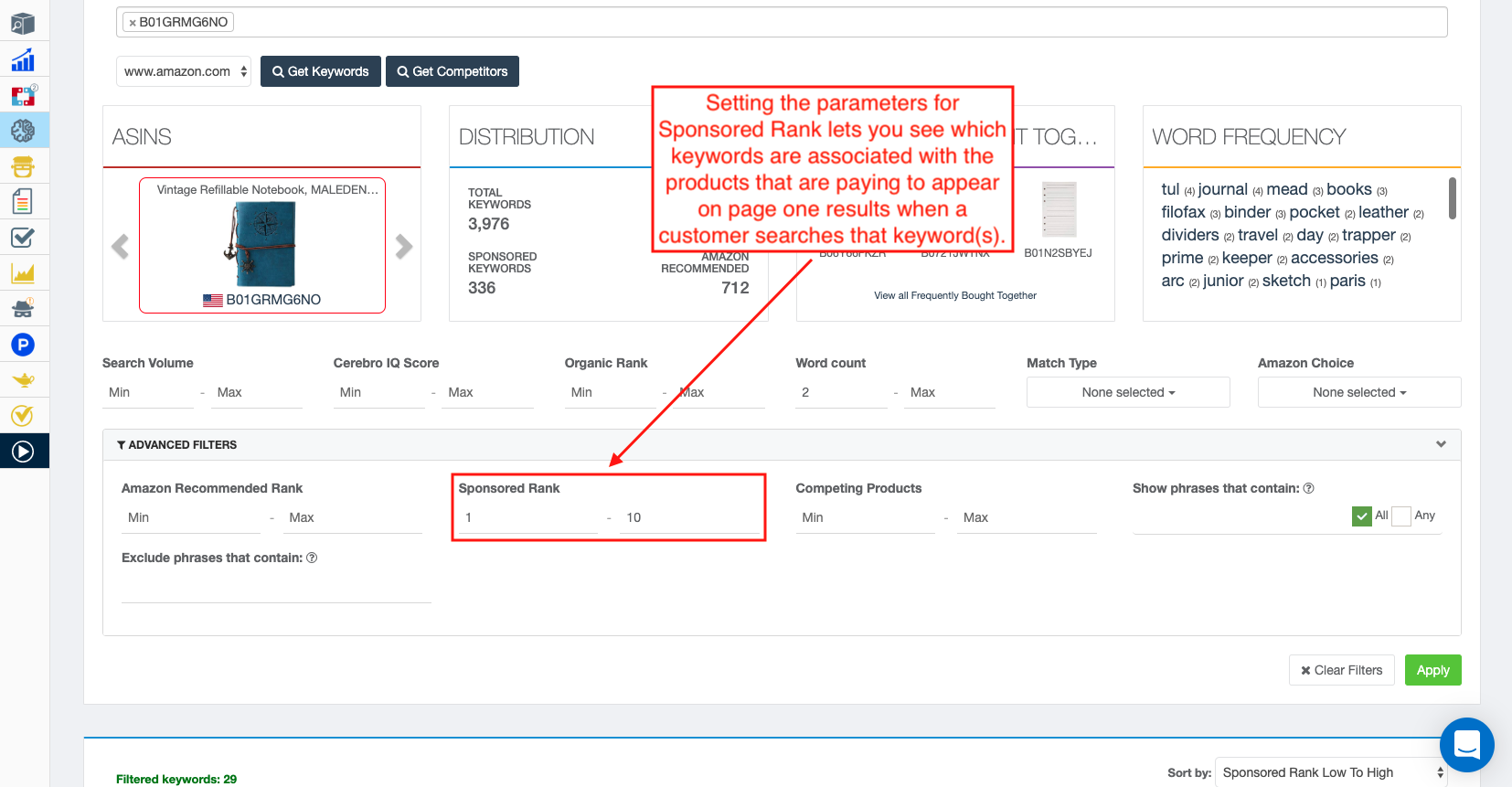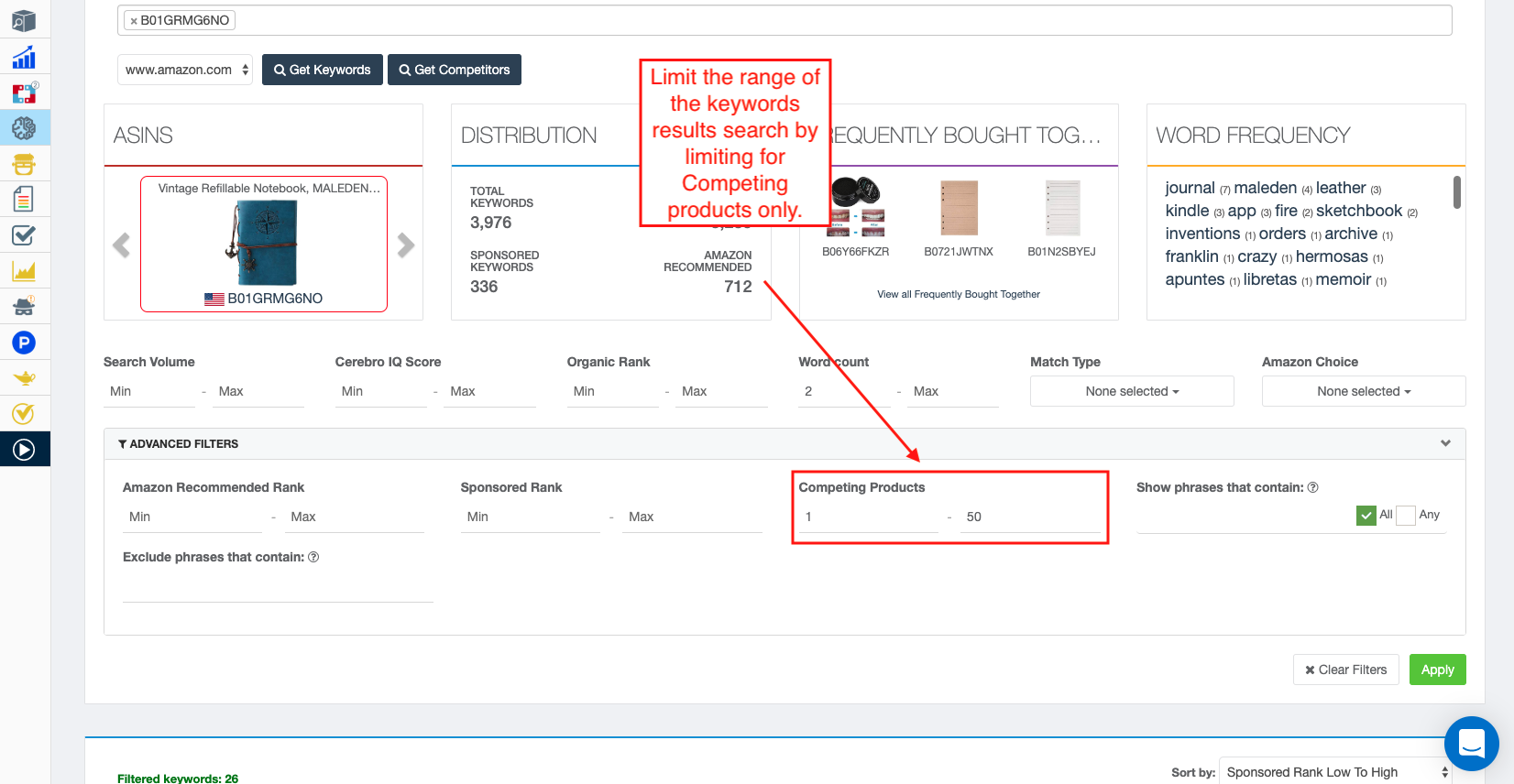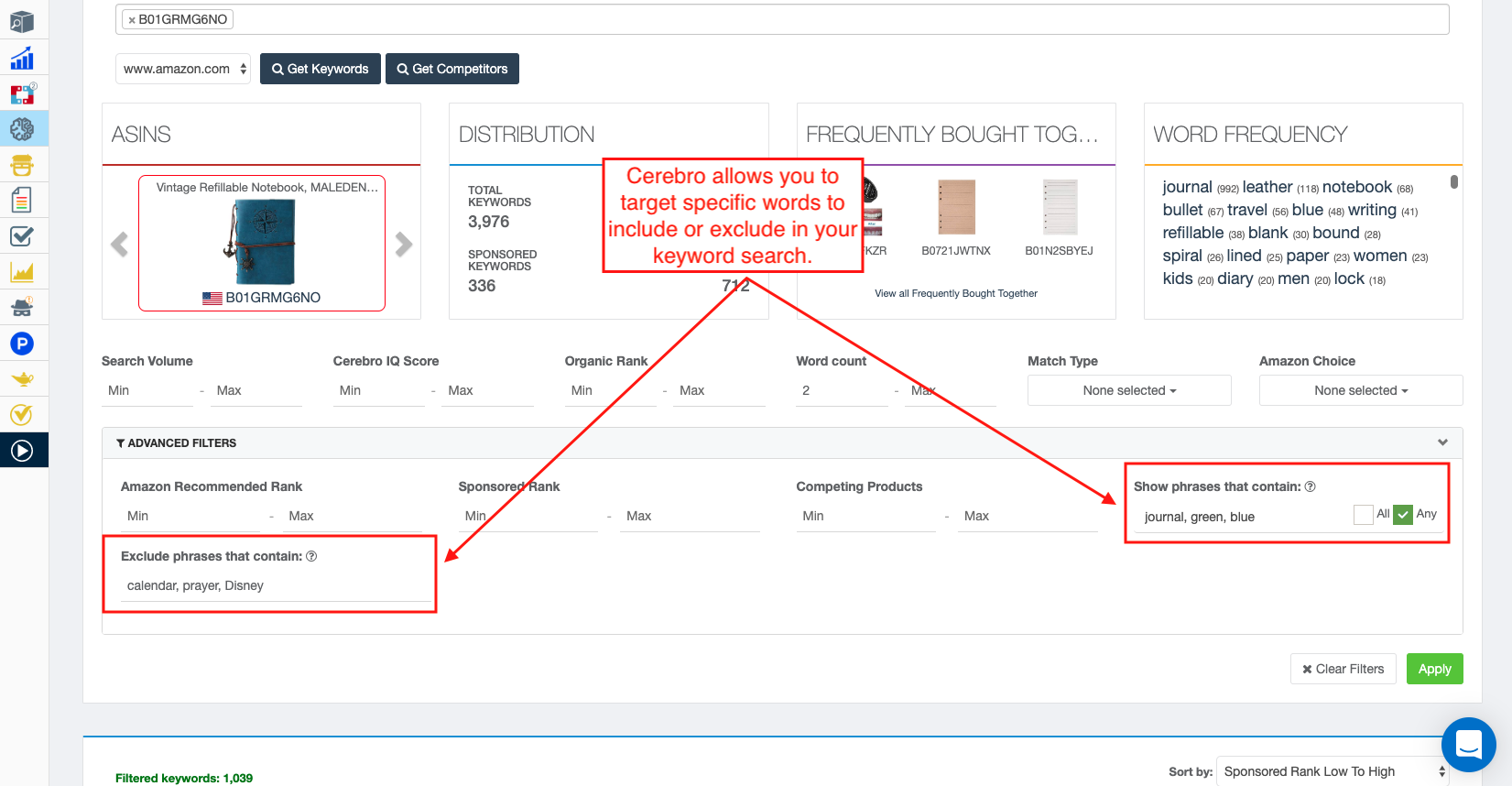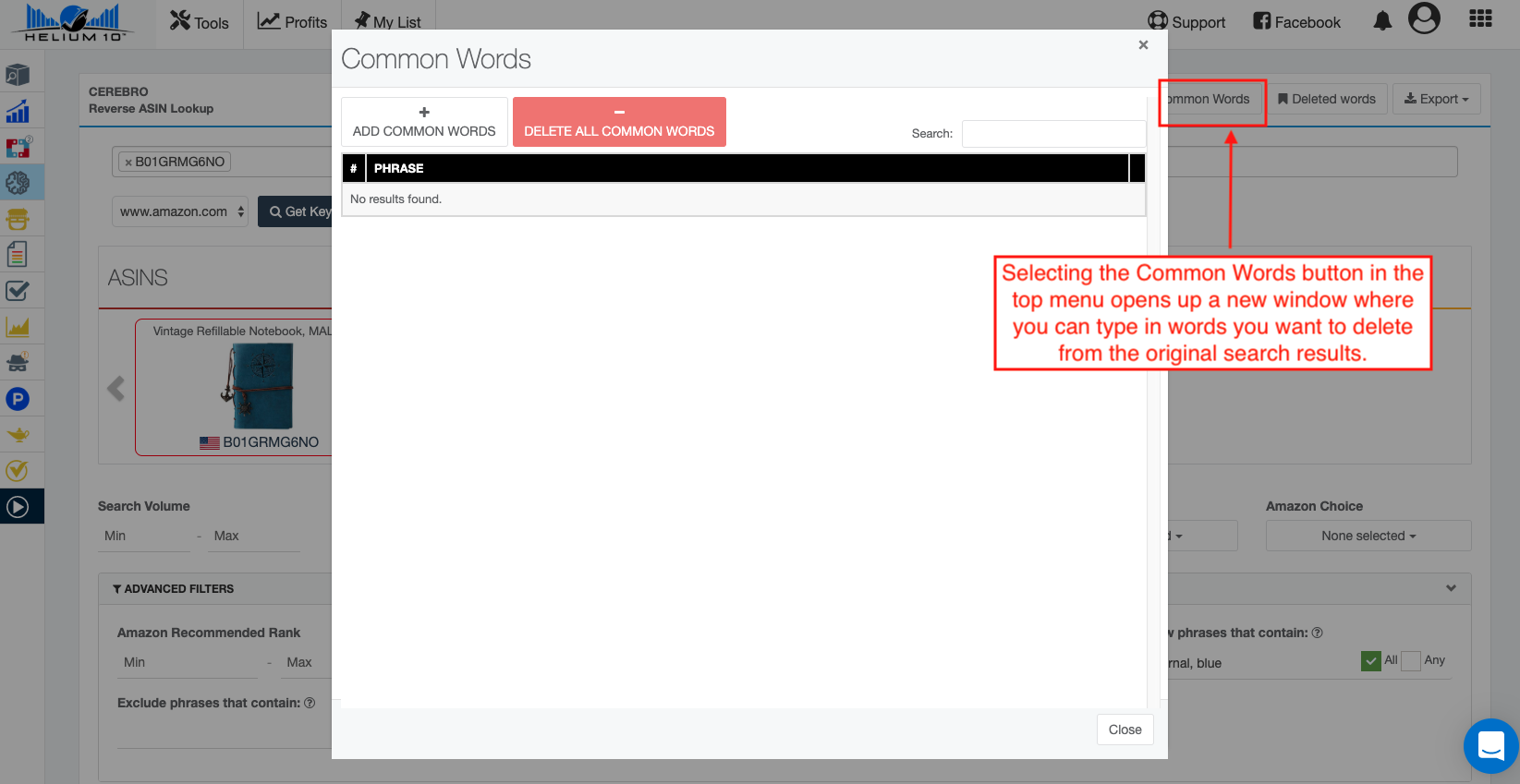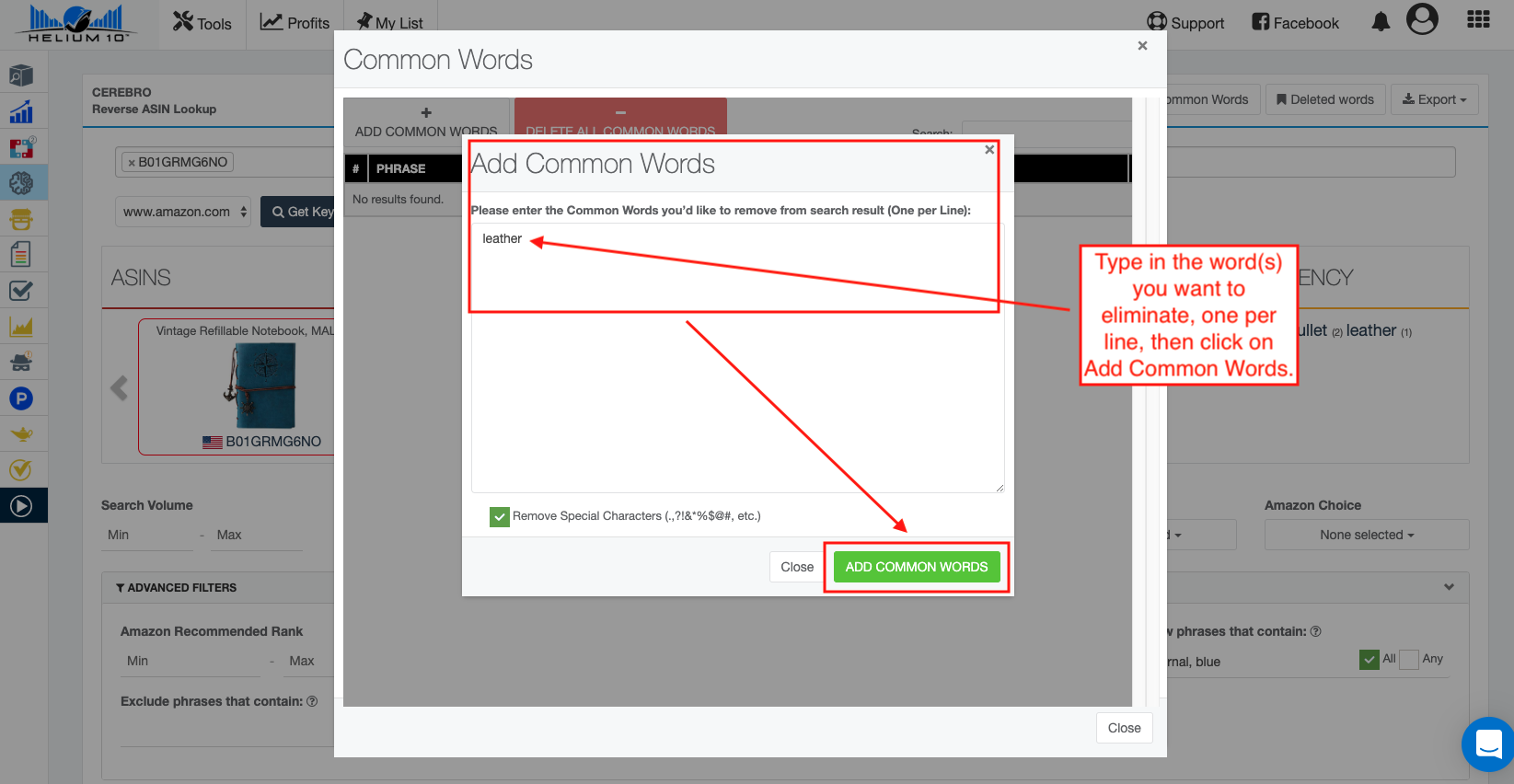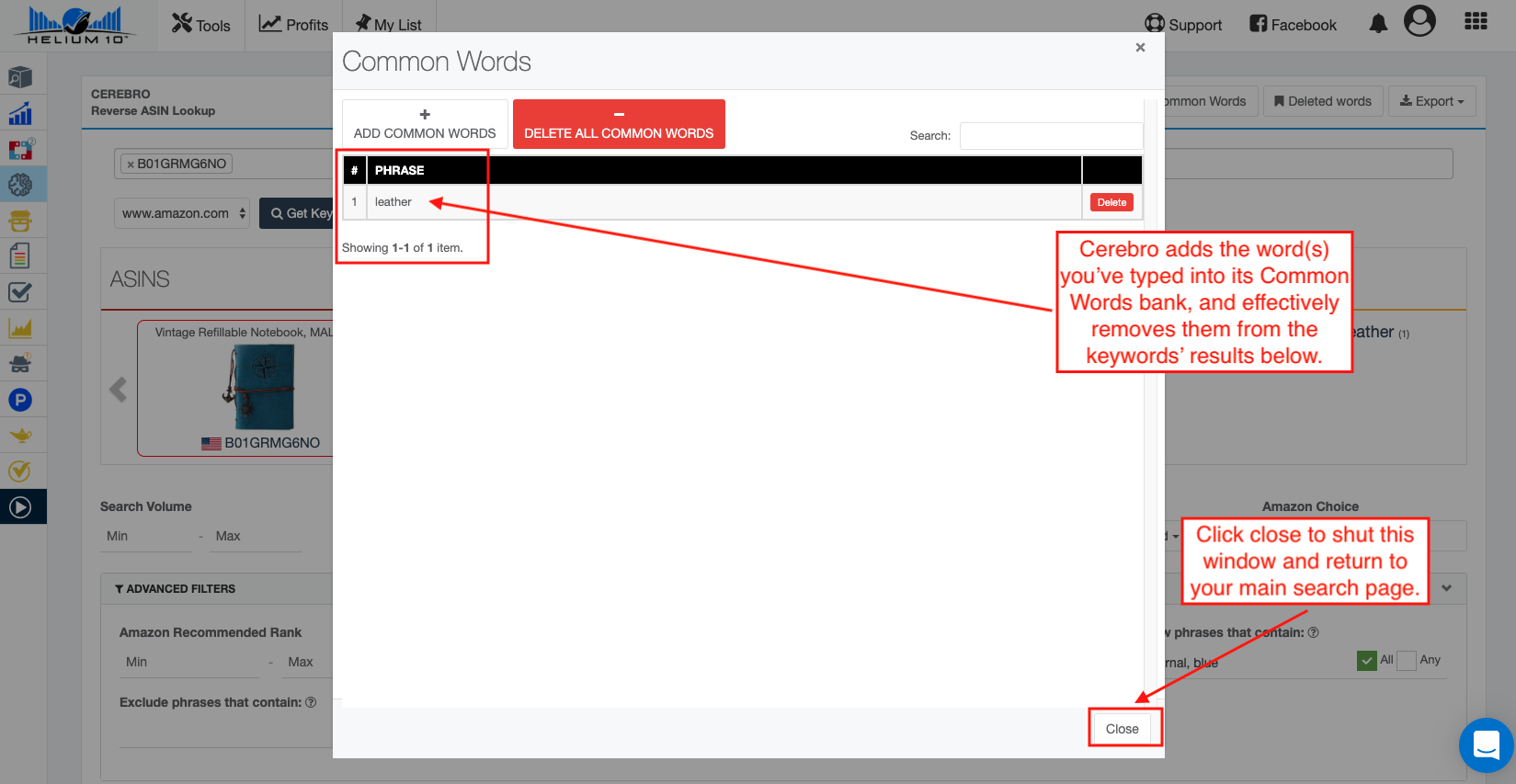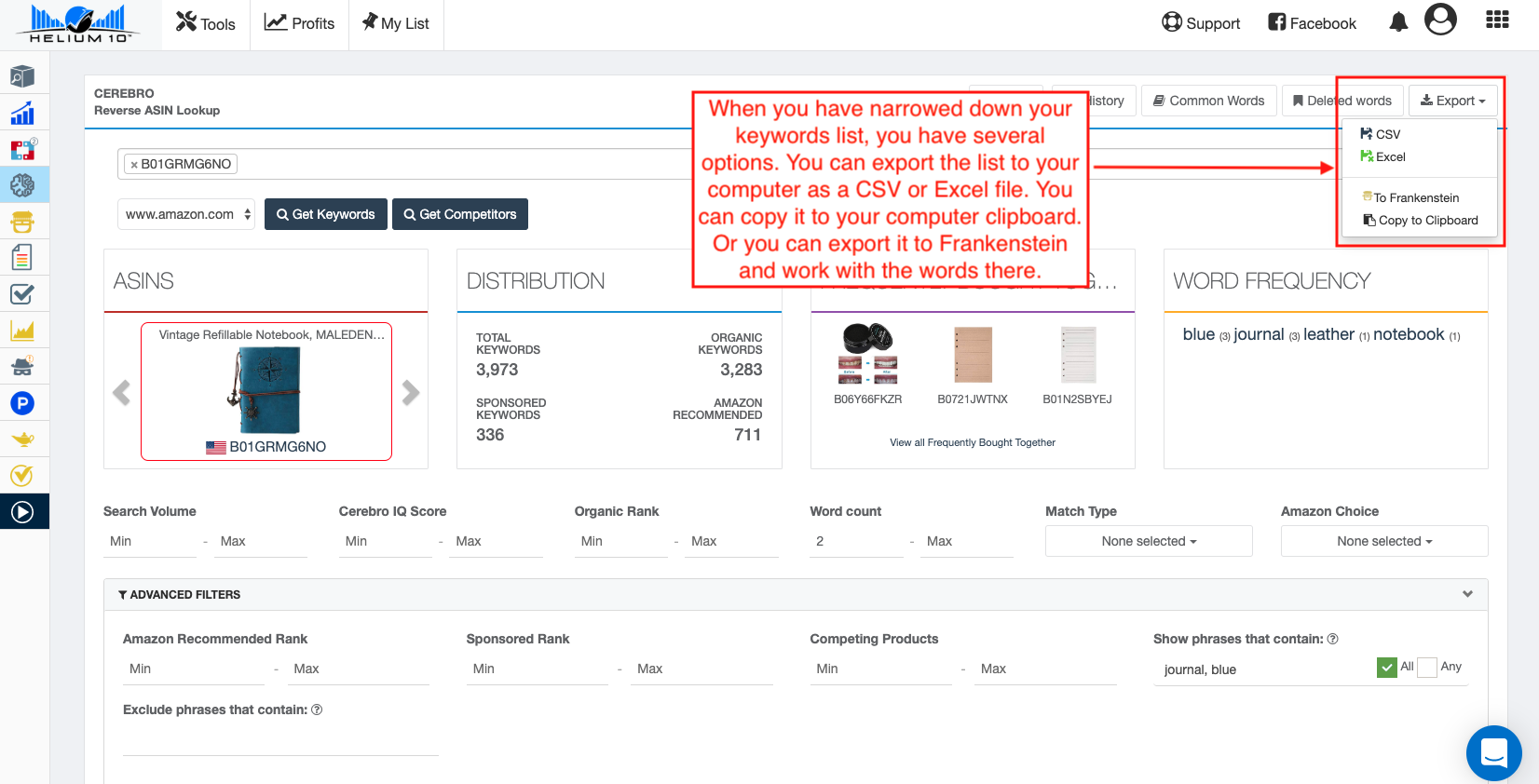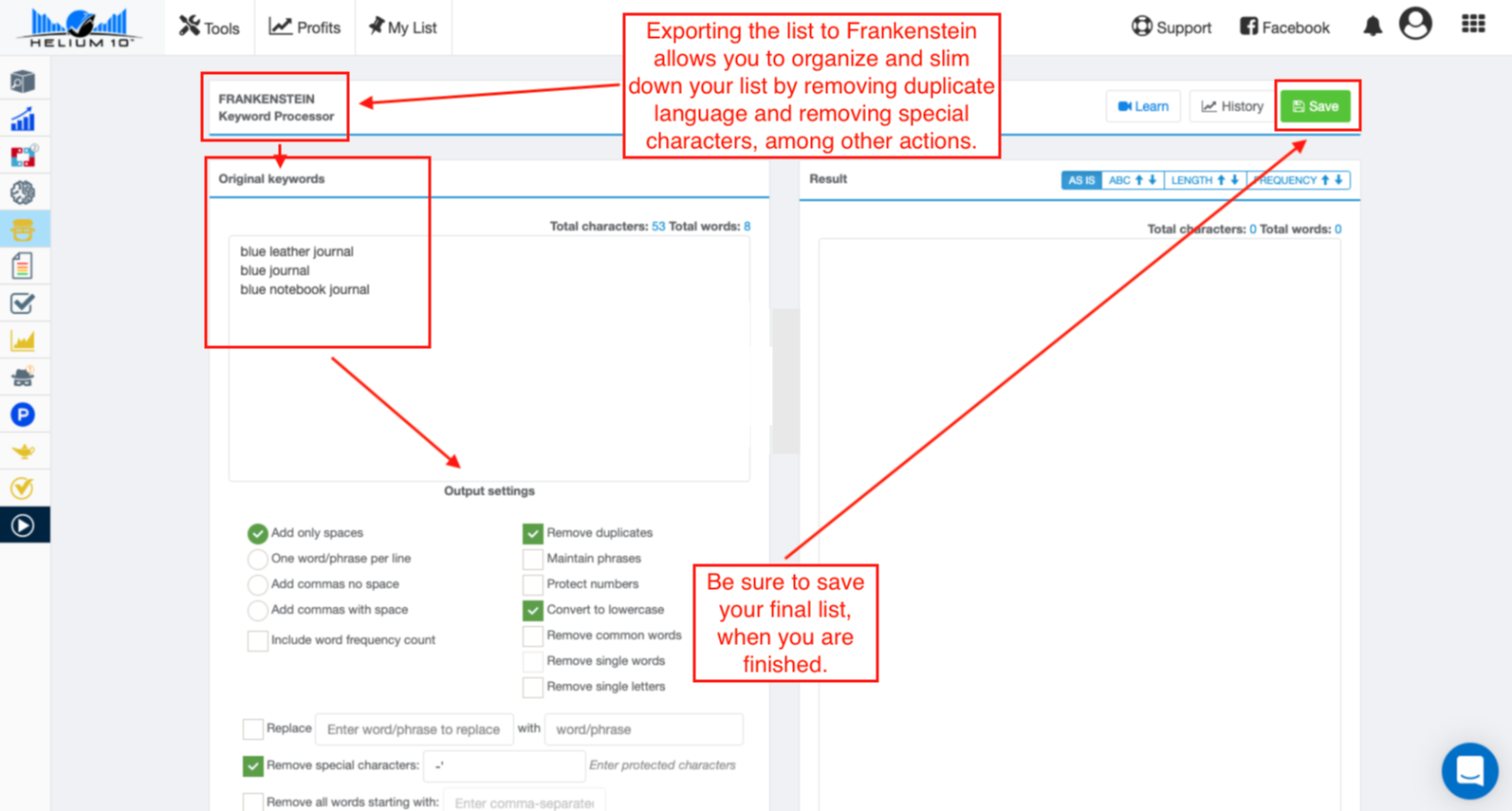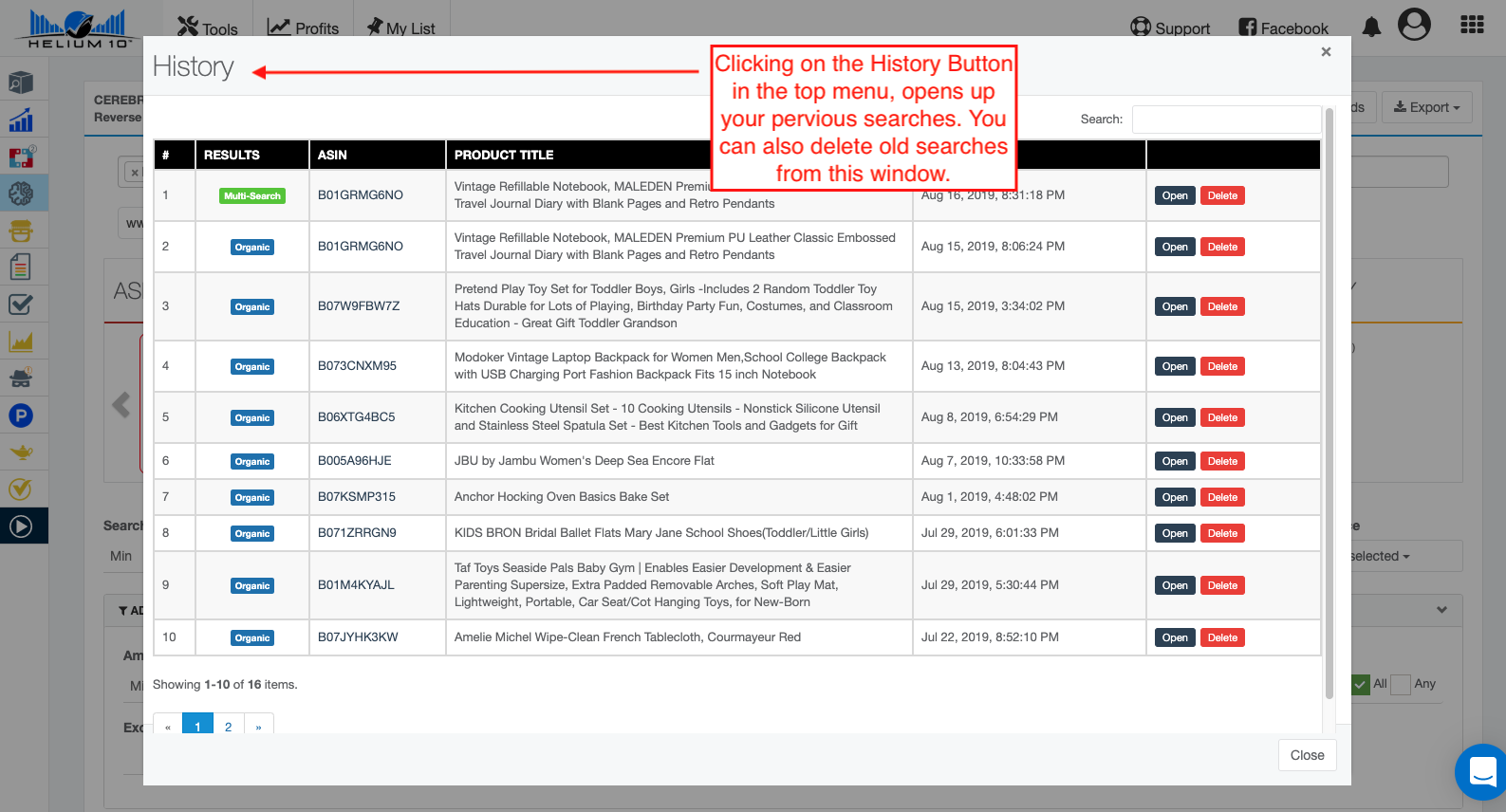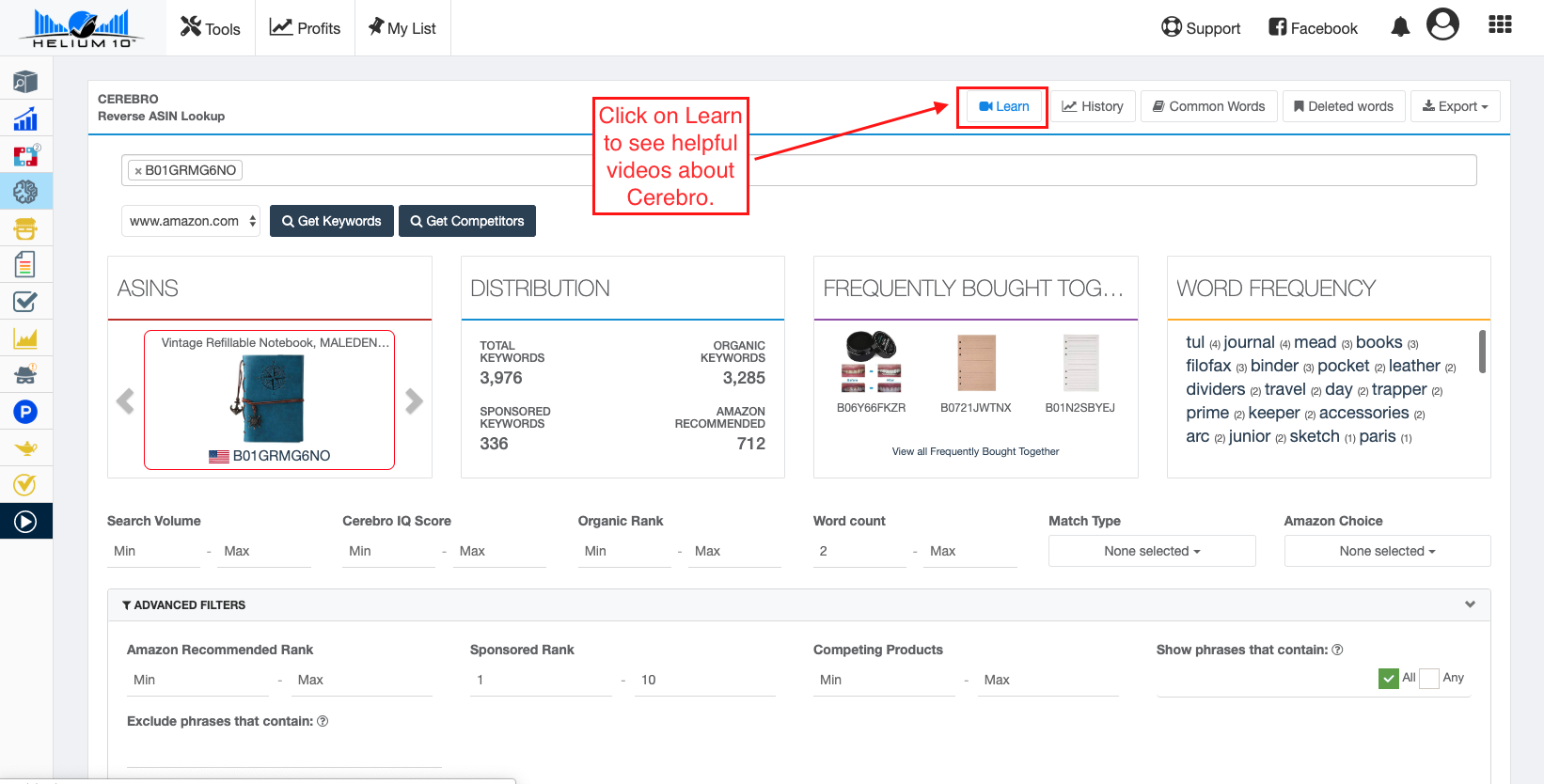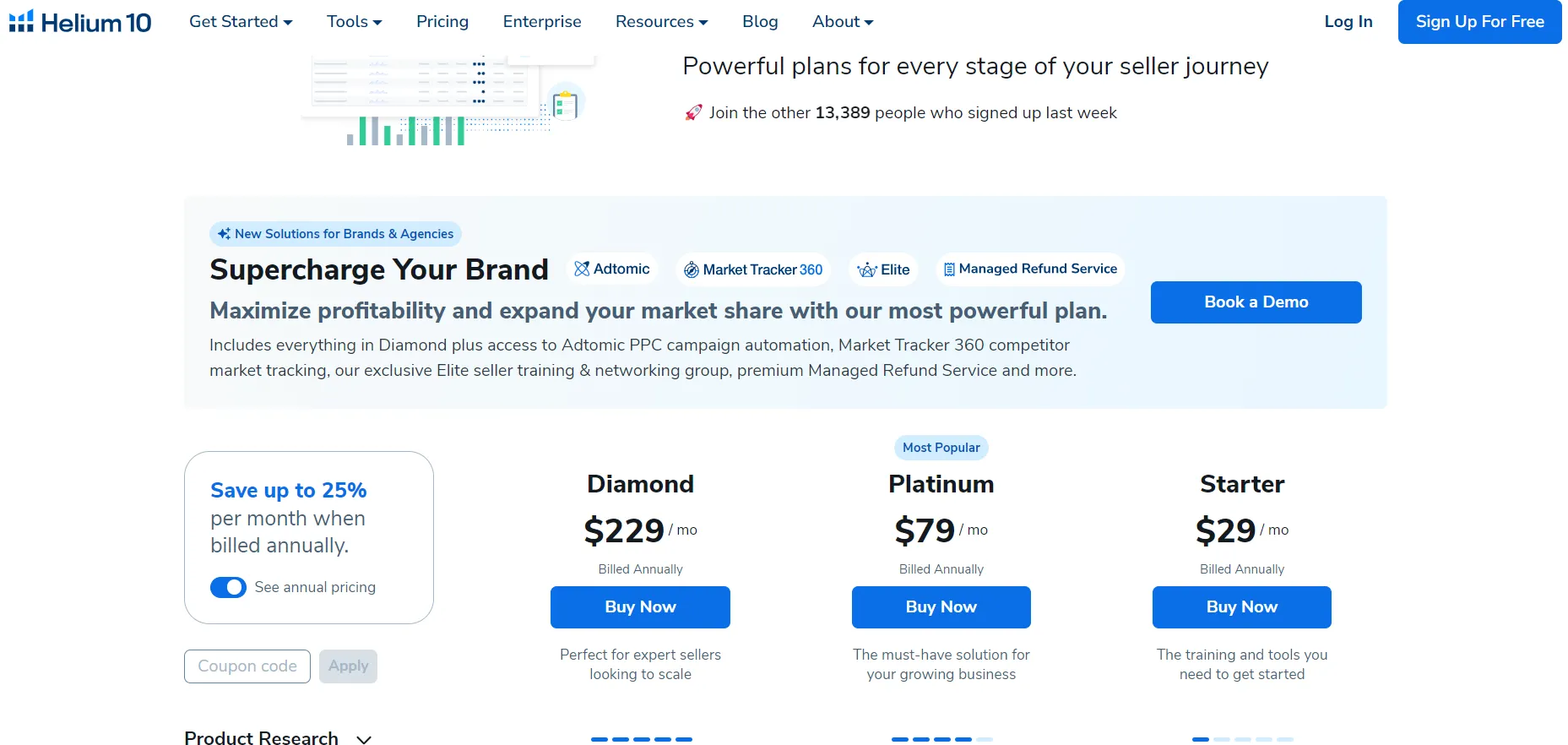If you’re an excited Amazon seller with lots of product ideas, you know it’s important not to waste time or money on things that won’t sell well. But figuring out which products will make you money isn’t always easy, even if you’ve been selling for a while.
You might think about doing a lot of research to pick the best products, but that can take up a lot of your time and keep you from other important work.
There are many tools out there to help Amazon sellers choose the right products. But not all these tools are the same.
In this discussion, I’ll look at Helium 10’s Cerebro tool, which is a bit different from other tools you might find. We’ll explore together how it stands out and how it can help you with your Amazon FBA business.
What is Helium 10 Cerebro?
Helium 10 Cerebro is part of a big set of tools called the Amazon Software Suite, but you can also get it by itself, separate from the other tools.
Cerebro is a special tool where you can type in the number of a product (known as an ASIN) and find out all the search words that bring up that product on Amazon.
This is really helpful for people who want to see if their product idea is good or to look for products that could make them money on Amazon. Cerebro isn’t new, but it keeps getting better because the people who make it keep adding new stuff to it.
They’ve just added a new feature that we’ll talk about later. It also uses cookies, which are small pieces of data, to make using Cerebro easier and more enjoyable.
The Most Effective Way to Use Helium 10 Cerebro
To start using Helium 10 Cerebro for checking out a product you’re interested in selling on Amazon, follow these steps:
1. Go to your list of potential products on Amazon and click on the first one you want to look into.
Helium 10 will show you how many reviews that product has and its monthly sales. A good product to sell is one with not too many reviews (which means not too much competition) and that sells a lot each month.
2. while using the Helium10 Chrome extension, search for that same product on Amazon and copy its ASIN number.
ASIN is a unique code Amazon gives to each product. Then, go back to the Helium 10 extension, paste the ASIN into the “Product ASINs” box, and click “Get Keywords.”
3. After doing this, you’ll see a page full of detailed information. This includes a list of keywords related to the product – these are terms people use on Amazon to find this product.
The top ten keywords are usually the most important because they’re responsible for about 95% of all sales.
How to Use The Basic Features of Cerebro?
Cerebro by Helium 10 is a tool that helps you find the best keywords for your product listings and ads. It’s designed to help you find a lot of relevant keywords and then narrow them down to the most useful ones for your product.
This guide talks about how to use the basic features of Cerebro, including all the different ways you can search and sort keywords to find the best ones for your products.
1. Cerebro requires one or more ASINs to begin your search. You can find a product on Amazon (amazon.com is linked here–be sure to select the marketplace where you sell). The category may or may not need to be limited.
2. Decide which product you would like to research.
3. From the search page or the product page, you can copy the ASIN.
4. To start using Cerebro, there’s a simple method. Just find the “Keywords” link in the Helium 10 Chrome Extension, which you’ll see as a part of a small graph box right under the product picture on Amazon.
Remember, this option only works if you’re browsing with Chrome. When you click on “Keywords,” it automatically takes you to the Helium 10 website and opens up Cerebro for you.
In a new browser window, sign in to your Helium 10 account, then click Cerebro and activate it. You are more likely to use this method if you are planning to enter more than one ASIN.
5. Use the ASIN number you copied from the Amazon product page to search. One search can include up to ten ASINs. Each one should be pasted in separately.
You will find more keywords in the results if you plug in more ASINs. In some cases, you may want to narrow your search down to just one or two competitors, and in others, you may want to search broadly across several products.
6. From the url drop-down menu, select the appropriate marketplace. Depending on the country, ASINs and search results may differ.
7. Cerebro will begin finding keywords when you click on the Get Keywords button.
8. The basic search function in Cerebro returns a lot of initial data along with a list of all keywords.
9. On the first box, you see the product’s image, title, ASIN, and country of sale. A slide show appears if you have searched for more than one ASIN. To cycle through them, click forward or backward.
10.The second section, named “Distribution,” displays how the keywords related to the ASIN(s) are spread out, including details on which keywords are Sponsored, Amazon Recommended, and Organic.
Sponsored keywords are those the ASIN uses for Pay-Per-Click (PPC) ads on Amazon.
Amazon Recommended keywords are the ones Amazon suggests for advertising this product. Organic keywords are the terms real Amazon customers have entered when searching and finding this product.
11. The third section, called “Frequently Bought Together,” shows the products that customers usually buy at the same time as the product you’re researching.
If you click on the link at the bottom of this box, Cerebro will open a new Amazon page listing all the products that have been purchased together with your chosen product.
This information is useful for deciding which products you might want to link your PPC ad campaigns to.
12. You can directly access the product page for any image in the Frequently Bought Together box by clicking on it.
13. In Cerebro, you’ll initially see only the top three items that are most often bought together with the product you’re looking into. However, by clicking on the link within this section, it will take you to the Product Targeting section in Black Box.
There, you’ll find a list of all products—some may be related, and some might not—that customers have bought at the same time as the product associated with your researched ASIN.
14. The fourth section, named “Word Frequency,” gathers all the words found in the keyword search results. Next to each word, you’ll see numbers in parentheses.
These numbers show how often each word appears, either on its own or within a phrase, in Amazon’s data. This feature helps you understand which keywords are used most often with the ASIN you’re researching.
15. When you press the “Get Competitors” button, it brings up a page showing the top 20 products that have a lot of keywords in common with the one you’re researching.
If you then click on an ASIN for one of these competing products, Cerebro will add that ASIN to your list and open a new window that takes you directly to that product’s page on Amazon.
16. After closing the window that shows the main competitors, you’ll be back at the search results page. Here, you’ll want to start looking through the words and phrases that Cerebro has found for the ASIN you’re interested in.
There’s usually a lot of information to go through. The initial list you see is just how the results appear after Cerebro finishes its search.
A good way to make sense of all this data is to focus on the organic rank column. This column shows the position each keyword ranks for naturally on Amazon, listed from highest to lowest.
Cerebro also gives you the option to organize the data in a way that suits what you’re looking for. You can do this by clicking on any column heading to sort by that column or by using the “Sort by:” dropdown menu at the top left of the list.
17. Select Cerebro IQ Score under the first heading.
Calculated by Helium 10, this score compares how many products are available to how many organic searches are conducted for those specific keywords. A higher number indicates a better ranking for the product.
18. To find out what customers are searching for most often when searching for this type of product, click on the Search Volume column heading.
19. Go to Sponsored ASINs to see how many individual ads were recently using these keyword(s).
Using the Competing Products column heading, you can see how many competing products Amazon indexes for the keyword(s) listed.
21. The CPR 8-Day Giveaways column is a great way to rank on the first page of a product search using these keywords.
22. The “Match Type” column in Cerebro explains how the keywords relate to the ASIN product you’re looking into.
If you see an “O” next to a keyword, it means the product shows up naturally (or organically) within the first 306 spots when someone searches that term on Amazon. An “A” indicates that Amazon suggests the product for that keyword.
Meanwhile, an “S” shows that the product is listed within the top 96 spots in Amazon’s sponsored (or paid) search results when that keyword is used. This particular column doesn’t offer an option to sort the keywords.
23. Keywords are ranked for Amazon Recommended if they are ranked and how high they rank.
24. A product’s Sponsored Rank is displayed when its paid advertising uses the specified keyword(s).
25. When a customer searches for that particular keyword, the final column displays the product’s Organic rank.
26. When you search in Cerebro using a main ASIN along with one or more additional ASINs, the results you see will be a bit different.
This type of multi-ASIN search brings up comparison columns that show how the first ASIN you entered stacks up against the competitors.
It also expands the list of potential keywords related to these products, giving you a broader view of how they are positioned in the market based on keyword usage.
27. Search results for multi-ASINs include comparison data between the primary ASIN and all the secondary ASINs.
28. In two columns, the primary ASIN’s data is shown alongside both its individual rankings and comparisons against competing ASIN’s rankings.
29. Data on competing ASINs’ products is also provided by the Cerebro multi-ASIN search. Depending on what you download into a spreadsheet, some of it will appear on the dashboard.
30. In the upper right corner, click on Export to download the data to your computer. Cerebro will quickly download your results once you choose the format you prefer. A few minutes may be required to process and download large lists of search results.
31. You are now ready to refine your search after reviewing all the initial results. Looking at the additional search options and Advanced Search on our results page will help us narrow down our search.
32. Cerebro gives you the option to choose a specific range for the Search Volume of keywords. This means you can adjust the settings to only see keywords that are searched for often by customers or, if you prefer, to find those unique and less common search terms.
By using this filter, you can tailor the search results to precisely match what you’re looking for, whether you’re aiming to capture popular searches or discover niche keywords.
33. You can use Helium 10’s Cerebro IQ Score to find keywords that are highly searched but have few competitors.
34. Understanding the keywords that customers use to search for products, and which Amazon then uses to rank a product, is crucial.
If you’re planning to compete with a product, it’s essential to know which keywords it ranks for before you set up your product listing or start an ad campaign.
Helium 10 allows you to adjust the search range for Organic keywords in your analysis, helping you focus on the specific keywords that are most relevant to your competitive strategy.
35. When you search for long-tail keywords, Cerebro defaults to two words, but you can change it to one word, or more.
36. By using the Match Type filter, you can select Organic, Sponsored, or Amazon Recommended results.
37. With the Amazon Choice filter in Helium 10, you can find out if the product you’re researching has earned the Amazon’s Choice badge for certain keywords.
This filter also lets you see if any competing products have been awarded the badge for specific keywords.
Additionally, you can identify which keywords don’t have any products with the Amazon’s Choice badge associated with them.
This feature helps you understand how products, including yours and competitors’, are recognized by Amazon for particular search terms.
38. In the Advanced Filters section of Cerebro, you have the ability to narrow down your keyword search results even further.
Depending on the rank of Amazon’s Recommended products, Sponsored products, and Competing Products, you can refine your search.
Plus, you have the option to include or exclude certain words from your search. While you can choose how to sort the keywords in your results, these filters give you the power to sift through the general list and pinpoint a smaller, more targeted set of keywords that are most relevant to your needs.
39. Also under Advanced Filters, you can set the Sponsored Rank range.
40. Depending on the desired results, set the minimum and maximum keywords for a specific range of competing products.
41. In addition, you can target or eliminate specific keywords as you filter down your keywords list.
42. In addition to eliminating non-ASIN keywords, you can also use the Common Words button.
43. Type in the words you wish to remove from the search results by clicking Add Common Words (or Delete all Common Words to delete). After you have typed in the word, click on Add Common Words.
44. As soon as you type a word, Brain adds it to the Common Words bank and removes it from the keyword search results.
45. You can do several things with your list once you have narrowed it to your satisfaction. To export the words, click the Export Button in the top right corner.
Alternatively, you can copy the words to your Clipboard or paste them into Helium 10’s Frankenstein Tool.
46. All keyword searches on Helium 10’s Cerebro are saved.
Click the History button in the top menu if you ever wish to return to your previous search results. A new window will open up with all your previous searches. A recent search can be continued from this window or old searches can be deleted.
47. You can watch professional training videos on Helium 10’s website or click the “LEARN” button to find out more about Cerebro. Helium 10 also has many helpful videos on its YouTube channel.
If you join the Helium 10 Users group on Facebook, you can learn from other Amazon sellers about how they use Helium 10. These resources are there to help you understand and make the most out of Helium 10’s tools for selling on Amazon.
Is Helium 10 Worth It?
Helium 10 Cerebro IQ Score
The Helium 10 Cerebro IQ Score helps you understand how good a keyword might be for your product. For instance, if a keyword is searched only 50 times a month and there are 20,000 products using it, its IQ score will be pretty low.
But, if a keyword gets 3,000 searches a month and only 100 products are competing for it, then its IQ score will be really high. A high IQ score is what you want because it means the keyword has a lot of potential.
So, when you’re looking at potential products, pay attention to two things: how many other products are there like yours, and the Cerebro IQ score of your keywords.
These two pieces of information can really help you figure out if your product will do well.
Quick Links:-
Conclusion: Helium 10 Cerebro Review 2024
In 2024, Helium 10 Cerebro is a really useful tool for people selling stuff on Amazon. It helps you see what successful sellers are doing with their keywords and listings so you can learn from them.
If you want your products to show up at the top of Amazon searches, Cerebro is a must-try.
It can boost your sales and help you get the Buy Box. And if you use other Helium 10 tools along with Cerebro, you can find and improve your products in a smart way.