Thanks to developments in both technology and ingenuity, communication is now easier than ever. We are no longer constrained to only the phone numbers in our address book when contacting folks.
When it comes to interacting with others, Facebook has made it a breeze. Some people like chatting and texting the most, while others choose phone calls and video conversations.
These capabilities are available in the Facebook Messenger app. However, the app’s abuse is a major issue.
However, some people want to keep their phonebook private and are thus uneasy with the idea of anybody having access to their list of contacts.
If you’d want to learn how to disable Facebook Messenger calls altogether, you’ve come to the right place. Please read on to find out how to stop receiving calls on Facebook Messenger.
Why do some people deactivate their Facebook messenger’s phone call option?
When using a messaging app, users often turn off call notifications for one main reason: to prevent being bothered by unknown callers. With Facebook Calls, you may quickly and easily connect with anybody in your contact list.
Those who value their personal space are more likely to respond positively to an official, text-based inquiry than to a random phone call. In fact, that formulation is much less eerie.
Second, most people don’t utilize calls because they’d rather converse. It’s possible that some Facebook users have never made or received a phone call before the advent of the Facebook Messenger app.
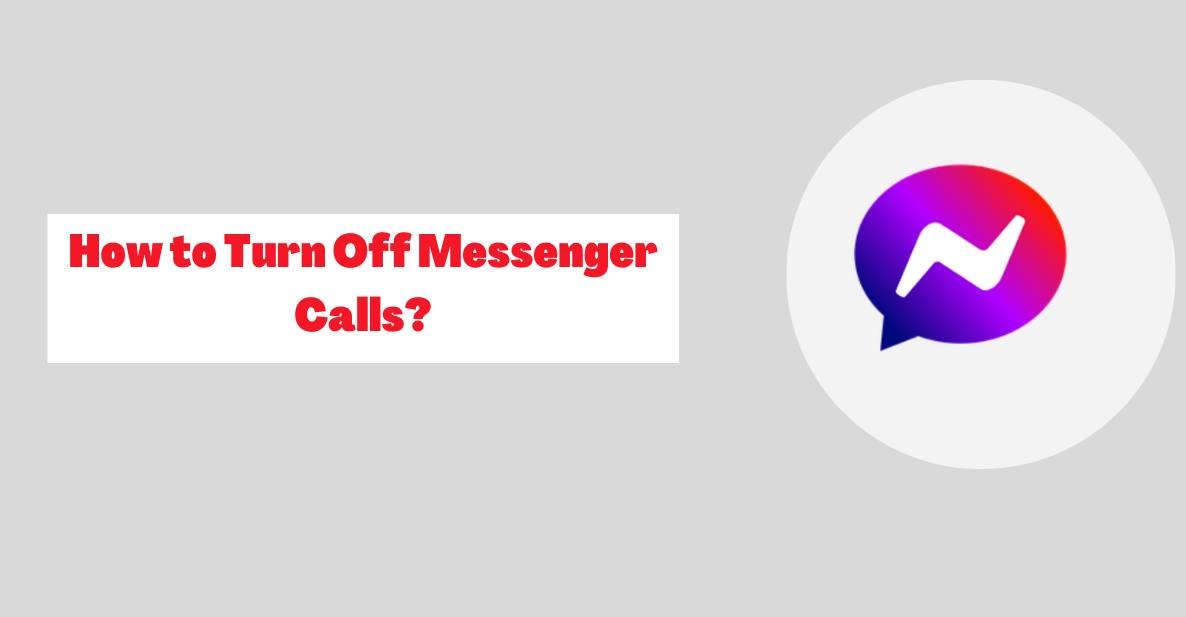
They prefer communicating by messaging. Chats give individuals the freedom to be themselves and let others learn more about them. These groups of individuals find calls dull and inexpressive.
Aside from this, individuals often turn off their calls for privacy concerns. Perhaps you want to avoid a person who keeps stalking you on your timeline.
Also, it might be because of pointless group calls that accomplish little to advance your company’s goals. Facebook calls consume data, which may be pricey if you’re not on a Wi-Fi network, so some users may choose to turn them off.
A user’s preference to silence incoming calls from the Facebook Messenger app might be motivated by any number of personal factors.
Now that we know why Facebook Messenger users prefer texts to calls, we can examine the necessary procedures to turn off Facebook calls on different gadgets.
Quick Links:
- How To Create A Group Chat On Facebook Messenger?
- Messenger Chats Heads Not Working: How To Fix This?
- How to Unhide Messages on Facebook Messenger App?
- How to Undo Ignore Messages on Messenger?
- How To Change Profile Picture On Facebook Messenger?
- How to Change Background on Messenger? [Step-By-Step Guide]
Conclusion: How to Turn Off Messenger Calls?
Ultimately, this piece has shown you how to stop receiving calls on the desktop and mobile versions of Facebook Messenger. Following the instructions given above is all that is required.
Putting a stop to incoming calls might be the best option if you value your privacy or are concerned about using too much of your mobile data plan.
If still, you have any queries, questions or suggestions then do let us know in the comment section below.
