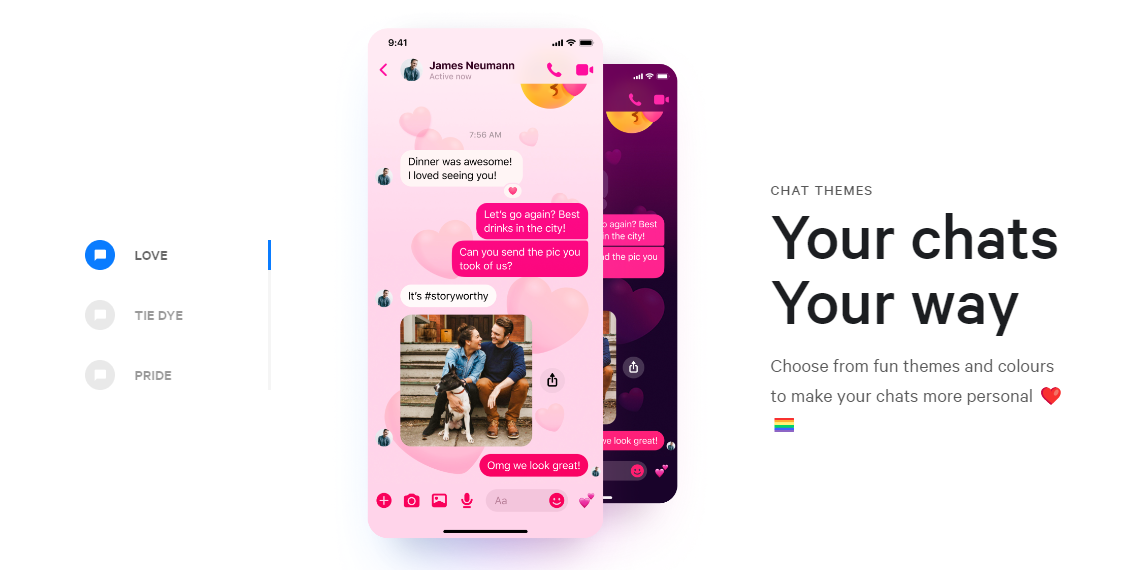Since the dawn of human history, communicating with one another has been crucial. We rely on apps like Messenger and Instagram on a regular basis.
The convenience of an instant messaging program like Messenger has made it possible to communicate with the tap of a finger.
You can’t possibly keep up with all the fresh innovations and improvements that are always being released. Some quick and easy methods for altering your Messenger backdrop are provided below.
How to Change Background on Messenger?
Whether you’re using the desktop version of Messenger or the mobile app, you can quickly and simply change the backdrop. I’ve laid out both options in this essay.
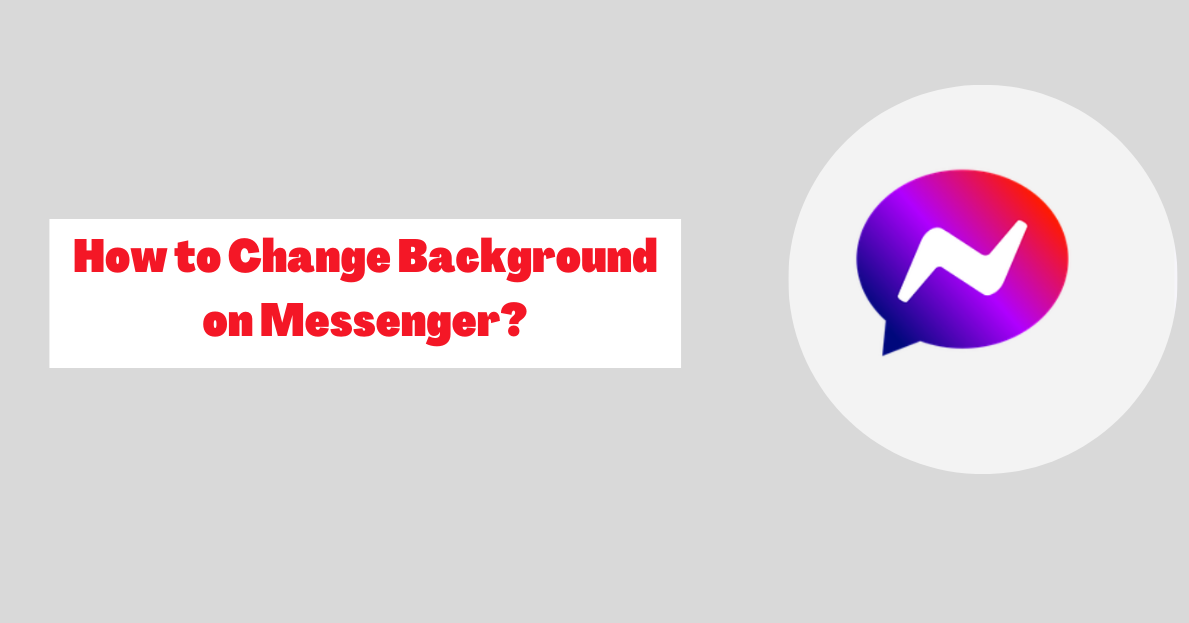
1. On Android Mobile
- Fire up the Messenger app on your Android phone or tablet.
- The chat whose backdrop you want to alter may be accessed from the main tab.
- Learn more by selecting the info icon I in the upper right.
- Select ‘Theme’ from the menu that appears.
- The final step is to choose a hue or motif for the chat/conversation backdrop.
2. On Desktop by Messenger App
There are just a few easy steps required to change the desktop backdrop in Messenger:
- Start Facebook’s Messenger.
- Start the chat about whose color/theme you want to alter.
- To access other options, use the menu bar’s ellipsis (three dots).
- Select Change theme after clicking the Customize Chat menu item.
- The dialogue or chat may then take on the hue of your choice.
3. On Desktop by Messenger Web
In addition, you may alter the desktop’s theme and color scheme through this method as well.
- To access Messenger online, please do the following.
- Launch Chats and enter the chat where you want to alter the wallpaper.
- Select the I info button in the upper right-hand corner.
- Select Chat Modifications and then click Theme.
- Click the Save button after selecting the discussion color you want.
4. On IOS
Messenger on iOS also allows you to choose the background:
- Start the Messenger program on your mobile device.
- To modify the chat backdrop color or theme, go to Chats and enter the desired conversation.
- Simply choose the top-listed name to contact that individual.
- Select Theme from the menu that appears.
- Choose a wallpaper style or color you like, then press the Save button.
The same is possible in android.
Quick Links:
- How To Create A Group Chat On Facebook Messenger?
- Messenger Chats Heads Not Working: How To Fix This?
- How to Unhide Messages on Facebook Messenger App?
- How to Undo Ignore Messages on Messenger?
- How To Change Profile Picture On Facebook Messenger?
Conclusion: How to Change Background on Messenger?
These days, it just takes a few flicks of your finger to get in touch with someone, thanks to the advances in communication technology that have occurred in the 21st century.
Communication is a fundamental human talent that has always been essential to our development as a species.
Thanks to the development of written language, we now have the ability to communicate with anybody, wherever in the world.
When it comes to communicating with others, one option is the messaging software “Messenger,” and the aforementioned methods demonstrate how to alter the program’s backdrop.
Please use the comment section below to ask any queries you may have.