Facebook Messenger is a powerful communication tool that lets you stay in touch with your friends and family. One of the great features of Messenger is that you can easily change your profile picture.
In this Blog post, we will show you how to change your profile picture on Facebook Messenger.
How to Change Profile Picture on Facebook Messenger
As the name suggests, this article will take you through the steps of changing your profile picture on Facebook Messenger. Keep in mind that the process is slightly different on mobile and desktop versions of Messenger. We’ll start with the mobile version.
1) First, open the Messenger app on your mobile device.
2) Then, tap on the “Menu” icon in the bottom-right corner of the screen. This will take you to your profile page.
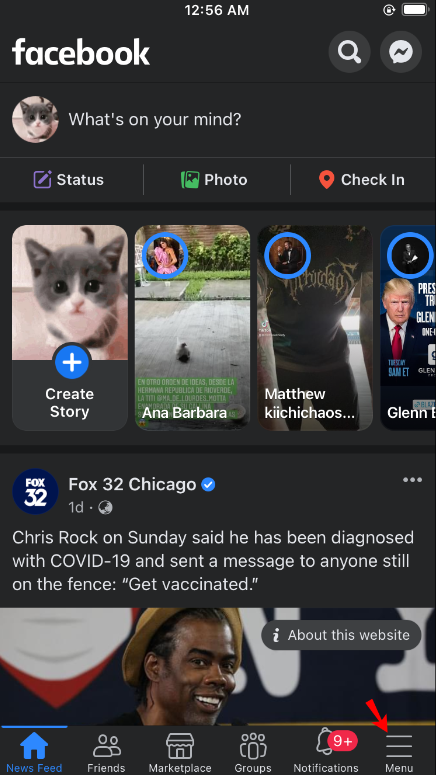
3) On your profile page, tap on the edit icon (which looks like a pencil). This will allow you to edit your profile information.
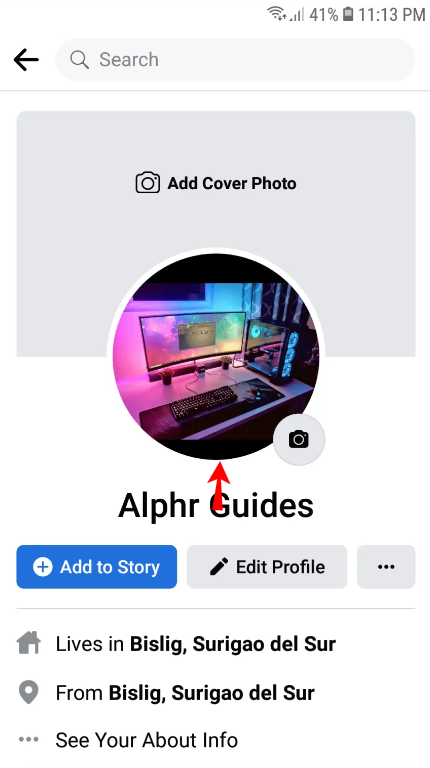
4) To change your profile picture, tap on the “Change Profile Picture” option.
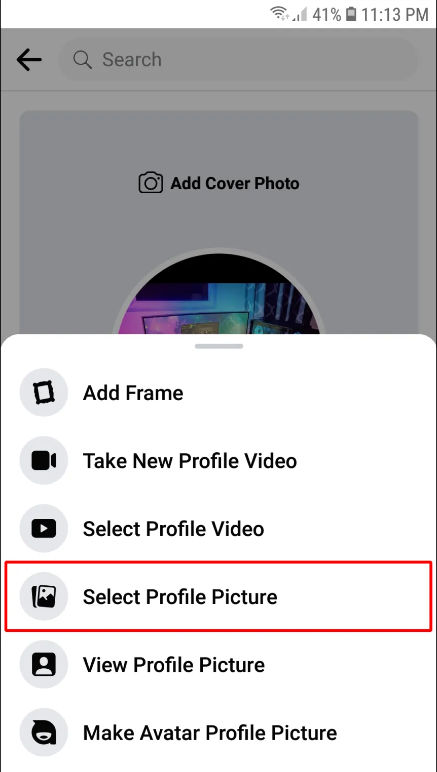
5) This will open your camera roll. From here, you can either take a new photo or select an existing one from your camera roll.
6) Once you’ve selected or taken a new photo, you can crop it and adjust it as desired.
7) When you’re happy with the photo, tap on the “Done” button in the top-right corner of the screen.
8) And that’s it! Your new profile picture will now be visible to all of your contacts on Messenger.
How to Upload Profile Picture on Facebook Messenger
To upload your profile picture on Facebook Messenger. This process is very simple and can be completed in a few easy steps. We’ll walk you through them right here!
- Launch the Facebook Messenger app on your iPhone or Android device.
- Tap on the profile icon in the upper left corner of the screen.
- Tap on “Edit Profile.”
- Tap on “Change Photo.”
- Choose whether you want to take a new photo or select one from your existing photo library.
- Crop the photo as desired.
- Tap on “Done.”
- That’s it! Your new profile picture will now be visible to all of your contacts on Facebook Messenger.
How to Customize Profile Picture on Facebook Messenger
If you want to make your Facebook Messenger profile picture stand out, there are a few things you can do.
First, consider using a unique or customized photo rather than the default image.
You can also add text or stickers to your profile picture to make it more personal.
Finally, keep in mind that you can change your profile picture at any time, so don’t be afraid to experiment!
What are the different ways to change your profile picture on Facebook Messenger?

There are several ways that you can change your profile picture on Facebook Messenger. The first and most obvious way is to simply go to your settings and change the picture there. However, there are a few other ways that you can do it as well.
If you want to quickly change your profile picture without having to go through your settings, you can do so by tapping on the profile picture in the conversation itself.
This will bring up a menu where you can choose to either take a new photo or select one from your existing photos.
Another way to change your profile picture is to go into the “Menu” tab of the app and tap on your current profile picture.
From here, you can tap on the “Change Profile Picture” option and choose either to take a new photo or select one from your existing photos.
Whichever method you choose, changing your profile picture on Facebook Messenger is quick and easy. So go ahead and experiment with different pictures until you find one that you like!
Why can’t I change my profile picture on Messenger?
If you’re having trouble changing your profile picture on Messenger, it could be due to a few different things.
First, make sure that you have the latest version of the app installed.
If you’re still having trouble, try logging out and then back in to your account. If that doesn’t work, try restarting your device.
Finally, if you’re still having trouble, contact Messenger support for more help.
How do I change my Messenger picture without changing my Facebook picture
If you’re using the Facebook app on your phone, it’s easy to change your Messenger profile picture without changing your regular Facebook profile picture. Here’s how:
- Open the Facebook app and tap on the hamburger menu in the top right corner.
- Scroll down and tap on “Settings & Privacy.”
- Tap on “Settings.”
- Scroll down and tap on “Account Settings.”
- Tap on “Profile.”
- Tap on your profile picture to change it. You can either choose a new photo from your camera roll or take a new one.
- Once you’ve selected or taken a new photo, tap on the blue “Update Profile Picture” button.
- That’s it! Your Messenger profile picture has been updated without changing your regular Facebook profile picture.
Quick Links
- How To View Old Stories On Facebook
- How To Create A Group Chat On Facebook Messenger ?
- How To Change Font On Facebook Posts And Stories
Conclusion- How To Change Profile Picture On Facebook Messenger 2024
In this blog post, we walked you through the steps of how to change your profile picture on Facebook Messenger. Whether you’re looking to update your current picture or want to try out a new profile pic for a special occasion, we hope this guide was helpful.
If you have any questions or run into any issues while trying to make the switch, don’t hesitate to reach out to us for help.
