In this post, you’ll get to know about How To Protect Files If Your Laptop Is Stolen?
No matter how careful you are, there is always the chance that your laptop will get stolen. Unfortunately, since it is both expensive and portable, a laptop is extremely attractive to thieves.
For this reason, you should have laptop theft insurance. However, insurance cannot protect the files on your laptop.
Now, everyone should back up their laptops regularly. There are so many ways you could lose your data, even if your device is never stolen.
But you probably only carry out complete backups weekly, and they can be cumbersome. What about the important files created in the meantime?
The reality is that, in [year], all files should be saved to the cloud. You should never be at risk of losing them for this reason.
There are a number of possible options you can use to backup your files to the cloud. Here are some of the best ones.
How To Protect Files If Your Laptop Is Stolen?
Here are some key points you should look at these:
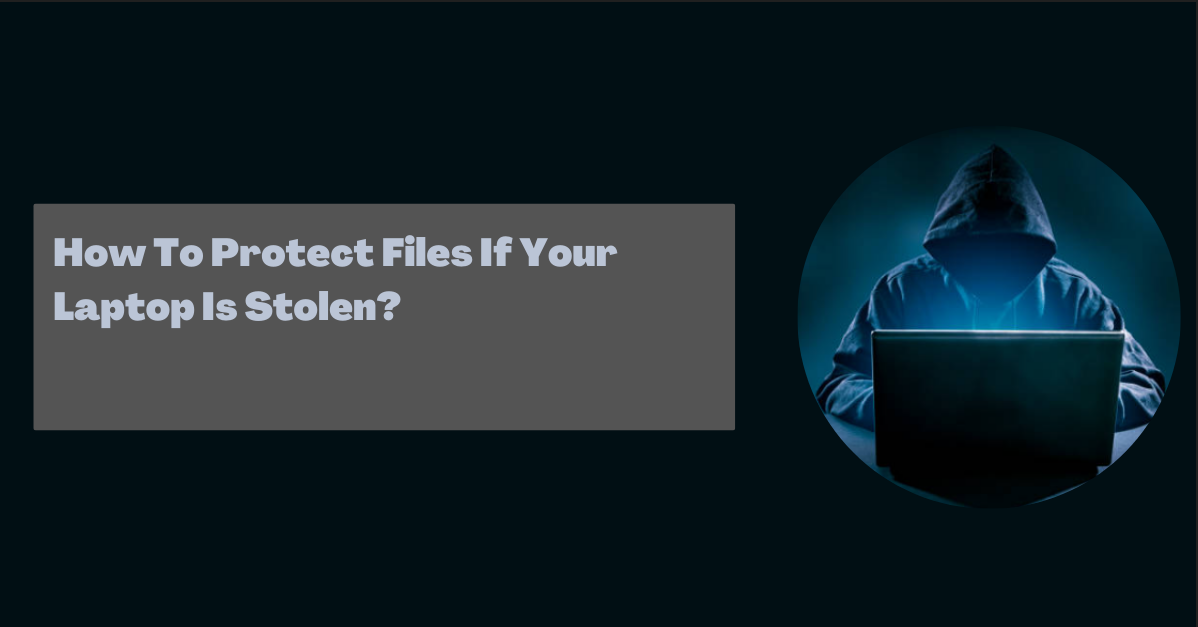
1. iCloud
If you use a Macbook, your Documents folder automatically uploads your files to your iCloud account.
This does not mean that all your files are necessarily backed up to the cloud, though. You need to make sure that you are saving your files in a location that uploads them to the cloud.
Using your Macbook’s inbuilt cloud capabilities is the best way to back up your files. Once you’ve fine-tuned your settings, you do not need to think about backing up your files again.
2. Google Drive
If you don’t use a Macbook, or if you want to diversify where you keep your files, Google Drive is an incredible option. This is because it works seamlessly to upload your files in real-time at all times.
You can use Google Docs (and their other Office offerings) to create files that are automatically stored online. You can also upload any files on your computer to Google Drive simply by dragging and dropping them.
Alternatively, you can set your computer to save files to Google Drive. The biggest benefit of Google Drive is the ease of access you have no matter what device you are using.
By signing into your Google account, you can bring up your drive at any time, whether on your device’s browser or through the Drive app.
3. Dropbox
Dropbox is one of the best-known names in the cloud storage field. It came before most of the others, and many people have been using it for over a decade. It is easy to use and offers 2GB of free storage.
However, Dropbox is not as easy to use as the previous options, especially when you are using a device that does not belong to you. Furthermore, it is fairly expensive compared to other cloud storage plans.
The biggest benefit of using Dropbox is that so many other people use it too. You can collaborate with them or simply share files, knowing that they likely have had Dropbox accounts for many years.
That being said, the same is true with Google Drive, considering that just about everyone has a Google account for one reason or another.
Quick Links:
