The decision to sell your laptop and get a new one has been made. That’s a simple process. However, as it is, you should not. So, what should you do before you put your laptop up for sale?
You’ll need to take a few precautions before you can sell your laptop.
3 Easy Steps On What to Do Before Selling Your Laptop 2024?
Here is the three-step process you may use to sell your laptop quickly and simply. Take a closer look at this without further ado.
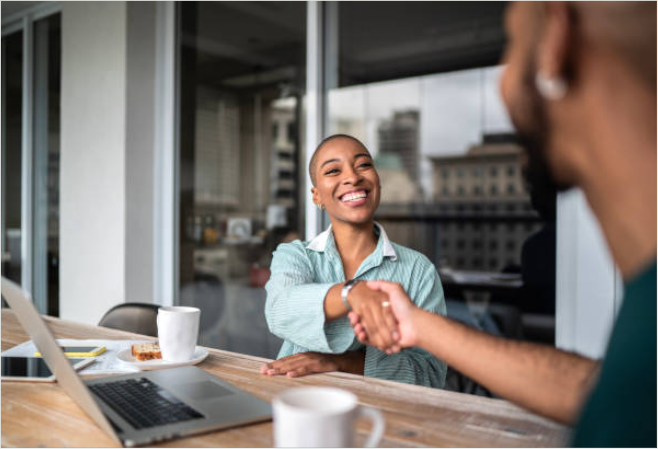
Step 1: Data Backup
You may already have backed up data. That’s vital since you don’t want to lose your data. Do it immediately if you haven’t already. The steps are as follows.
- Use Google Drive, OneDrive, or Dropbox to save a copy of your data.
- These files may be uploaded one at a time. It will take some time, but you’ll get there eventually. However, there is a limit to the amount of storage available.
- An external disc may be utilized if you don’t want to use the cloud. It’s certain that you’ll need it for large files.
- Windows Backup and Restore utility may also be used. Using your PC’s search box, type “Windows Backup” in. Add a drive and back up your files as instructed.
Step 2: Erase the Laptop’s Memory
There are three other methods to do this.
Reboot your computer and install the latest version of Windows:
- When you type Recovery into the search field, a pop-up will appear with a link to the Recovery page.
- Under the Reset, this PC heading, click on Get Started.
- In the next box, choose the option to remove everything to fully wipe your computer’s memory.
- To delete files from the Windows drive or all drives, you’ll be prompted. Select according to your requirements.
- If you’re intending on selling the laptop, you’ll want to pick Remove files and then clear the disc.
- To begin the procedure, click Reset.
Make Use of a High-Quality Eraser:
The partition software has a charge. As a result, if you can afford it, go ahead and get it. They go in the same direction that your computer does. They do, however, completely delete all data.
In addition, they prevent you from having to master the specialized expertise required to do this activity. The disc would be cleaned by some of them, while the partition would be removed by others.
Your computer should be removed from the Microsoft website:
- Go to https://account.microsoft.com/devices for more information on your devices.
- Access your Live account.
- Remove the gadget by clicking on it.
- Show Details by clicking on it.
- Select Manage and then Remove PC from the menu.
- Tick the box that says, “I’m ready to get rid of this PC,” and then click Delete
- Press OK after selecting “Remove It From Your Account” to proceed.
- To unlink a device from the Store, first, select it in the Store and then click Unlink.
- When a new window appears, choose Unlink from the drop-down menu. After that, all of the Windows applications on your smartphone will be deleted.
Step 3: Take a Closer Look at Your Laptop’s Appearance
- You want your laptop to catch the eye of prospective purchasers by appearing excellent.
- You may wash the laptop with a moist towel and dishwashing liquid.
- It’s time to disassemble your laptop and clean all of its internal components. Fans or vents are the most critical thing you need to keep an eye on. Make sure you don’t harm any of the components. Use a vacuum cleaner to get rid of the sand and debris.
- Make use of toothpicks to thoroughly clean USB ports on your computer. However, cotton threads should not be left within the bag.
Quick Links:
- 7 Best Laptops For Computer Science Students
- 5 Best Laptops For Law School Students
- 10 Best Laptops for Medical School
- 5 Best Laptops for AutoCAD
- 8 Best Laptops For Teachers
Conclusion: What to Do Before Selling Your Laptop?
If your laptop has reached the end of its useful life and you want to upgrade to a new one, selling it is a fantastic choice.
Prior to doing so, create a backup of your data, wipe all of the data from your discs, and then thoroughly clean the exterior and internal components to ensure that it is in excellent working order.
After that, double-check the USB ports, mousepad, and keyboard, as well as any black spots on the screen, to ensure that you’re selling your laptop to a legitimate buyer and not a scam artist.
After that, you can either complete it yourself or give it as a present to your loved ones by using services like Craiglist. Thank you for reading.
