A reliable internet connection has become an essential part of our daily lives for many of us. So, when we encounter issues with our Xfinity modem/router and see that unsettling orange blinking light, it can be pretty frustrating.
If you’re facing this problem, don’t worry – you’re not alone. As an expert in solving connectivity woes, I’m here to explain the reasons behind the Xfinity modem/router blinking orange and guide you through the steps to resolve it.
Here are the most common causes of your Xfinity device’s orange blinking light. Whether you’re an avid streamer, a remote worker, or someone who values a seamless online experience, understanding the potential causes of this issue is crucial.
From signal disruptions to configuration glitches, I’ll cover it all.
Stay tuned as I explore the practical solutions to get that orange light back to its calming, steady state.
By the end of this article, you’ll have the knowledge and confidence to troubleshoot and resolve the Xfinity modem/router’s blinking orange light issue, ensuring your internet connection is back up and running smoothly.
How To Fix Xfinity Modem/Router Blinking Orange? [6 Easy Ways]
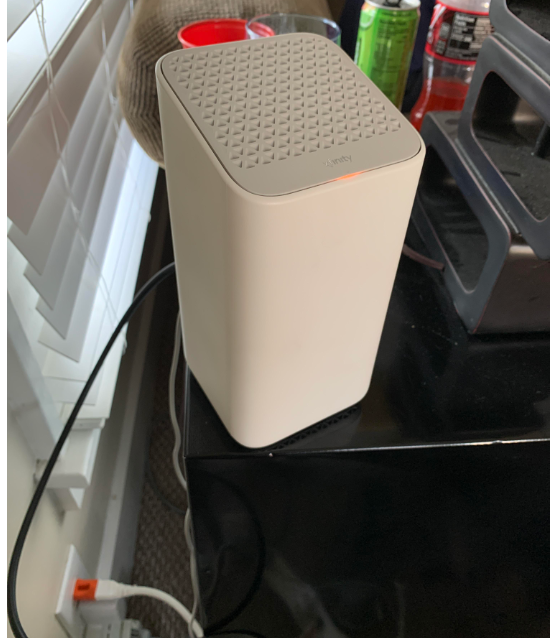
Image credit: Reddit
1. Reboot Your Xfinity Router
When troubleshooting any internet connectivity issue, the first and foremost step is often the simplest – restarting your Xfinity router.
This time-tested technique is remarkably effective and should be your initial go-to solution. It’s akin to giving your router a refreshing reboot, which can often swiftly resolve the blinking orange light issue.
Locate the restart button on your router or disconnect the power plug to initiate the restart process. Allow the router to remain powered off for at least one minute, ensuring it fully powers down.
After this brief interval, power your router again and observe whether the troublesome blinking orange light persists.
For instance, if the orange light is still flashing after being powered off for one minute, it is likely that the issue is related to the router’s firmware and may require further investigation. Go ahead and read other solutions.
2. Inspect All Connected Cables
A frequent culprit behind the Xfinity modem blinking orange dilemma is often related to cables. Just as a kinked or damaged cord can disrupt the flow of electricity, a faulty cable can trigger the same issue with your Xfinity router.
Therefore, a meticulous examination of all connected cables is in order.
Imagine your router’s cables as the veins of your network, ensuring a smooth and uninterrupted flow of data. If one of these veins is obstructed or compromised, it can lead to connectivity issues like a blocked artery restricting blood flow.
Begin by disconnecting all cables from your router. Thoroughly assess each cable for any wear, fraying, or damage. If you spot any issues, it’s analogous to identifying a worn-out charging cable that no longer transmits power reliably.
Now, let’s say you find a slightly damaged cable – treating it like a cracked phone charger – replacing it with a new, functional cable can often alleviate the blinking orange light problem.
After checking the cables, don’t forget to ensure a snug and secure reconnection of each cable to its respective port. A tight cable connection can significantly enhance router performance as you’d provide a secure HDMI connection for a gaming console.
3. Keep Firmware Updated
Imagine your router’s firmware as your home network’s operating system–the software keeps everything running smoothly.
Just like you wouldn’t want to use an outdated version of your smartphone’s software, outdated router firmware can lead to connectivity hiccups, including the pesky Xfinity modem blinking orange issue.
Consider updating firmware like installing the latest security patches on your computer – it’s crucial for optimal performance and protection.
Ignoring firmware updates can be akin to skipping software updates on your smartphone and wondering why certain apps malfunction.
Ensure your router’s firmware is current to resolve the blinking orange light issue. Much like getting the latest version of an app optimized for your device’s performance, updated firmware ensures your router is equipped with the latest bug fixes and enhancements.
Here’s how you can update your router’s firmware:
- Head to the official Xfinity website to access available updates.
- Identify your specific router model.
- Check for any pending firmware updates tailored to your router.
- Download the update and follow the straightforward on-screen instructions to install it.
- Updating your router’s firmware provides your network with the latest tools to combat issues like the blinking orange light. Just as you wouldn’t leave your smartphone’s software outdated, keeping your router’s firmware in tip-top shape is equally crucial.
4. Prevent Router Overheating
Picture your router as the heart of your home’s internet connectivity – it needs room to breathe like any other electronic device.
Overheating can trigger various malfunctions, including the annoying, blinking orange light issue. To avoid this, ensure your router remains cool and functional.
Here’s how you can prevent overheating and maintain a smoothly operating router:
Elevate Placement: Elevate your router a few feet above the ground. This allows for better airflow around the device and helps dissipate heat. Think of it as providing your router with its own personal breathing room.
Clear Surroundings: Make sure your router has plenty of space around it and isn’t obstructed by physical objects. Keeping it in a cramped corner or sandwiched between items can impede airflow and lead to overheating.
No Cover-ups: While it might be tempting to decorate your router or use it as a makeshift shelf, it’s best to avoid covering it with cloth, decorations, or any materials that hinder ventilation. Let your router’s antennas do their job without interference.
Think of your router’s heat management, like allowing your laptop’s fan to work efficiently. Just as you wouldn’t want your laptop resting on a pile of blankets, you should ensure your router isn’t suffocated by its surroundings.
Keeping your router cool and well-ventilated’ll help prevent issues like the blinking orange light and maintain reliable connectivity.
5. Ensure a Reliable Power Source
Think of your router as a device that needs daily energy to function optimally. Like your phone, a shaky power supply can lead to unexpected hiccups – including the blinking orange light on your Xfinity modem. To avoid this frustrating issue, here’s what you should do:
Steady Power Supply: Double-check that your router is plugged into a stable power source. Loose or intermittent power connections can trigger connectivity problems, so make sure the power cable is snugly inserted and not prone to sudden disconnections.
Consistency is Key: If your power supply tends to flicker or experience frequent outages, it’s worth considering a backup power solution. A small uninterruptible power supply (UPS) can buffer against sudden power disruptions, ensuring your router stays powered even during brief blackouts.
Imagine your router as a well-fed machine – it needs a steady energy supply to operate smoothly. Ensuring a reliable and consistent power source gives your router the fuel to maintain reliable internet connectivity without encountering the blinking orange light issue.
6. Seek Professional Help or Consider a Replacement
If none of the solutions above dispel the persistent blinking orange light, it might be time to call the experts or consider a hardware upgrade. Here’s what you can do:
Expert Assistance: Sometimes, the problem might be beyond a quick fix. If you’ve diligently tried the troubleshooting steps and the blinking orange light refuses to budge, don’t hesitate to contact your service provider’s support center. They have the know-how to diagnose deeper issues affecting your router’s performance.
Consider Replacement: If your router has seen better days and continues to exhibit the blinking orange light despite your efforts, it might signal the need for a new device. Routers can age, and their internal components may wear out over time. In such cases, investing in a new router can be a worthwhile solution to regain reliable internet connectivity.
Remember, your connectivity is a priority, and there’s no shame in seeking professional assistance when needed or upgrading to a more modern router. It’s all about ensuring a seamless online experience without those pesky blinking orange lights causing interruptions.
Quick Links:
- How to Fix The US/DS Blinking Light on Spectrum Internet?
- How to Fix PS4 Won’t Turn On (No Beep/No Light) Error
- How To Connect Two Routers Wirelessly To Extend WiFi Range?
Conclusion: Xfinity Modem/Router Blinking Orange 2024
In conclusion, encountering the “Xfinity modem blinking orange” issue indicates a potential problem with your internet connection. We’ve provided a series of steps that you can follow to troubleshoot and address this problem.
You can increase your chances of resolving the issue by restarting your router, checking cables, updating firmware, preventing overheating, and ensuring a stable power supply.
If you find that the blinking orange light persists despite your efforts, it’s advisable to seek professional help or consider replacing the router.
Remember that a reliable internet connection is essential for smooth online activities, and addressing these issues can significantly enhance your overall browsing experience.
If you have any further questions or need assistance, please don’t hesitate to reach out in the comment section below. Your reliable and uninterrupted internet connection is our priority, and we’re here to help you achieve it.
