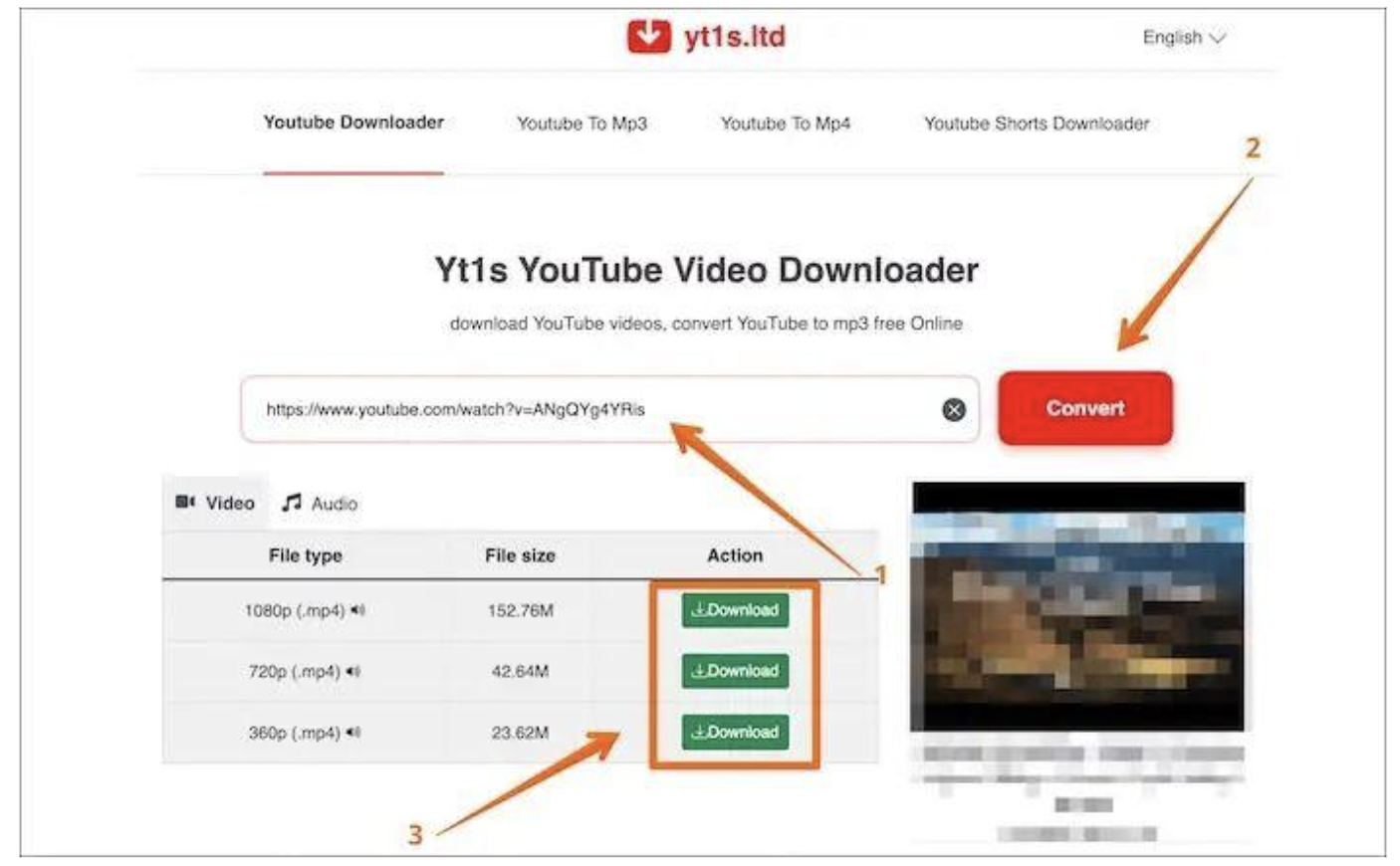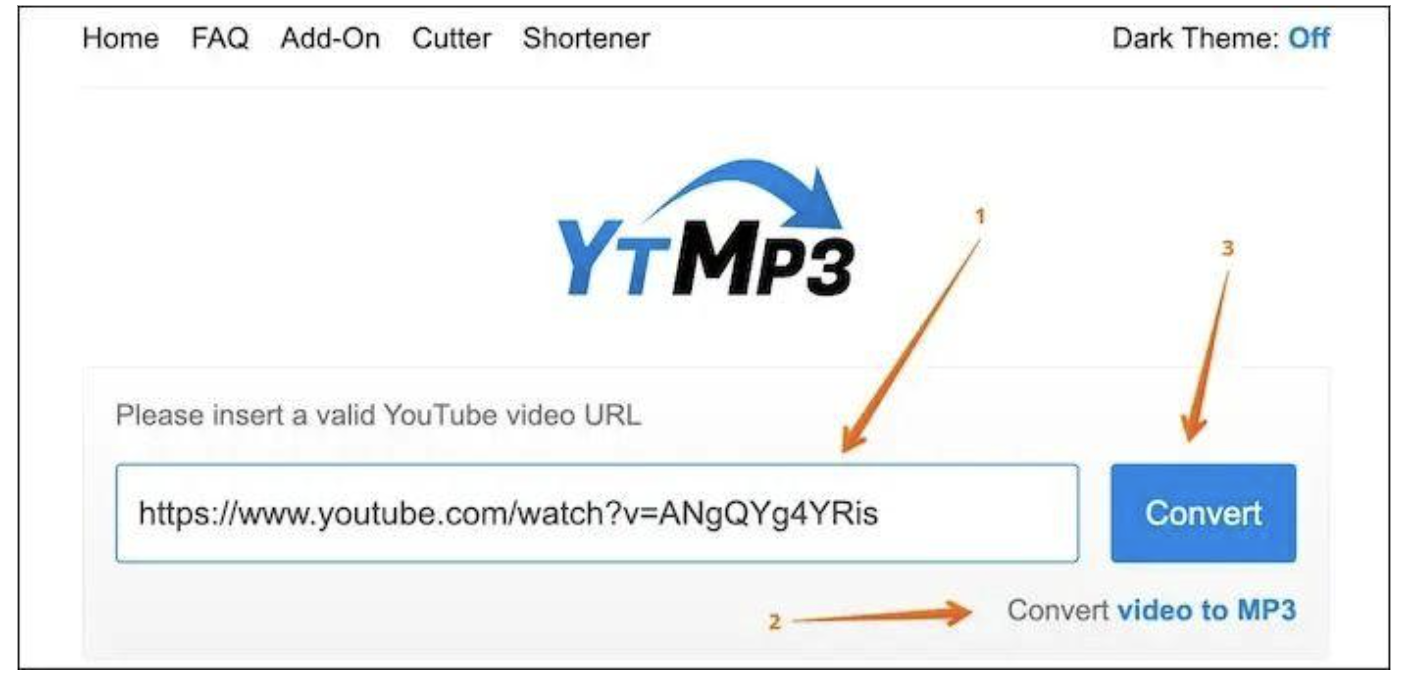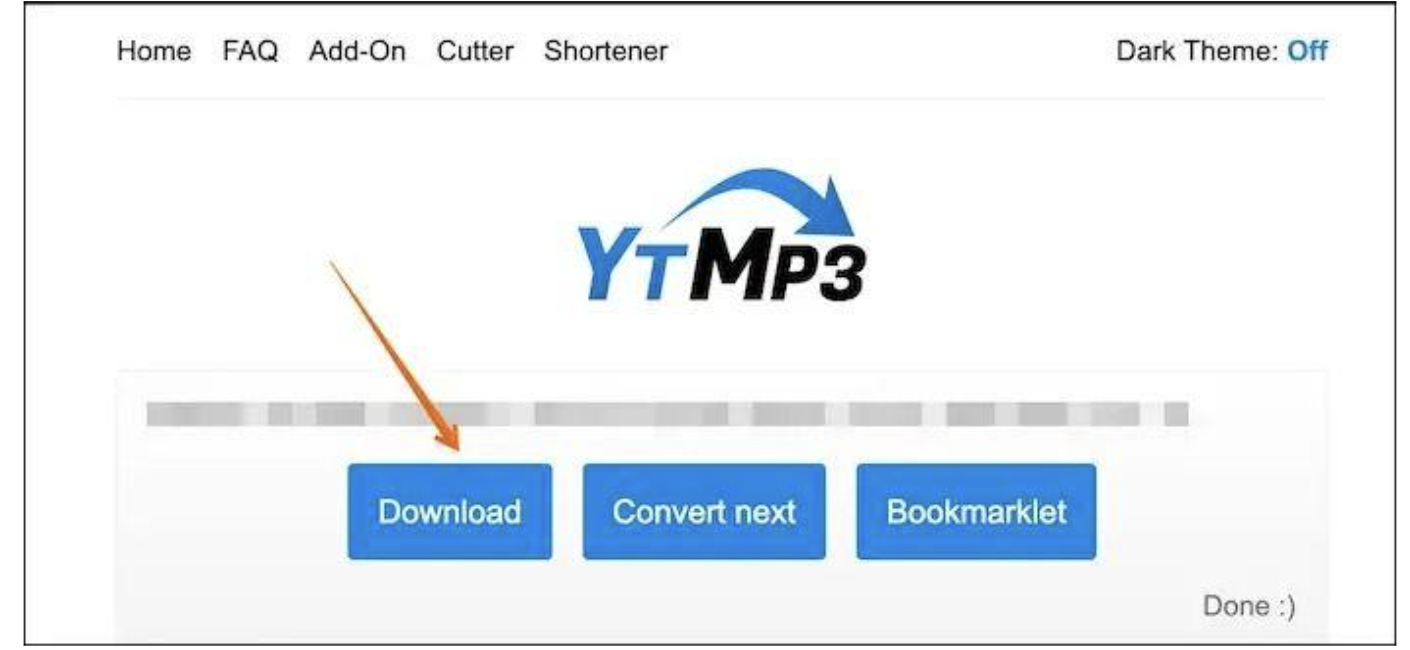Have you ever watched a YouTube video and fell in love with the background music? What do you do next? You embark on the challenge of finding that music online.
However, most of the time, the search is futile as it is challenging to obtain it. But did you know that there are ways you can record audio files from YouTube directly?
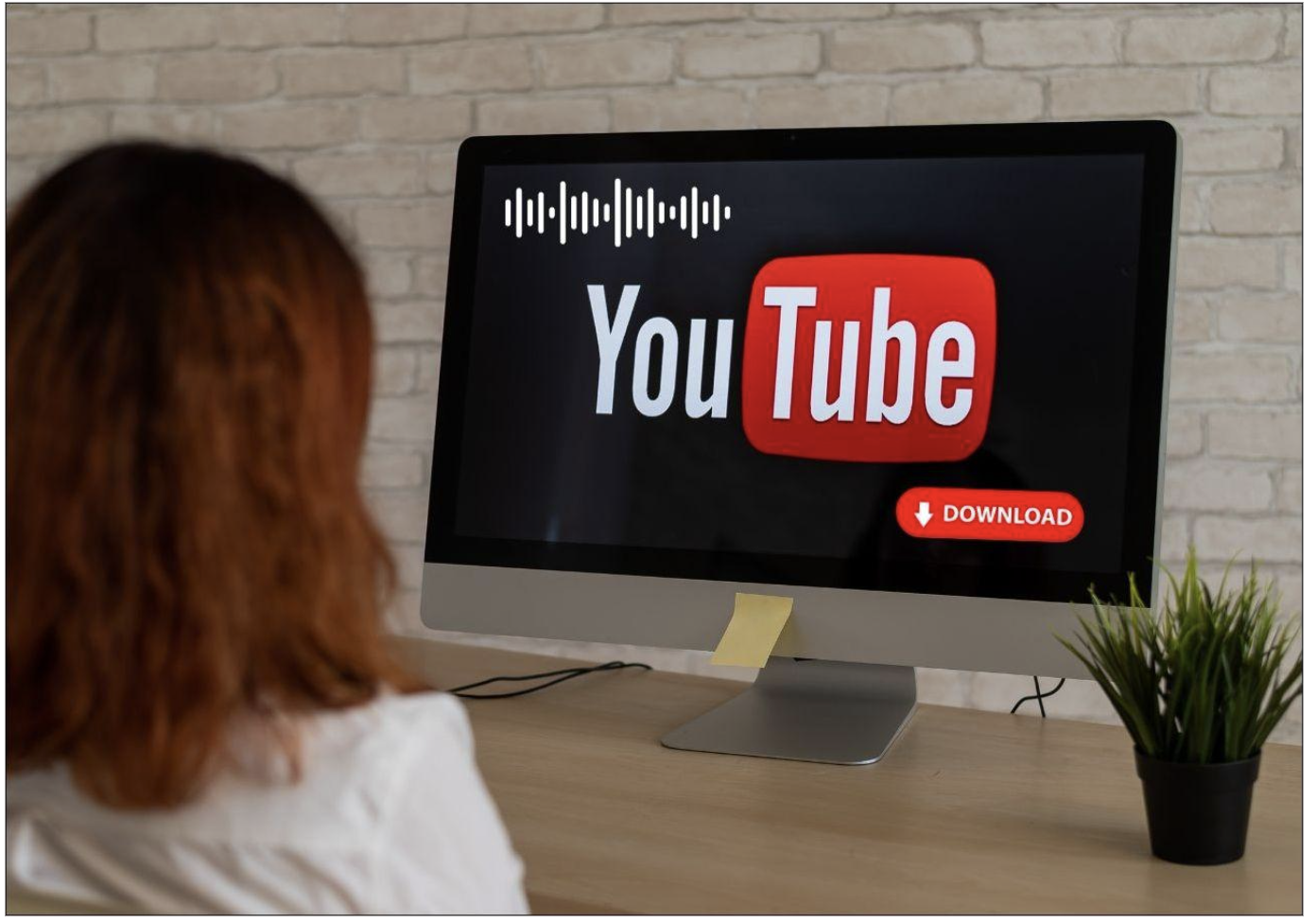
You might be surprised, but various audio recording tools enable users to record audio files from YouTube directly. You can add them to the offline playlist and enjoy them even when the net connectivity is abysmal.
In this guide, we will discuss the different tools you can use to record audio from YouTube.
Record YouTube Audio on Windows with the Best YouTube Audio Recorder
One of the best audio recording software solutions you can check out is the EaseUS RecExperts. Since EaseUS RecExperts was released, it has garnered massive attention owing to the wide variety of available features.
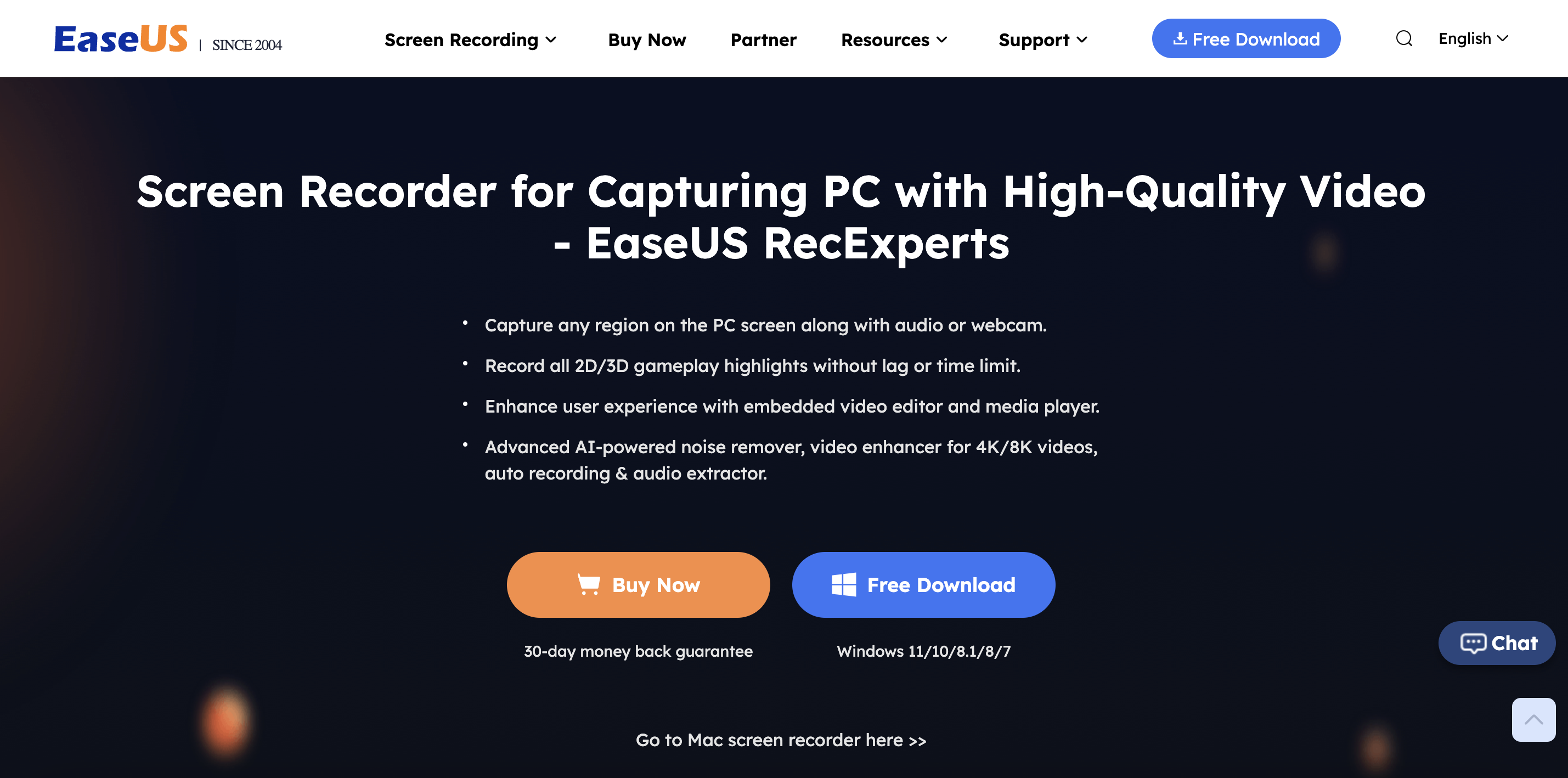
This excellent audio recording tool lets you easily record audio files from YouTube videos. You can also choose the audio formats you want while enjoying no limitations on recording timings.
Features:
- Record audio files from different platforms seamlessly.
- Opt for various audio formats like AAC, MP3, FLAC, etc.
- No time limitations on audio recordings.
- AI-powered noise remover eliminates noise from audio and video.
Steps to Record YouTube Audio on Windows
Step 1. Download and install EaseUS RecExperts. Click on the Launch Now button once it is installed and open.
Step 2. You will see the toolbar in the middle of the screen. Click on the Audio icon.
Step 3. Click on Sound on the bottom left hand to enable the System Sound option. A drop-down menu will open. You need to click on System Sound.
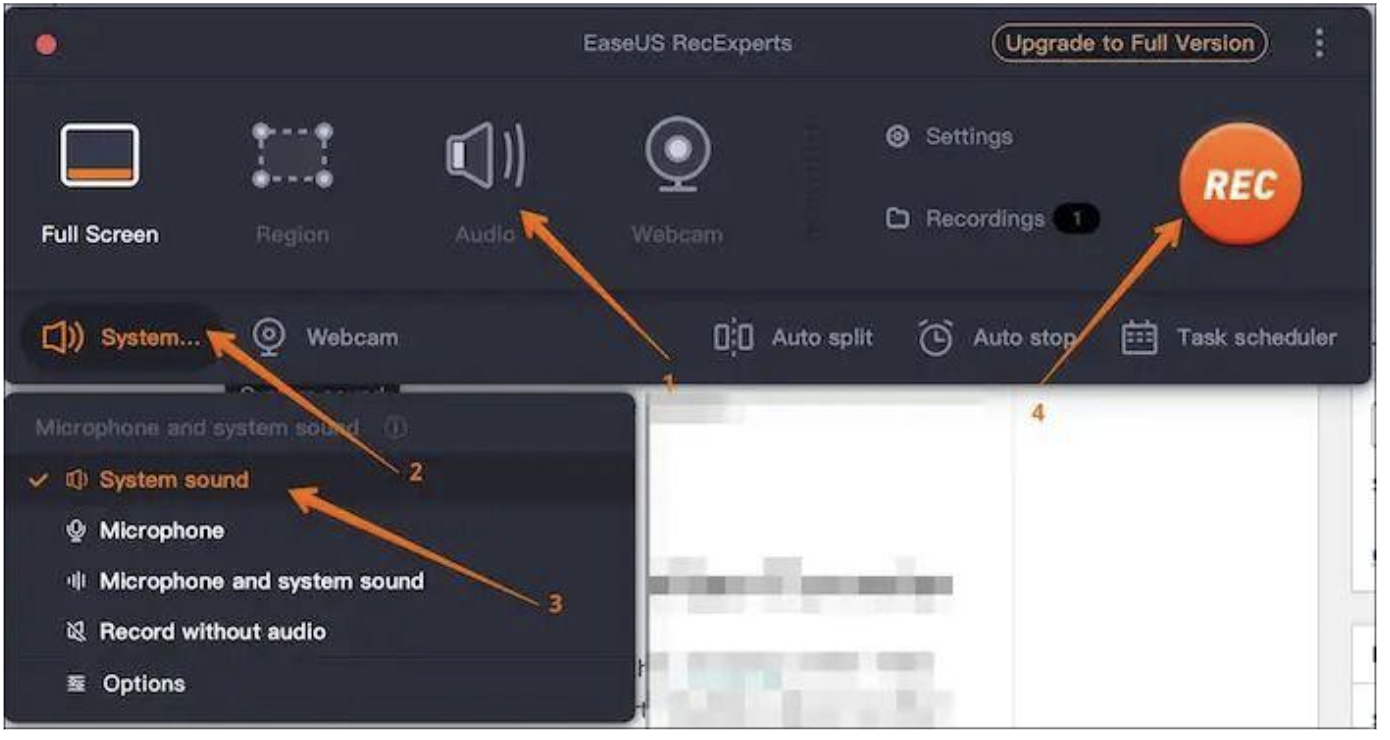
RecExperts recording YouTube Video.
Step 4. Play the video from where you want to record the audio.
Step 5. Now, press the REC button. It will start the recording.
Step 6. When the audio recording is done, press the red square button.
Save Audio from YouTube with Free Sound Recorder
If you want a free sound recorder to download audio from YouTube, you can halt your search immediately! Check out Audacity, one of the best audio recording tools for Windows. It is easy to use and aids in recording audio files from various platforms.
Features:
- Multiple audio formats, such as MP3, MP2, WAV, AIFF, and FLAC, are available.
- Supports 16-bit, 24-bit, and 32-bit.
- Import, edit, and combine sound files.
- Record live audio or from other platforms.
Steps to save audio from YouTube
Step 1. Download and install Audacity.
Step 2. Open Audacity. On the upper toolbar, click on Audio Setup. A drop-down menu will open, click on Host and choose Core Audio from the options (If any).
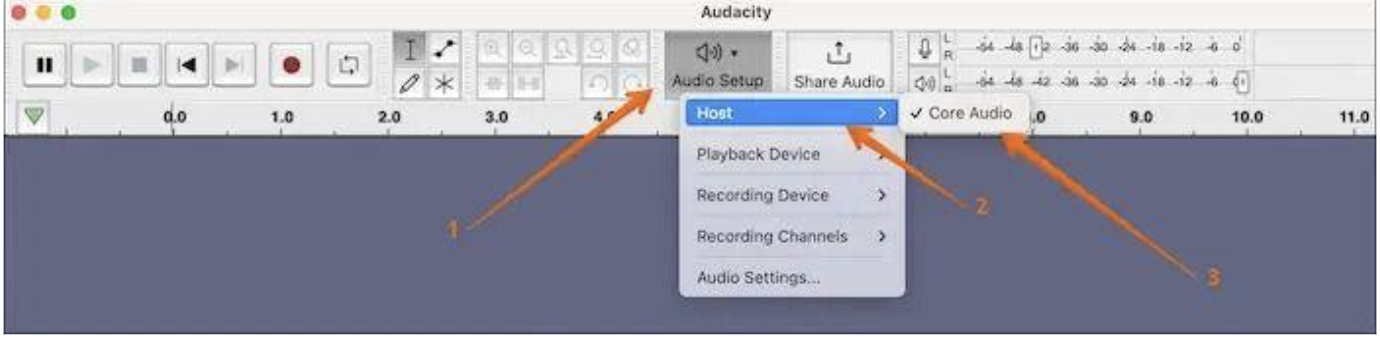
Open Core Audio settings in Audacity
Step 3. Below the Host option, find Recording Device and click on it. Under the Recording Device, choose the default microphone, i.e., in our case, we used a Macbook Microphone.
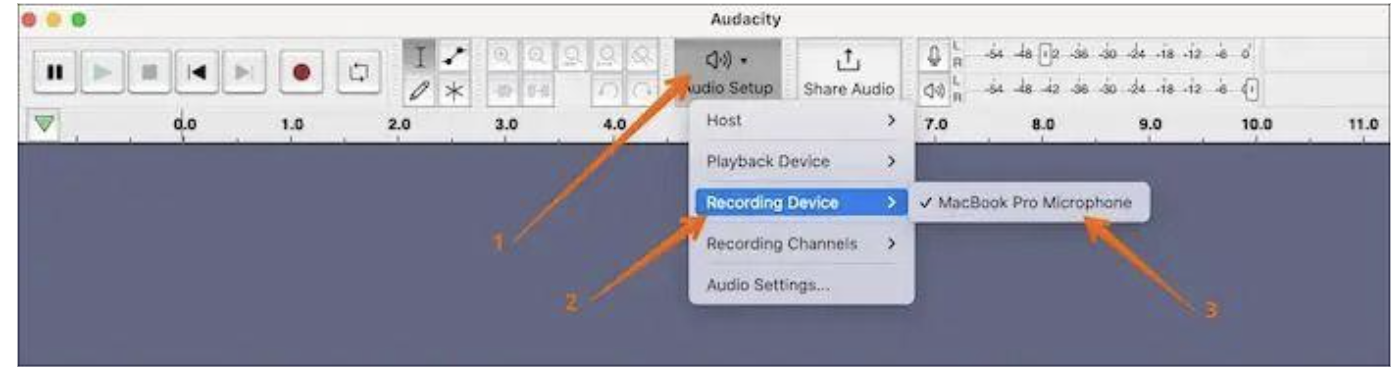
Select default microphone
Step 4. Now, go to the YouTube video whose audio you want. Play the video.
Step 5. In the Audacity software window, click on the Record button.
Step 6. When it’s done, click on the Stop button.
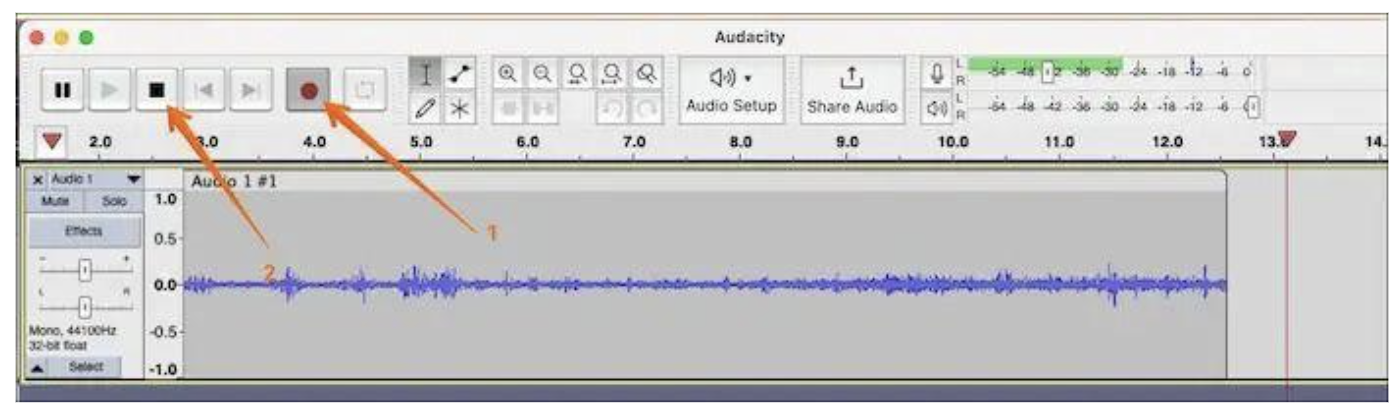
Record YouTube audio
Step 7. Once you are done, click the File option in the top menu. A drop-down menu will appear. Click on Export as MP3.
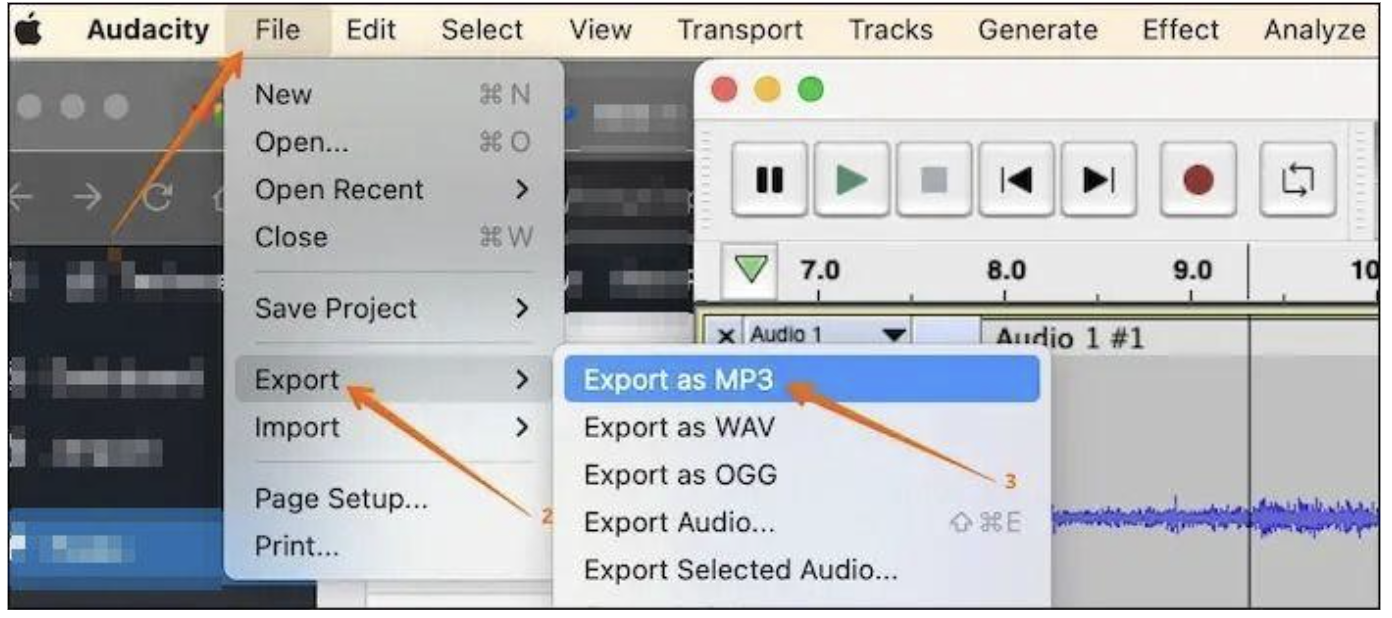
Export Recorded video as MP3
Download audacity: https://www.audacityteam.org/
Record Audio from YouTube FAQs
To know more about recording audio from YouTube, take a look at these questions and answers –
What is the best quality for recording audio from YouTube?
The best quality for recording audio from YouTube is 256kbps AAC & OPUS. However, it is vital to note that it will take up more storage space on your device.
How do I improve the quality of the audio I record from YouTube?
You need to choose the best audio recording tool to improve the quality of the audio recorded from YouTube. The software must not interfere with the quality of the file while downloading it.
Quick Links:
- How To Remove Junk Files To Clean Up Your Computer?
- How To Get Apple Refund
- How to Transfer Music From iPhone to iTunes Free?
- How to Stream SoundCloud Music on Roku? (Easy Steps!)
To Sum Up: Record YouTube Audio on Windows 2024
Isn’t it easy to record audio files from your favorite YouTube videos? You only need to know the trustworthy tools you can try. Check out the audio recording software tools above and download your much-loved audio file.
If you want a hassle-free experience for audio recording, check out EaseUS RecExpert. It is easy to use and comes with a wide variety of features. Apart from audio recording, you can also capture the screen, webcam recording, game recording, and more.