Spotify regularly updates its apps for all devices, and the company fixes any issues that are found in the updated versions.
It’s recommended that you always use the most recent version of the Spotify app since it has the most recent bug fixes and security patches.
The Spotify app usually updates itself whenever an update is available. By keeping up to date, you’ll have access to the most recent improvements and protections.
You may need to upgrade the app if new features are introduced. Security is another area where many advancements are made with each release.
Improved functionality is only one of the many benefits of updating the Spotify app.
What Should I Do If Spotify Is Out Of Date?
The Spotify app is simple to update. Spotify is a music streaming service that constantly releases updates to its app with bug fixes and new features.
Maintaining a steady stream of app updates is encouraged for a number of reasons. Spotify for Windows, macOS, iOS, and Android now has automatic updates.
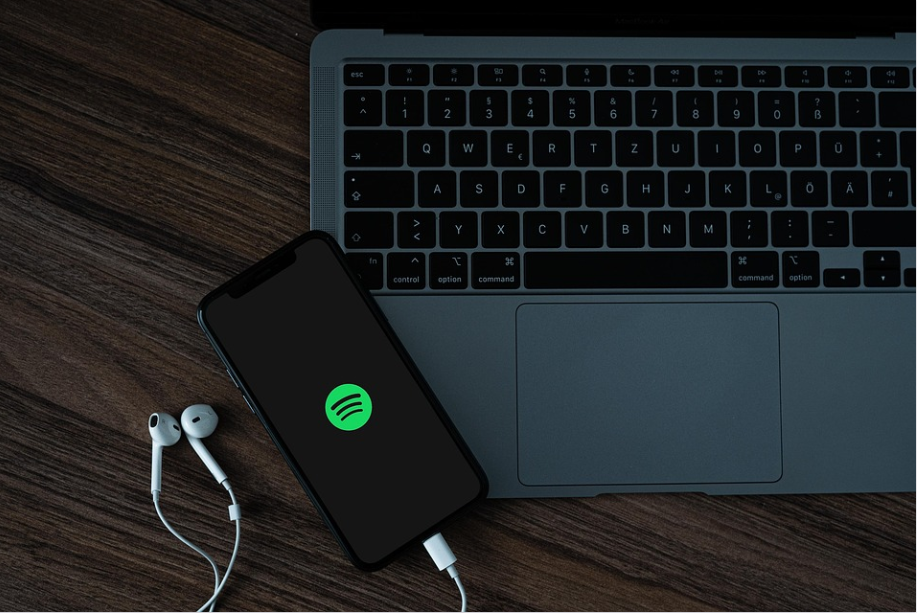
P.C: PIXABAY
For the Spotify Lite app, the same process works for updates. Spotify may be kept up to date in many different ways. Here are some of them:
- On PC
- On Android
- On iPhone
1. On Pc
If you use Spotify on a PC, updating the program is a breeze. Only the desktop version of the software may be updated, not the web-based version.
Spotify’s online app receives frequent upgrades from the company. The following steps will guide you through updating Spotify on your computer:
- Launch Spotify on your computer and sign in to your account.
- Select your username by tapping on it.
- If an “Update available” button appears, choose it.
As a result, updating Spotify on your computer will be as easy as clicking a button. If there is an available update, a blue button will appear in the arrow.
If neither the blue button nor the Update available button is there, then you are using the most recent version of the program.
2. On Android
In a nutshell, updating Spotify on an Android phone is a breeze. If you don’t want to use automatic updates, the manual process is the only option.
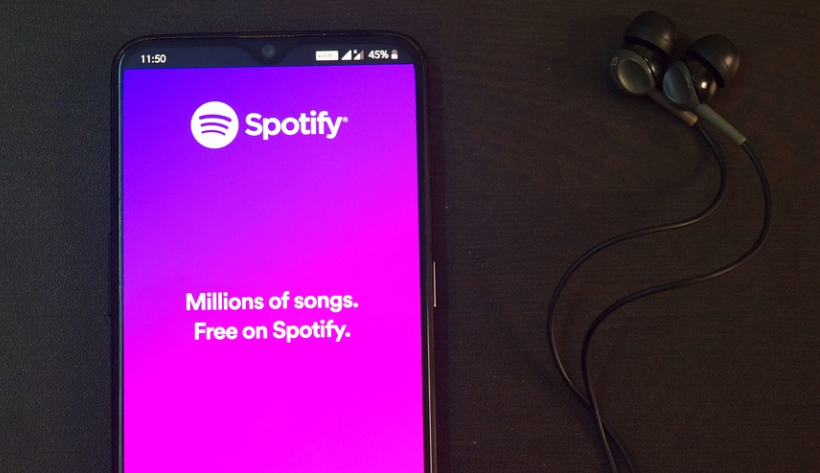
P.C: PIXABAY
Just follow the instructions below to update the Spotify app on your Android device:
- Launch the App Store and look for Spotify.
- If an “Update” button appears, choose it.
Spotify app updates for Android devices may also be installed manually. To get Spotify, just look for it on the Google Play store. Click the menu button (three dots) and enable automatic updates.
That way, whenever you connect your Android device to WiFi, Spotify will automatically update itself.
3. On iPhone
Furthermore, updating Spotify for iPhones is a breeze. Automated updates are enabled almost always. If that’s the case, you may skip updating the program on your own.
Spotify may be updated manually via the app store by selecting Updates. After that, go to Spotify and choose Update Profile. Apps on iPhones may also be updated automatically.
Select iTunes Store and App Store from the Settings menu to get started. Make sure you click on the apps you want to download underneath the auto-install options. So, Spotify is also capable of auto-updates.
Quick Links:
- What Is Spotify Duo And How To Join: Easy Steps
- Get Spotify Premium App For Free On Your Android Phone
- How To Cancel Avast Subscription? Step By Step Guide
- AirPlay On LG Smart TV: In 6 Simple Steps
Conclusion: How to Update Spotify?
If you’re having trouble upgrading using the techniques we just discussed, you can always download Spotify’s most recent version from their official site by following this link.
As a result, updating the Spotify app is simple. You may do this from any computer or smartphone, including the iPhone and Android.
Only the local copy of a program may be updated on a PC; there is no web-based interface for this. To sum up, if you follow the instructions above, you will be OK.
Thank you for reading the article. We trust that your question about embedding a Spotify playlist has been answered.
Help us expand by forwarding this article to your friends and family. If you have any inquiries or remarks, please put them in the comment box.
