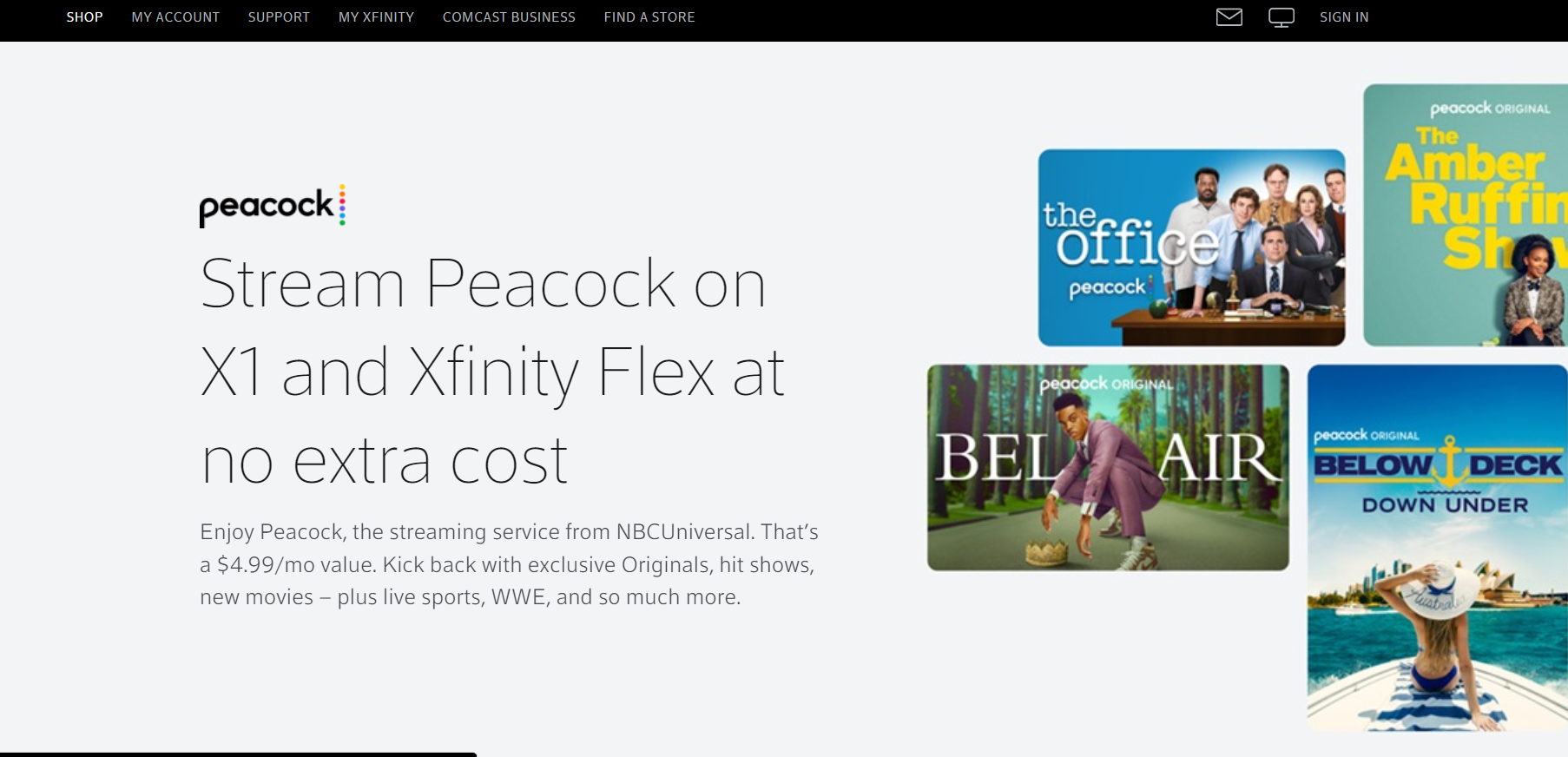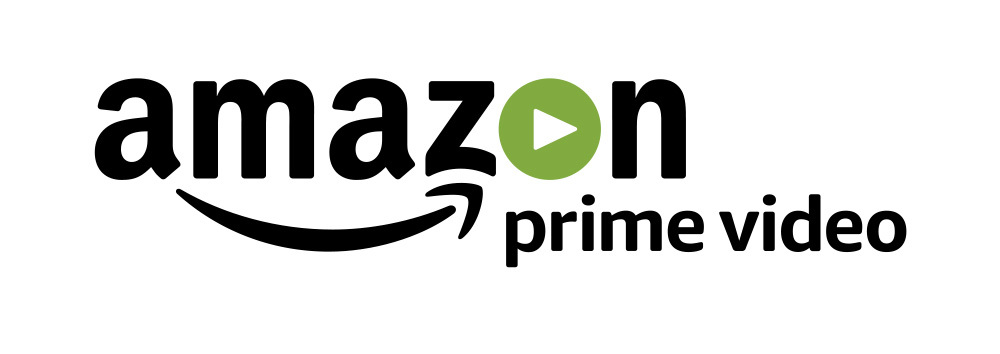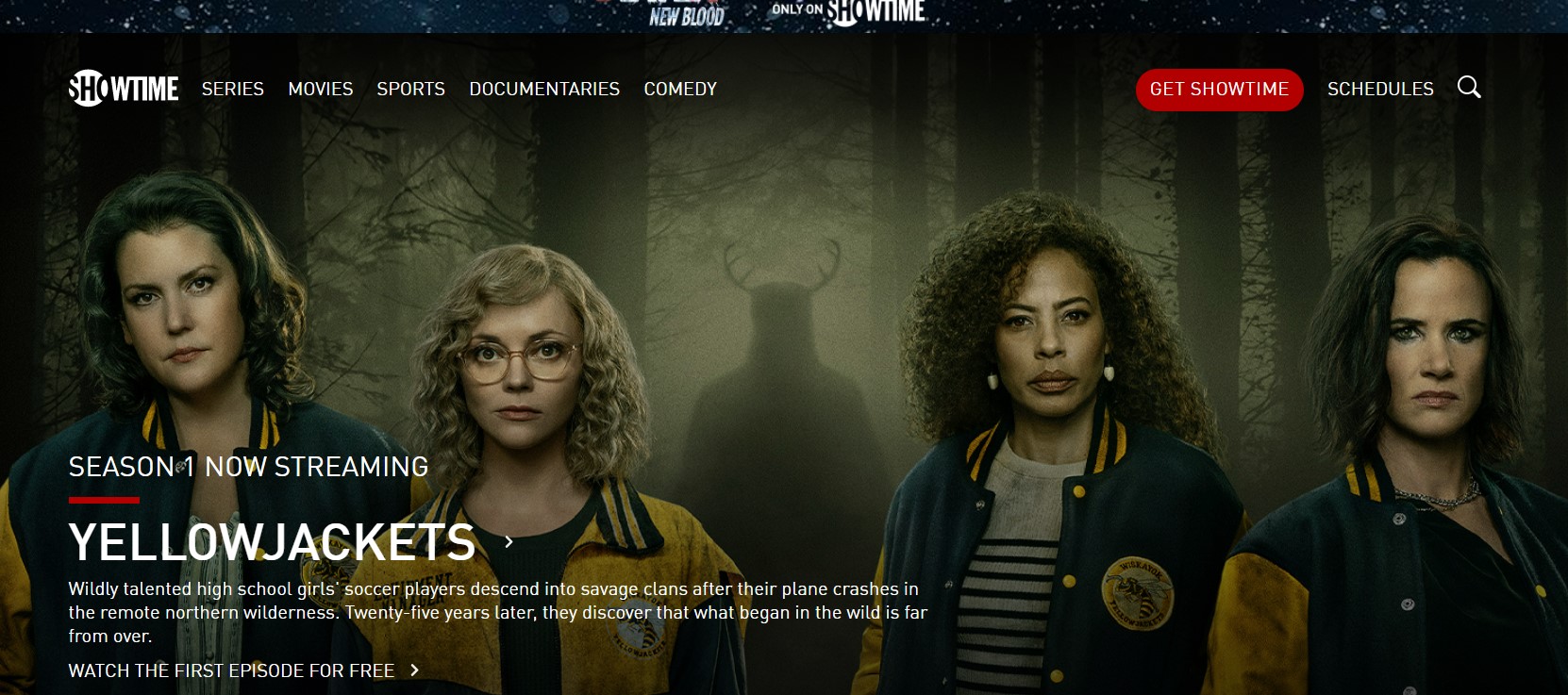Peacock TV is a live streaming app that offers a variety of content, including news, sports, and entertainment. If you’re looking for a way to update the Peacock TV app on your Amazon Fire Stick, keep reading.
In this blog post, we’ll walk you through the steps to install the latest version of Peacock TV on your device.
Updating your Peacock TV app on your Amazon Fire Stick is a relatively easy process. All you need is a compatible device and an internet connection. This article will provide step-by-step instructions on how to update the Peacock TV app on your Amazon Fire Stick.
How to Update Peacock TV on Amazon Fire Stick
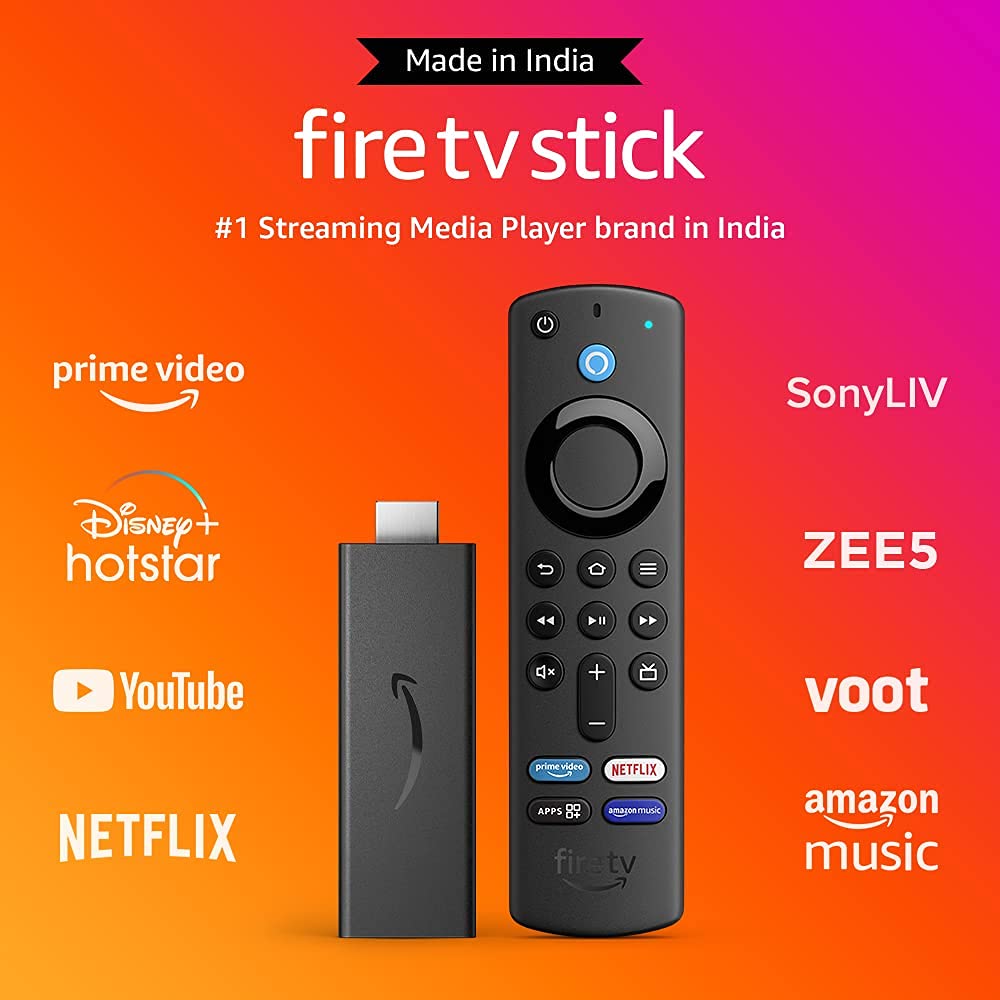
Peacock TV is a great streaming service that offers tons of live and On-Demand content for free. However, it can be a little tricky to update the app on your Amazon Fire Stick.
In this article, we will walk you through the steps necessary to update Peacock TV on your Amazon Fire Stick.
1) First, you will need to open the Amazon Appstore on your Amazon Fire Stick.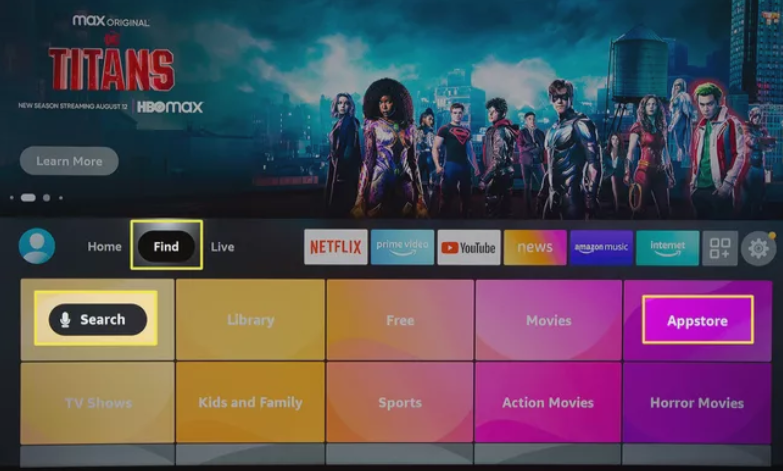
2) Next, use the search bar to search for “Peacock TV”.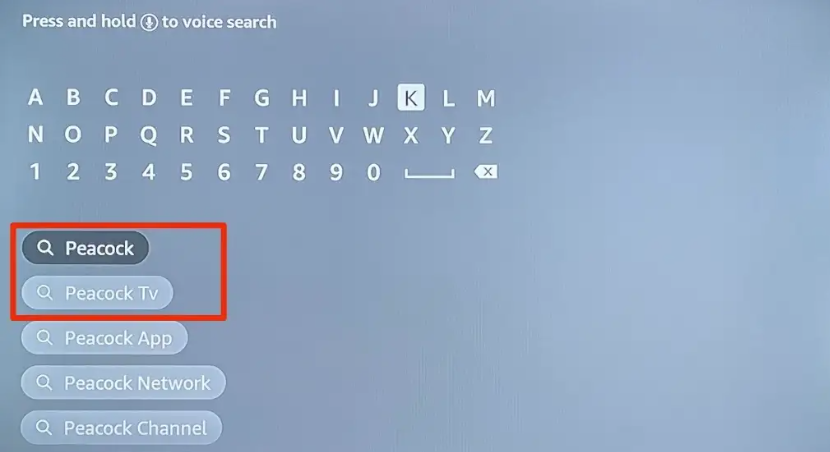
3) Once you have found the Peacock TV app, select it and then click “Update”.
4) Finally, click “Install” to install the update.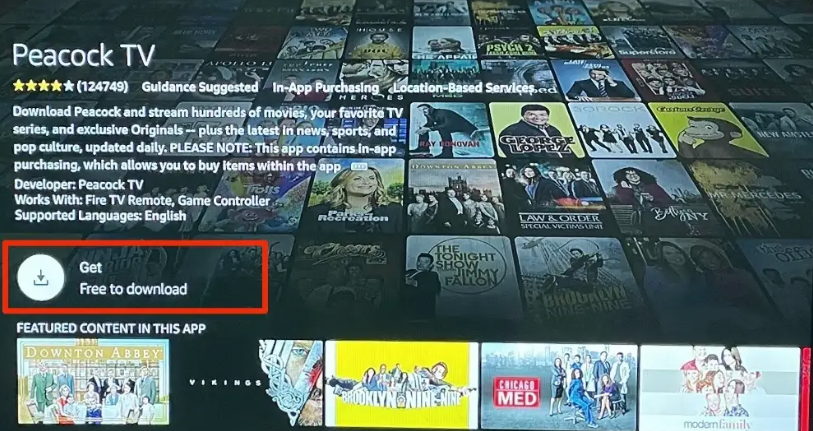
That’s all you need to do! Updating Peacock TV on your Amazon Fire Stick is a quick and easy process. Just follow the steps outlined above and you will be able to enjoy the latest and greatest from Peacock TV.
How to Watch Free Live TV on Amazon Firestick with Peacock TV
- To get started, you will need to install the Peacock TV app on your Amazon Firestick. This can be done by following these simple steps:
- Open the Amazon Firestick home screen and select the “Search” icon.
- Type “Peacock TV” into the search bar and select the “Search” icon again.
- Select the “Peacock TV” app from the search results and select the “Get” or “Download” button.

- Once the Peacock TV app has been downloaded and installed, you can launch it by selecting the “Open” button.
- Once the Peacock TV app has been launched, you will be prompted to sign in with your Comcast Xfinity username and password. If you do not have a Comcast Xfinity account, you can create one by selecting the “Create a new account” link.

- After you have signed in or created an account, you will be able to browse the Peacock TV content library and start watching shows and movies.
How to Troubleshoot Peacock TV on Amazon Fire Stick
- If you are experiencing issues with your peacock TV on Amazon fire stick, the first thing you should do is restart your device. This can be done by pressing and holding the power button on the device for 10 seconds until it powers off.
- Next, try unplugging your Fire Stick from the wall and plugging it back in. This will give it a fresh start and may fix any issues that you were experiencing.
- If your peacock TV is still not working, you can try clearing the cache on your Amazon Fire Stick. This can be done by going to Settings > Applications > Manage Installed Applications > Peacock TV and selecting the “Clear Cache” option.
- Once the app is uninstalled, you can reinstall it by going to the Amazon Appstore and searching for “Peacock TV”.
- If you are still having issues after taking all of these steps, you can contact Peacock TV customer support for further assistance.
How to Get the Best Viewing Experience with Peacock TV on Amazon Fire Stick
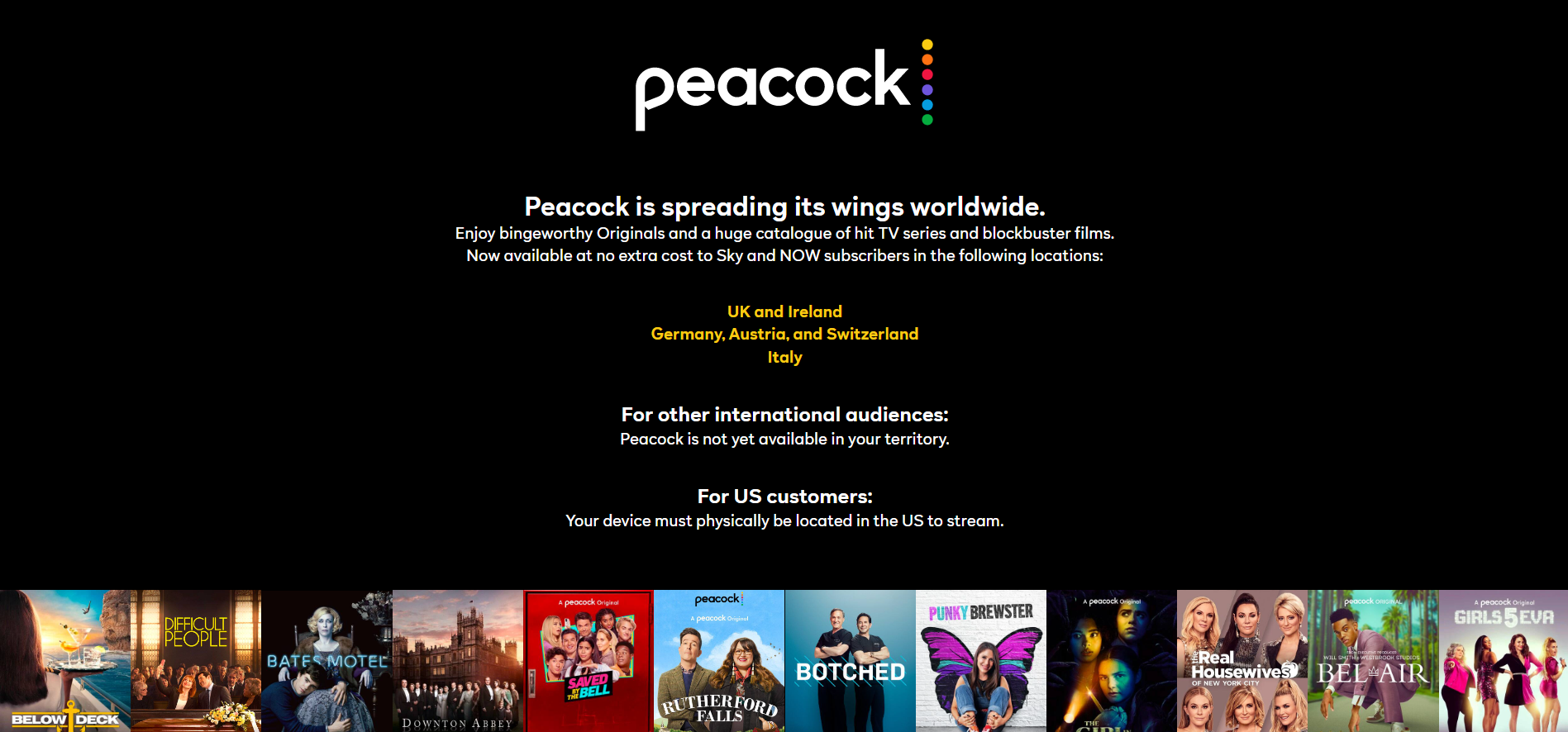
You will need to download the Peacock TV app from the Amazon App store and then follow these simple steps to start watching your favorite channels in high definition:
1) Plug your Amazon Fire Stick into the HDMI port on your television
2) Connect your Amazon Fire Stick to your Wi-Fi network
3) Launch the Peacock TV app on your Amazon Fire Stick
4) Sign in with your Peacock TV account
5) Start streaming your favorite channels! With these simple steps, you will be able to enjoy all of your favorite shows and movies on Peacock TV in high definition.
Quick Links
- How to Leave Seller Feedback On Amazon
- How To Install Xfinity Stream on Firestick
- How To Install Spectrum TV App On Firestick
Conclusion- How To Update Peacock TV On Amazon Fire Stick 2024
If you have an Amazon Fire Stick and would like to update the peacock TV app, follow these simple steps. Updating your device will ensure that you have the latest features and security updates. We hope you found this article helpful.