Can you watch YouTube on the Amazon fire tablet smoothly? Unlikely.
The reason why is because unless you install a specific app for it, watching videos will be difficult and unpleasant with this device as there isn’t one available to download from Google Play Store or Apple App store which contains all of the features needed such as downloading songs/movies etcetera within each respective ecosystem’s library – but luckily we have an answer!
In today’s post, I am going to teach how exactly to get around these obstacles by installing a youtube apk onto our kindle devices so now anyone who owns either type can enjoy smooth video streaming without any hitches.
Install YouTube on Fire Tablet – a step-by-step guide.
YouTube is one of the most popular social media platforms with over 2 billion active users. It’s a great place to watch your favorite shows, music videos, and much more. You can also use it to keep up with the latest news and trends.
If you have a Fire Tablet, you may be wondering how you can install YouTube on it. While the Amazon Appstore doesn’t have a dedicated YouTube app, there are still a few ways you can watch YouTube videos on your Fire Tablet.
In this article, we’ll show you how to install YouTube on a Fire Tablet in just a few simple steps.
1. First, open the Silk Browser on your Fire Tablet.
2. Navigate to youtube.com and sign in with your Google account.
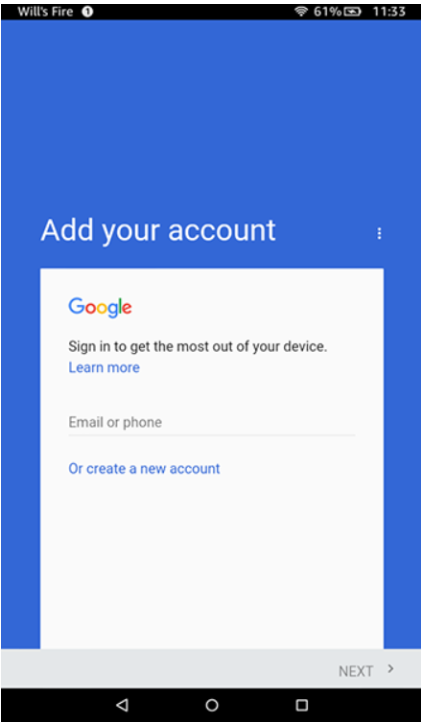
3. Once you’re signed in, open the menu in the top-left corner of the screen and select “Settings.”
4. Scroll down and select “Request Desktop Site.”
5. Now, you should be able to access YouTube’s full site on your Fire Tablet.
6. To make it easier to access YouTube in the future, you can add it to your Silk Browser’s bookmarks.
7. That’s it! You can now watch all your favorite YouTube videos on your Fire Tablet.
If you’re looking for a dedicated YouTube app for your Fire Tablet, you can also try sideloading the Android version of the YouTube app. However, this method is not officially supported by Amazon and may not work on all Fire Tablet models.
Why can’t you watch YouTube on the Amazon Fire tablet smoothly?
When you want to watch a YouTube video on your Amazon Fire tablet, you may find that the video doesn’t load smoothly or keeps buffering. This can be frustrating, especially if you’re trying to enjoy your favorite content on your tablet.
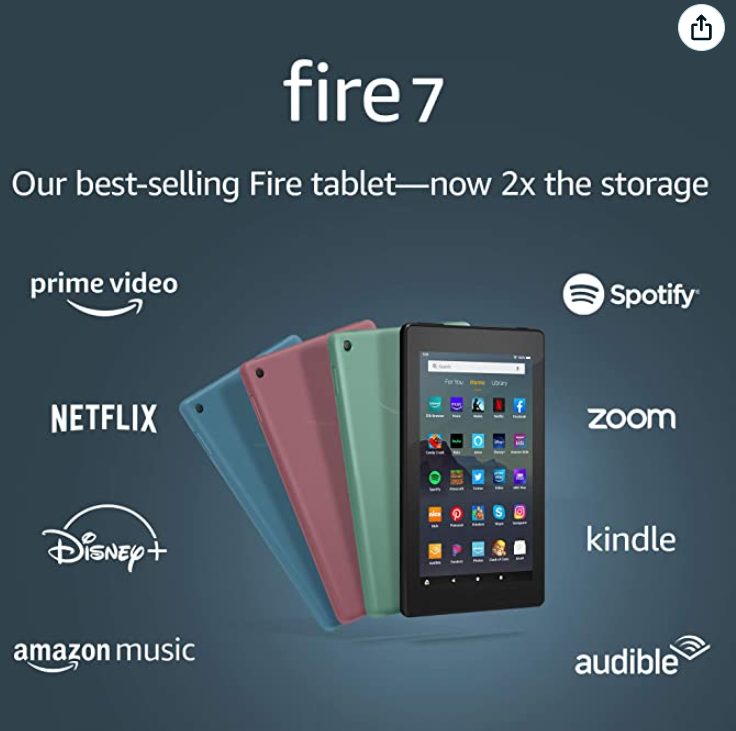
There are a few reasons why this might happen, and fortunately, there are also a few things you can do to try and fix the issue.
One reason why your YouTube videos might not be loading smoothly on your Amazon Fire tablet is because of a slow or unreliable internet connection.
If you’re using a cellular data connection, you might want to try connecting to a Wi-Fi network instead. Alternatively, if you’re already connected to Wi-Fi, you can try restarting your router or modem to see if that helps improve your connection speed.
Another reason why your YouTube videos might not be loading smoothly on your Amazon Fire tablet is that the YouTube app itself might be outdated.
To check for updates, open the App Store on your tablet and tap the Updates tab at the bottom of the screen. If there’s an update available for the YouTube app, tap Update to install it.
If you’re still having trouble loading YouTube videos smoothly on your Amazon Fire tablet, try clearing the app’s cache. To do this, open the Settings menu and tap Apps & Notifications. Tap See all apps, then scroll down and tap YouTube. Tap Storage, then taps Clear Cache.
How can you get YouTube on Amazon Fire tablet?
If you want to watch YouTube videos on your Amazon Fire tablet, there are a few different ways you can do it. You can either use the pre-installed Silk browser, download the YouTube app from the Amazon Appstore, or use a third-party app like Puffin Browser.
Using Silk Browser:
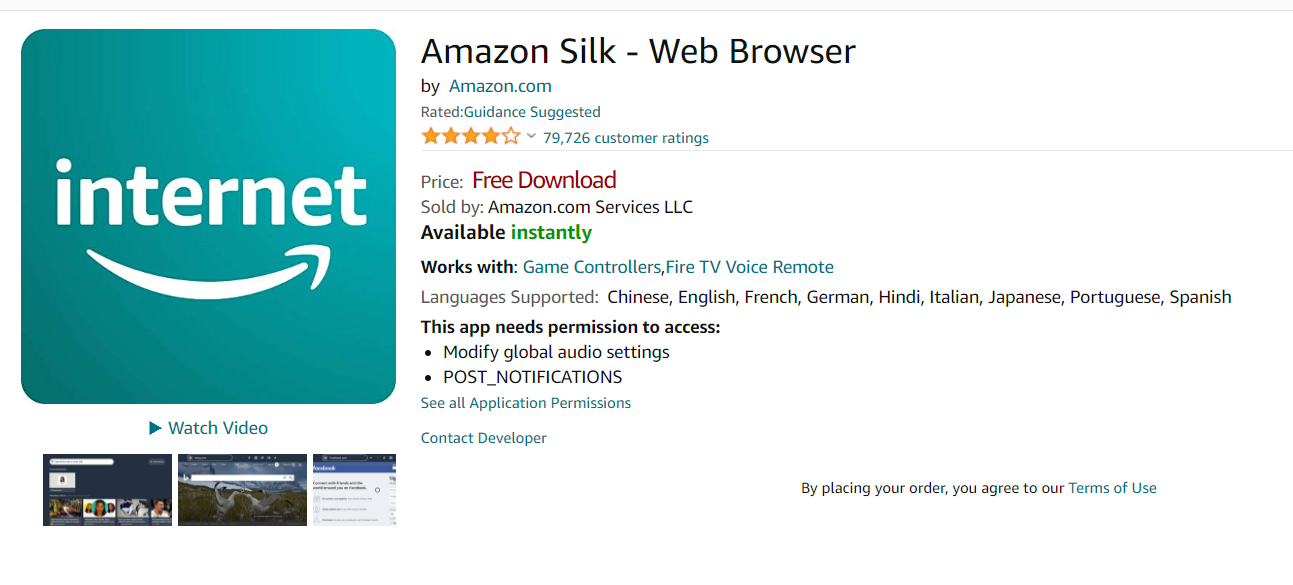
1. Open the Silk Browser on your Amazon Fire tablet.
2. Go to www.youtube.com in the browser.
3. You will be redirected to the YouTube mobile website. From here, you can search for videos and watch them just like you would on the YouTube app or desktop website.
Using the YouTube App:
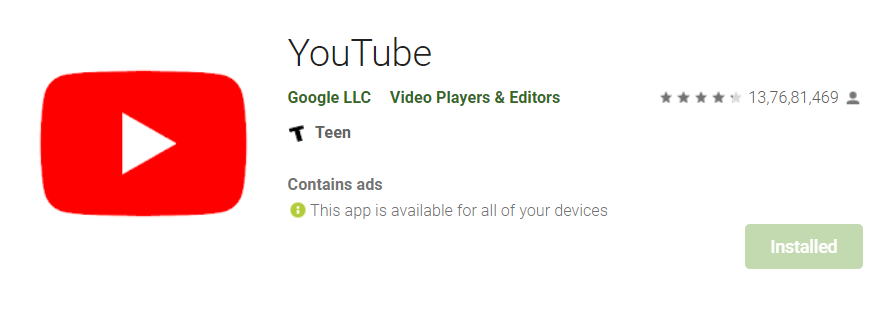
1. Open the Amazon Appstore on your Amazon Fire tablet.
2. Search for “YouTube” in the Appstore and install the YouTube app.
3. Open the YouTube app and sign in with your Google account (if you have one).
4. You can now browse and watch videos on YouTube just like you would on the YouTube app or website.
Using Puffin Browser:
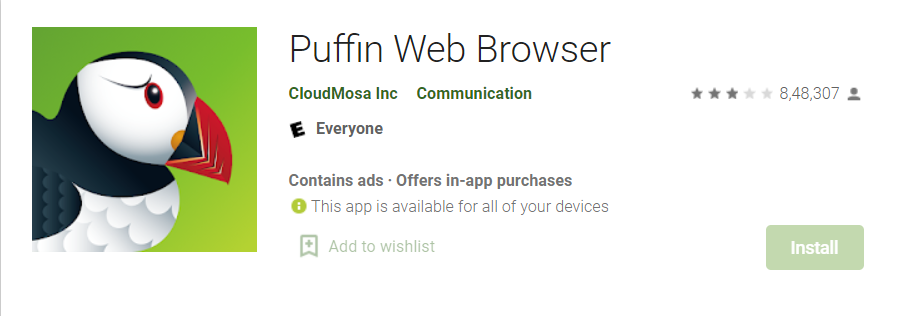
1. Open the Puffin Browser on your Amazon Fire tablet.
2. Go to www.youtube.com in the browser.
3. You will be redirected to the YouTube mobile website. From here, you can search for videos and watch them just like you would on the YouTube app or desktop website.
Keep in mind that while all of these methods will allow you to watch YouTube videos on your Amazon Fire tablet, they might not all give you the same experience as using the official YouTube app.
For example, Puffin Browser doesn’t support playing videos in HD quality and the Silk Browser can be a bit slow at times. So if you want the best YouTube experience possible on your Amazon Fire tablet, we recommend using the YouTube app.
Quick Links
- How To Tag Someone On Youtube
- How to Share YouTube Video on Instagram Story
- 7 Reasons Your Business Needs Amazon PPC Automation Software
FAQs: How Can You Watch YouTube On Amazon Fire Tablet Smoothly
💯🤩What is the best way to watch YouTube on Amazon fire tablet?
There are a few different ways that you can watch YouTube videos on your Amazon fire tablet. The best way will depend on how you want to watch the videos and what type of internet connection you have.
🤔 Do I need a special app to watch YouTube on Amazon fire tablet?
No, you don’t need a special app to watch YouTube videos on your Amazon fire tablet. You can use the built-in web browser or download a free app from the Amazon Appstore.
🤷♂️ How do I download YouTube videos to my Amazon fire tablet?
There are a few different ways that you can download YouTube videos to your Amazon fire tablet. The easiest way is to use a free app from the Amazon Appstore.
❔Can I watch YouTube offline on my Amazon fire tablet?
Yes, you can watch YouTube offline on your Amazon fire tablet by downloading the videos ahead of time. This is a great way to save data if you have a limited internet connection.
💁♀️ What are some tips for watching YouTube videos on my Amazon fire tablet?
Here are a few tips for watching YouTube videos on your Amazon fire tablet: – Use the built-in web browser or download a free app from the Amazon Appstore. – Consider downloading videos ahead of time if you have a limited internet connection. – Use the search function to find specific videos or channels. – Subscribe to channels that you like so that you can easily find new videos from them. – Use the settings menu to adjust things like video quality and volume.
Conclusion- How Can You Watch YouTube On Amazon Fire Tablet Smoothly 2024
Although Amazon Fire tablet doesn’t have an app for YouTube, there are workarounds to allow you to watch your favorite videos on the go. By following these simple steps, you can be watching cat videos in no time.
