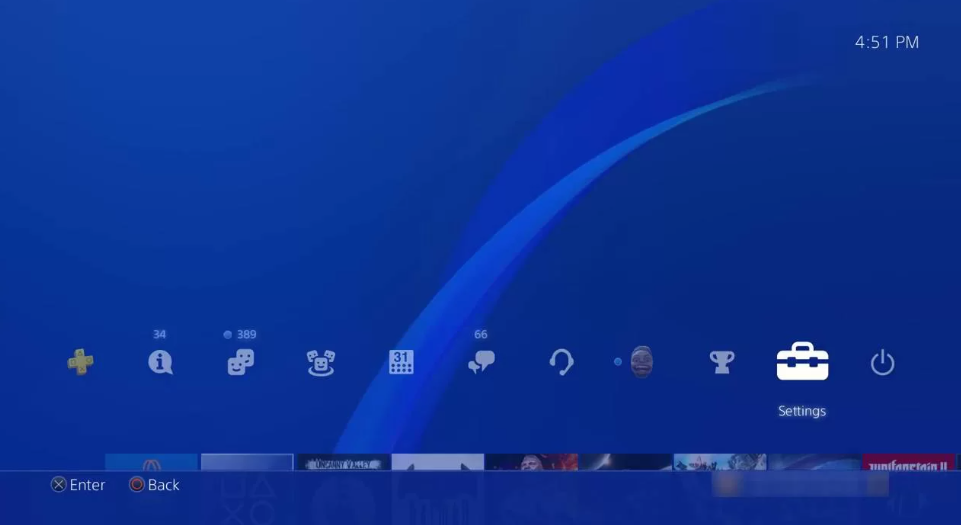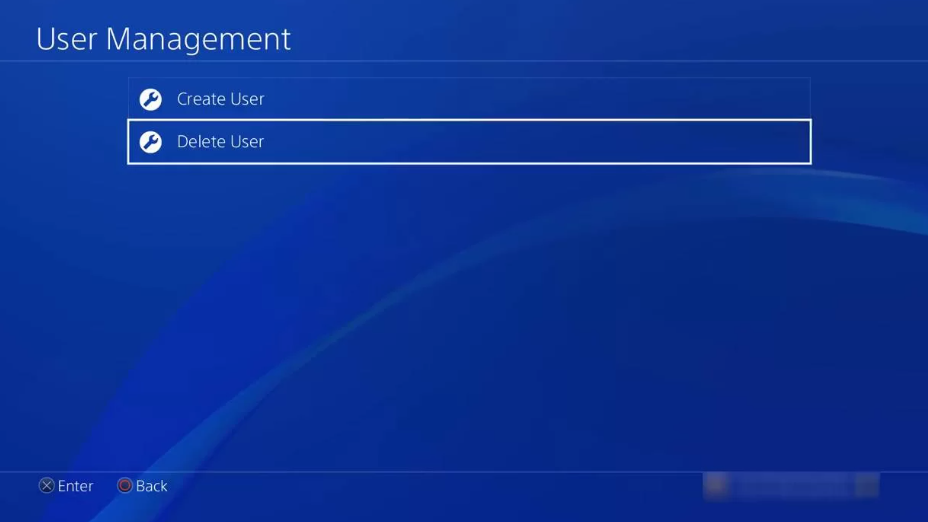PS4 is a video gaming console developed by Sony Interactive Entertainment. It was released in November 2013 in North America, and Europe. PS4’s worldwide sales reached 73.6 million units as of December 2018.
If you are one of the users who owns this gaming console, then you may need to know how to delete a user account on the PS4 console. In this article, we will walk you through the steps on how to do it.
How to delete a user account on PS4 console

In this article, we will be discussing how to delete a user account on PS4 console. It is important to note that deleting a user account will also delete all associated data with that account, including games, saved data, and profile information.
If you are sure that you want to delete a user account, please follow the instructions below.
1. From the PS4 home screen, go to Settings > Account Management > Account Information.
2. Select the account you wish to delete and then select Delete.
3. You will be prompted to enter your password for confirmation. After entering your password, select OK.
4. Select Delete again to confirm that you want to delete the account.
Please be aware that once an account is deleted, it cannot be recovered.
How to permanently delete a user account from PS4
- The first thing you’ll need to do is log into the PlayStation 4 with the account that you want to delete. Once you’re signed in, head to the Settings menu by pressing the “Options” button on the controller, and then select “Settings.”

- From here, scroll down to the “Users” section and select “Account Management.”
- Next, select “Account Information,” and then choose the “Delete User” option. You’ll be prompted to enter your password for security purposes. Once you’ve done that, simply press the “OK” button to confirm that you want to delete the account.

And that’s all there is to it! Once you’ve deleted the account, all of the associated data will be removed from the system. If you have any further questions, please feel free to reach out to us on our support forums.
What Happens If I Delete My User Account On PS4?
If you’re considering deleting your user account on PS4, you may be wondering what happens to all of your game data if you do. Well, we’re here to tell you that all of your game data will be erased once your user account is deleted.
So before you go ahead and delete your account, be sure to back up all of your data! Otherwise, you’ll lose everything.
In addition to erasing all of your game data, deleting your user account on PS4 will also delete any saved credit card information, so be sure to remove any stored payment methods before you delete your account.
Finally, keep in mind that once your account is deleted, it cannot be recovered, so be absolutely certain that you want to delete it before you do so.
If you’re still sure that you want to delete your account, the process is actually quite simple. Just go to Settings > Account Management > Account Information > Security and select “Delete User.”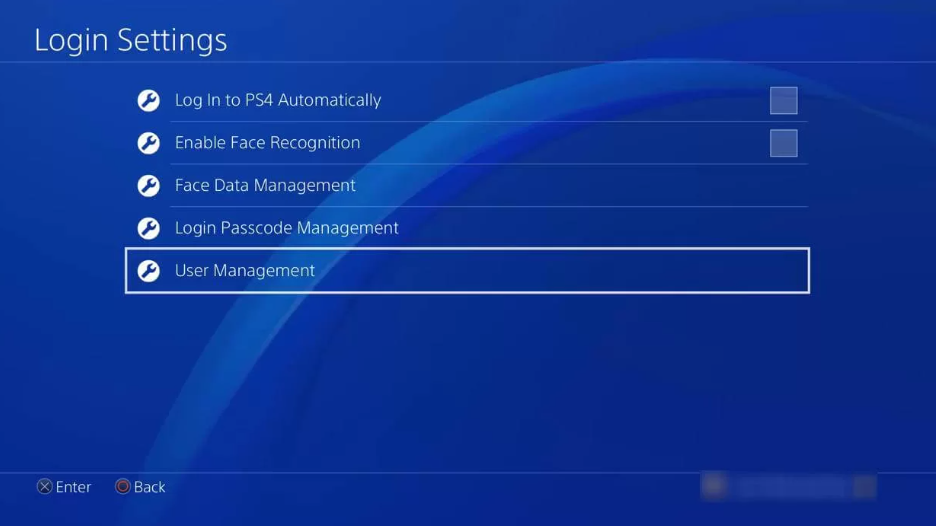
Confirm that you want to delete your account, and then enter your password to complete the process. Once your account is deleted, all of your data will be gone forever, so again, be sure to back everything up first!
How To Merge Two PSN Accounts On A Single Console
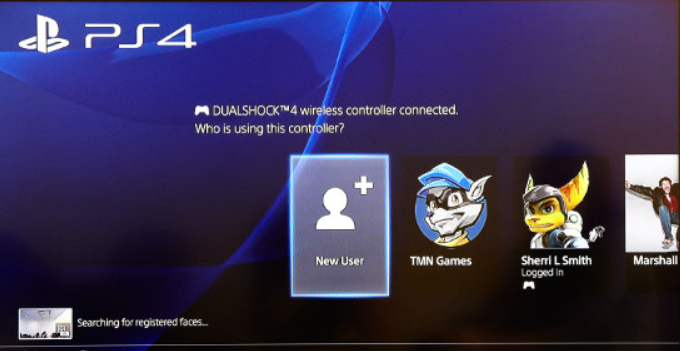
The first thing you will need to do is sign in to the PlayStation Network account that you want to keep. Once signed in, head over to the Settings menu and then select “Account Management.”
From there, choose the “Linked Accounts” option and then select “Link With Another Account.” You will now be prompted to enter the sign-in information for the account that you want to merge with your primary account.
Enter the sign-in information and then select the “Link Accounts” option. The two accounts will now be linked together and you’ll be able to access all of your content from a single account.
However, it’s worth noting that any saved data or progress will not be carried over to your primary account. So if you’re looking to move progress from one account to the other, you’ll need to do so manually.
That’s all there is to it! Merging two PSN accounts is a relatively simple process, but it’s important to make sure that you do it correctly in order to avoid any potential problems.
Quick Links
- How To Cancel PlayStation Vue Subscription
- How to Fix the PS4 White Light of Death
- How To Access The Hidden PS5 Web Browser
Conclusion- How To Delete A User Account On PS4 Console 2024
If you would like to delete your user account on the PlayStation 4 console, please follow these instructions. Remember that deleting your account will also delete all of the data associated with it, so be sure to back up any important information before proceeding.