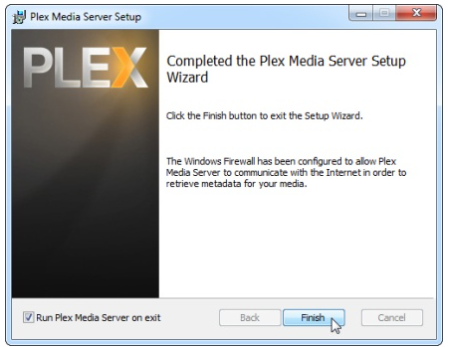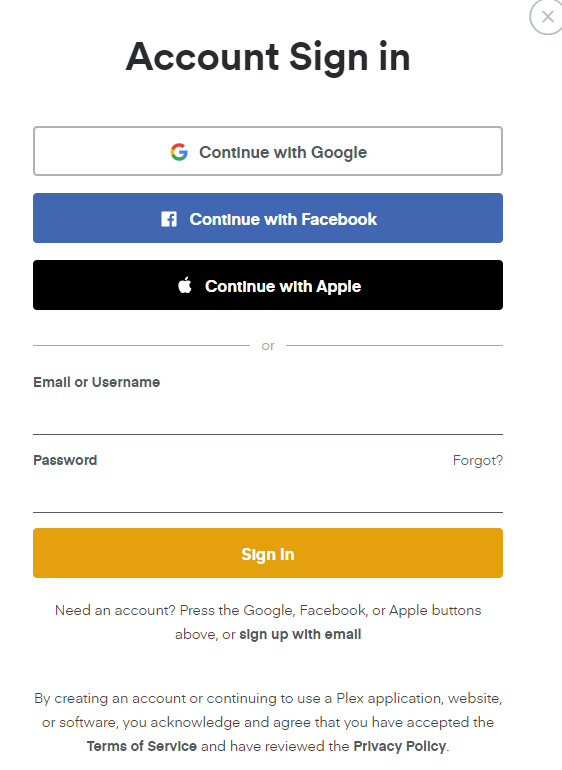Plex is a popular media player that can be installed on a Roku. This provides access to your personal media library, including photos, music, and videos. In this article, we will show you how to install Plex on your Roku and how to use it.
We will also discuss some of the benefits of using Plex on Roku. Keep in mind that there are both free and paid versions of Plex. The free version has some limitations but is more than adequate for most users.
The paid version offers more features and flexibility.
How to use Plex on Roku for the Ultimate Streaming Experience
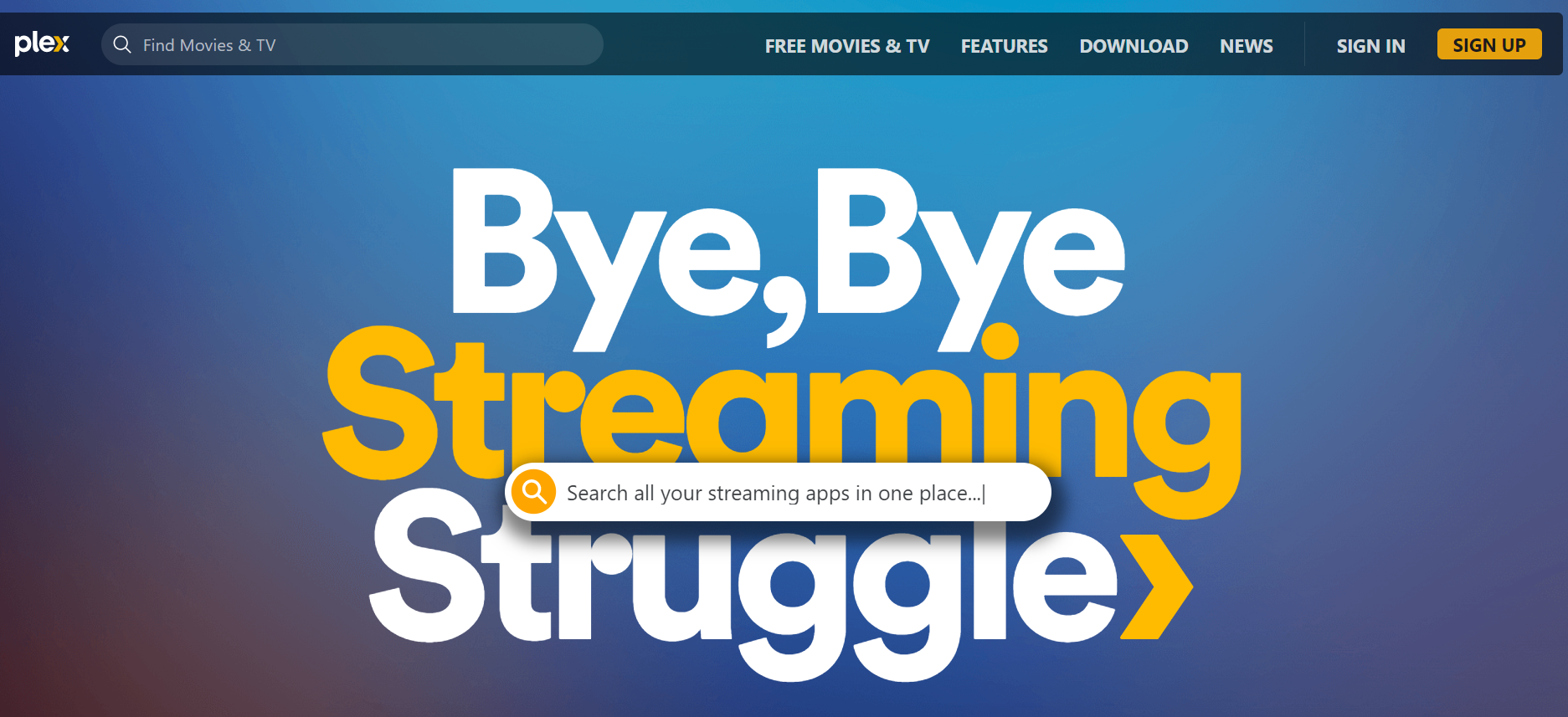
To use Plex on Roku, you’ll need to set up a Plex media server on your computer or NAS (network-attached storage). Then, you can install the Plex app on your Roku and start streaming your media.
In this article, we’ll show you how to set up Plex on Roku and take advantage of its many features.
Setting Up a Plex Media Server
Before you can start using Plex on Roku, you’ll need to set up a Plex media server. This can be done on your computer or NAS (network-attached storage). For this article, we’ll focus on setting up Plex on a computer.
- The first thing you’ll need to do is download the Plex media server software. This is available for free on the Plex website. Once you’ve downloaded the software, install it on your computer and launch it.

- Next, you’ll need to sign in to your Plex account. If you don’t have one, you can create one for free. Once you’re signed in, you’ll see the main Plex interface.
- To add your media to Plex, click on the “Add Library” button. This will open a window where you can choose the type of media you want to add. For example, if you want to add movies, select the “Movies” option.
- Then, browse to the location of your media files and add them to Plex. Once your media has been added, it will appear in the Plex interface. You can now start streaming it to your Roku.
Installing the Plex App on Roku
Now that you have a Plex media server set up, you can install the Plex app on your Roku. To do this, open the Roku Channel Store and search for “Plex”.
Select the Plex app from the list of results and click “Add Channel”. The Plex app will now be installed on your Roku.
Setting Up Plex on Roku
- Once the Plex app is installed on your Roku, launch it and sign in with your Plex account. Once you’re signed in, you’ll see a list of all the Plex servers that are available to stream from.
- Select the server you want to use and start streaming your media. That’s all there is to it! Plex is a great way to organize and stream your media, and Roku provides the perfect platform for enjoying it.
How to set up Plex on Roku
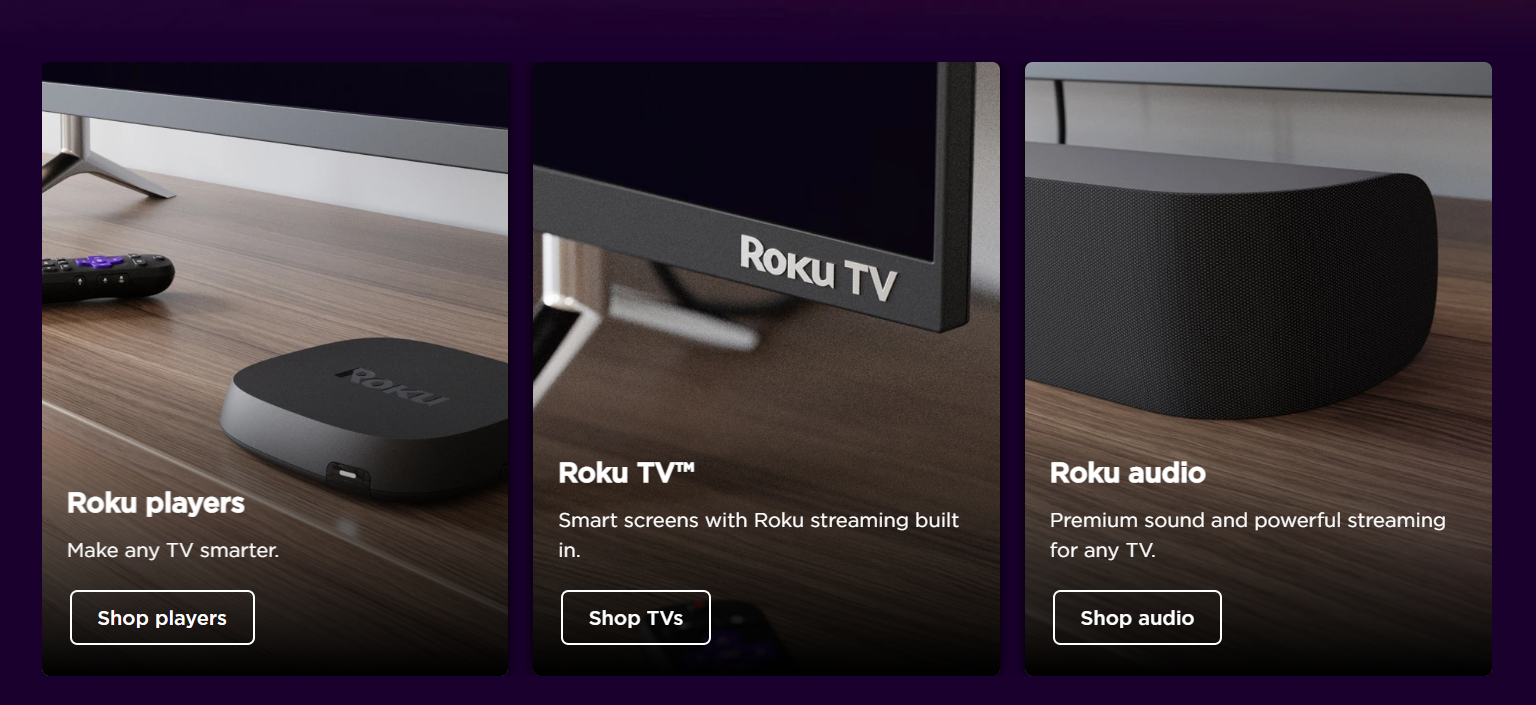
- First, create a Plex account and then link your Roku device to your Plex account. Next, add channels to your Plex account and finally, launch Plex on Roku.
- Creating a Plex account is a simple process. Just go to the Plex website and click on the “Sign Up” button. On the next page, enter your email address, password, and username. Once you have entered all the required information, click on the “Create Account” button.

- Linking your Roku device to your Plex account is also a simple process. First, open the Plex app on your Roku device. Next, select the “Sign In” option. On the sign-in page, enter your Plex username and password.
- Once you have entered the required information, click on the “Sign In” button.
- Adding channels to your Plex account is a straightforward process. First, open the Plex app on your Roku device. Next, select the “Channels” option. On the next page, you will see a list of available channels.
- To add a channel, simply click on the “Add Channel” button.
- Finally, to launch Plex on Roku, open the Plex app and select the “Launch” button. Once Plex has launched, you will be able to access all of your media content.
What are some of the best Plex channels for Roku?
One of the best Plex channels for Roku is the “Movies & TV” channel. This channel offers a variety of movies and TV shows that you can stream. In addition, the channel offers a “Recently Added” section, so you can always keep up with the latest releases.
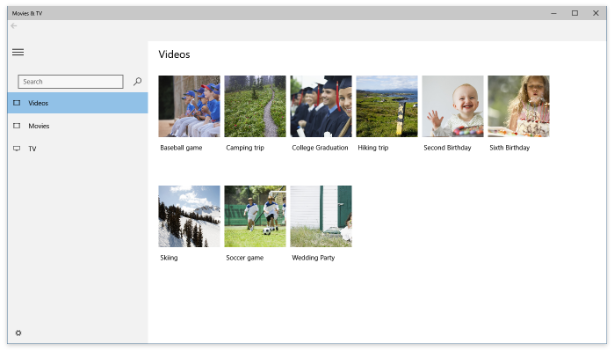
Another great Plex channel for Roku is the “News” channel. This channel provides you with access to a variety of news sources, so you can stay up-to-date on the latest events. In addition, the channel offers a “Headlines” section, so you can quickly catch up on the day’s news.
If you are looking for a Plex channel that offers live TV, then the “Live TV” channel is a great option. This channel provides you with access to a variety of channels, so you can always find something to watch.
In addition, the channel offers a “DVR” feature, so you can record your favorite shows and watch them later.
The “Music” channel is another great Plex channel for Roku. This channel provides you with access to a variety of music, so you can always find something to listen to. In addition, the channel offers a “Radio” feature, so you can tune into your favorite stations.
Finally, the “Photos” channel is a great Plex channel for Roku. This channel allows you to view your photos from a variety of sources, including Facebook, Flickr, and more.
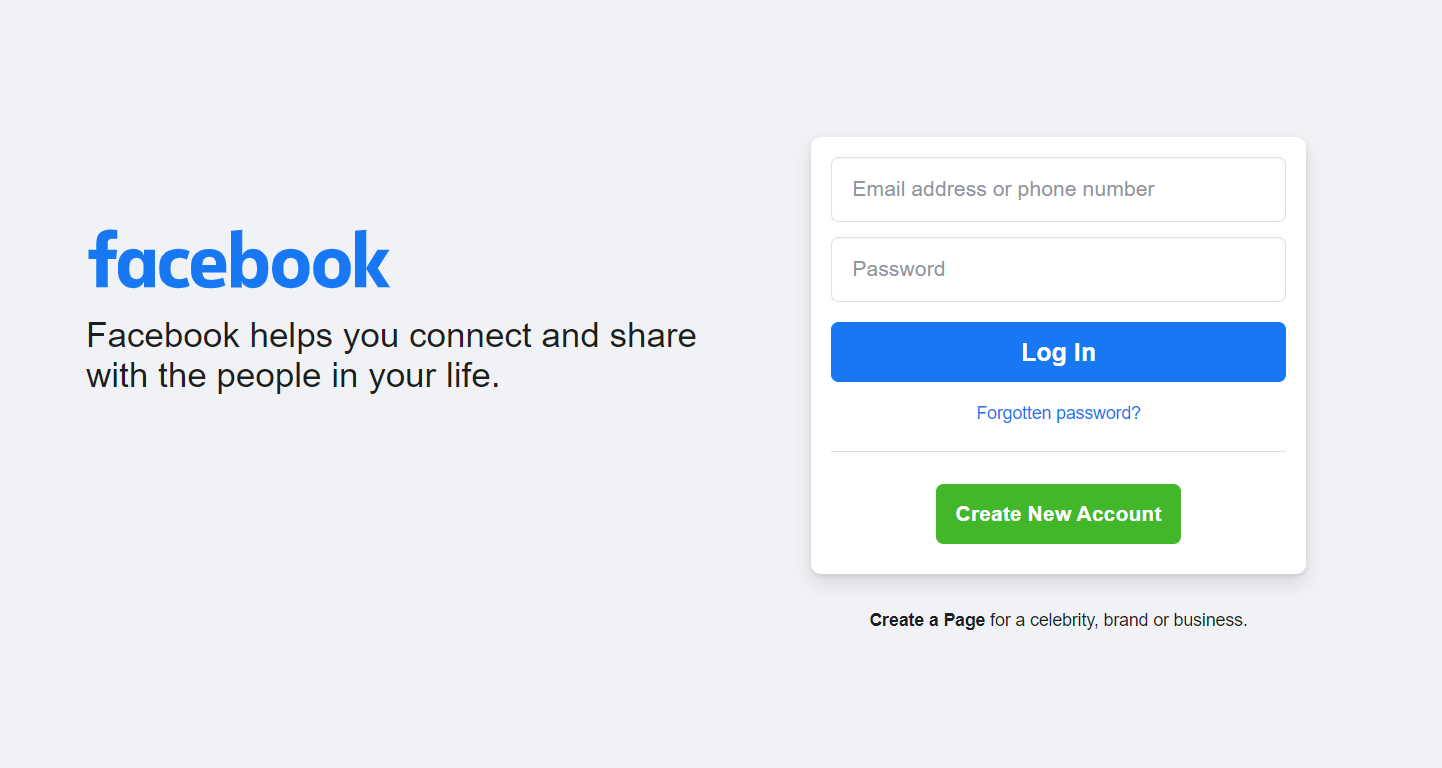
In addition, the channel offers a “Slideshow” feature, so you can view your photos in a slideshow format.
What are the benefits of using Plex on Roku?
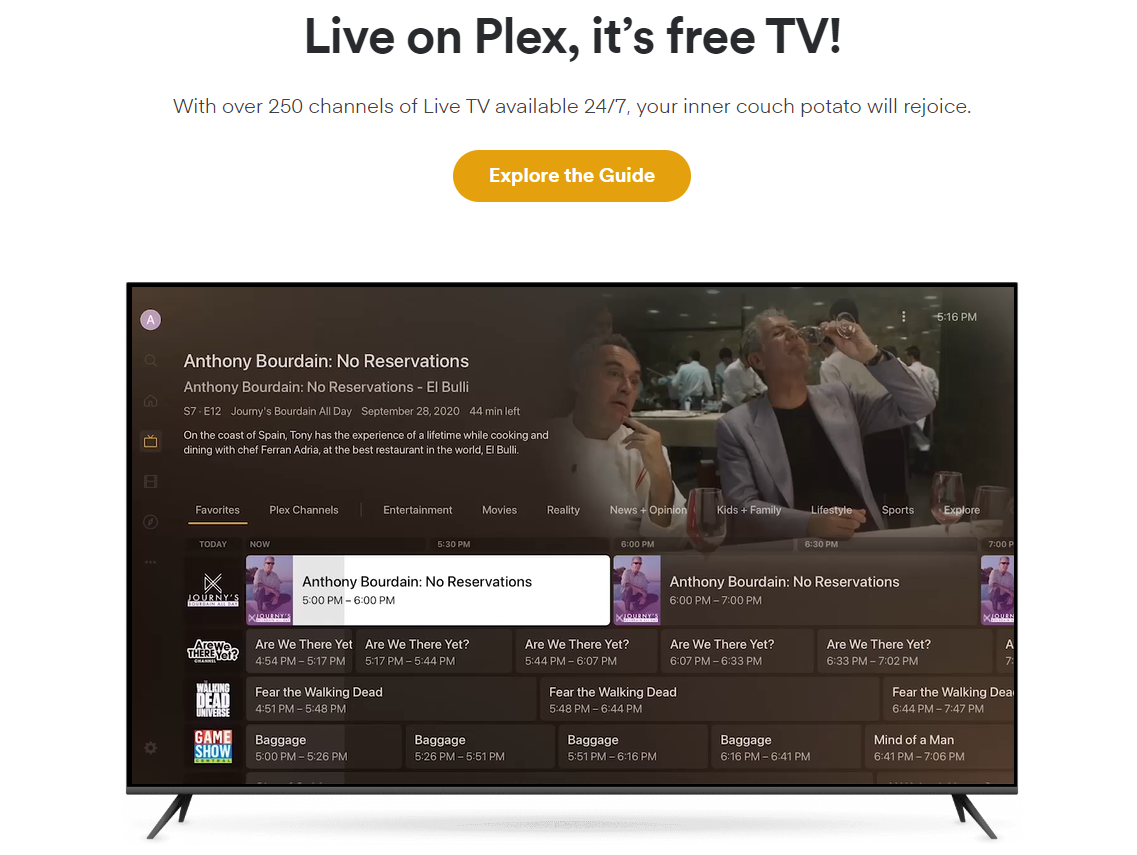
There are many benefits of using Plex on Roku.
The application is easy to use and provides a great user experience. You can easily access your media library from anywhere in the world.
Additionally, Plex offers a wide range of features such as parental controls, music and photo libraries, and cross-platform compatibility.
If you’re looking for a great way to enjoy your media content, then using Plex on Roku is a great option. The application is easy to use and provides a great user experience.
You can easily access your media library from anywhere in the world. Additionally, Plex offers a wide range of features such as parental controls, music and photo libraries, and cross-platform compatibility.
Quick Links
Conclusion- Plex on Roku 2024
Plex on Roku is a great way to watch your favorite movies and TV shows. The process of setting it up is simple, and you can have it up and running in no time. If you’re looking for an easy way to enjoy your media collection, Plex on Roku is the solution for you.