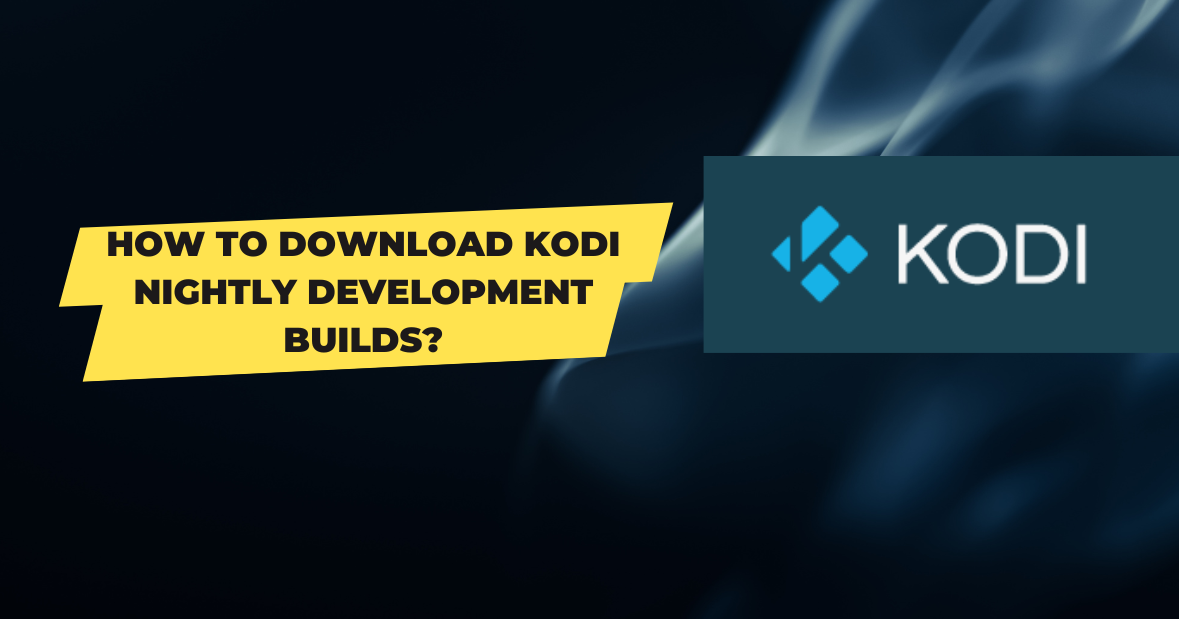There was a time when I always had to have the newest version of the program I was running. I used to like testing out fresh releases in development to see what exciting new features had been included.
While I no longer place a premium on the most cutting-edge releases, I am aware that many of you do.
How?
The current development version of Kodi is the most often requested topic I cover.
You see, the Kodi team always works to improve their software, and every night they release a new version of the software with any new features or bug patches that have been included.
Consequently, if you are interested in trying out the most recent version of Kodi, read on to learn how to get the Kodi nightly builds. But before we go into whether you should or not, let’s discuss the pros and cons.
Comparison between Kodi Nightly and Release Builds
If you’re just getting started with Kodi, you may be confused about what a “nightly build” is.
In order to grasp this concept, certain definitions are in need.
Nightly builds, sometimes known as development builds, represent a program’s “in-progress” state. Frequently unreliable and never intended for widespread distribution.
Even so, engineers will roll out nightly versions so that a select group of people may try them out and offer feedback.
Although there are fewer bugs in Beta Builds than in Nightly Builds, they still need to be fixed before being declared stable.
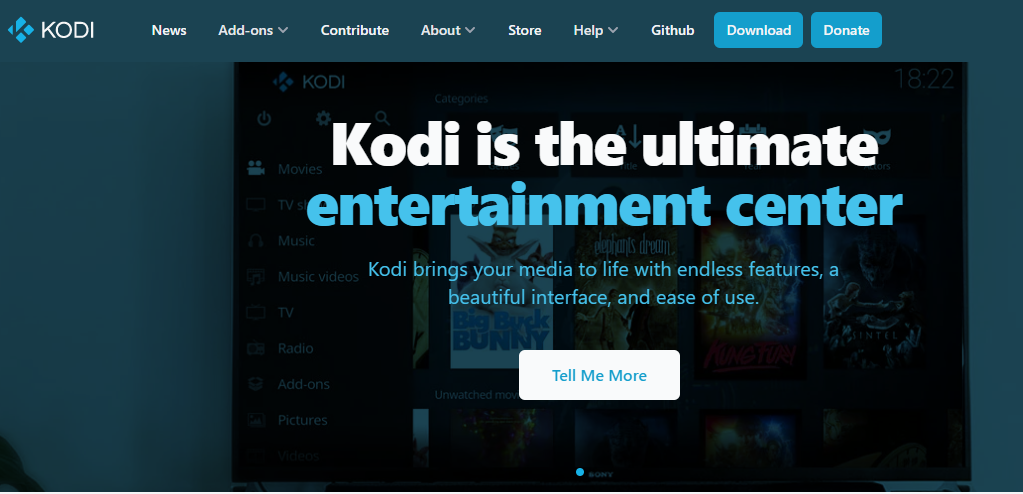
Developers may skip this stage and go directly to a Release Build, although it’s common practice to do one more task before releasing. It is possible to release one or more Release Candidates to the public for final testing.
Release Candidates are almost identical to the final product. The goal is to increase the sample size of people using the software to find bugs.
Then, at last, we have a Release Build. This is the end result, and it’s what most of us will eventually get from a retailer or Kodi’s own site.
Most users should stay with the stable release versions.
A fresh installation of Kodi is recommended if you wish to experiment with one of the nightly releases by tweaking settings and trying out new features.
That way, if there is a problem with the installation, it won’t affect the main system.
Quick Links:
- How To Install Kodi On Apple TV? [2 Easy Steps]
- How To Get Kodi On Xbox? Complete Guide
- Kodi Not Working? How to Fix Common Kodi Problems?
- How To Chromecast Kodi Media Player To TV: The Ultimate Guide
Conclusion: How to Download Kodi Nightly Development Builds?
Just keep in mind that not everyone uses the latest nightly Kodi releases.
When you’re all ready to relax with a good television or movie, then Kodi lets you down, it’s hard to take. In light of this, you should never use a nightly build as your primary Kodi installation.
Store it on a second system so you may experiment freely. By doing so, you may try out the newest features without endangering your production environment.