Google Map gives you all the information about any location you want and thus enables you to navigate to different places with an ease. But only when you have any data connection. So what if when you are out of data and balance ? Don’t think too much as Google Maps does offer you ability to save any location in your phone, allowing you to use it offline. Follow this complete step by step tutorial to know how.
Save Google Maps For Offline Use
Saving maps to your device is pretty simple. To begin head over to the Google Maps and search or locate your desired location which you want to save for offline use. Then simply touch the search bar at the top and scroll down to the bottom of the interface, there you will find the option to Save Map To Use Offline. And If you’ve searched for a location rather than manually finding it, just tap the bar at the bottom, then the menu button in the top right corner and tap Save offline map. In either case you’ll then be taken back to the area of the map you were previously on, with a new interface.
Now that you have touched the Save Map To Use Offline option, you just have drag the screen to move around different areas that you wanna save at that particular location. The app will save every information for you. But you will notice that there are some limitation on the area you allowed to save which would be enough for the entire city. And after moving around all the places that you want to save simply tap on Save, which you should find at the bottom of the screen, and then assign your preferred name for the saved location when the dialog box appears.
Access Saved Location
Now that you have saved the location for offline use, and you want to have a look at it. To see the state of your offline maps and manage them, just swipe left from the edge of the screen, tap Your Places at the top of the menu. Scroll down to the bottom and then select View all and now you cab manage in the offline maps section. Here you will find all of your currently available offline maps with their expiration dates and their size in megabytes. You can tap on any selection to be taken to that saved area, or you can tap the menu button on the right to rename, update or delete the saved map.
- Also read: Hootsuite Review
Things To Note About Google Offline Maps
The app is nothing different when you use it without any Internet Connection than it is with Internet Connection. So no issues with that.
The most important thing to know about offline Google Maps is that your saved location are automatically deleted after 30 days on your device. This might be to make you download a fresh map after 30 days or to clear some storage from your device.
Also note that if you are using this offline feature because you don’t have any data connection at all, the location services will be very slow to use as well. You will be able to access the previously saved map data without a connection, but as your phone often uses cellular networks that helps to locate you on a map you may be waiting a while for a precise location lock based solely on GPS.
And that’s all. I hope you liked this article and if you did I will be really thankful, if you could share it with your friends.
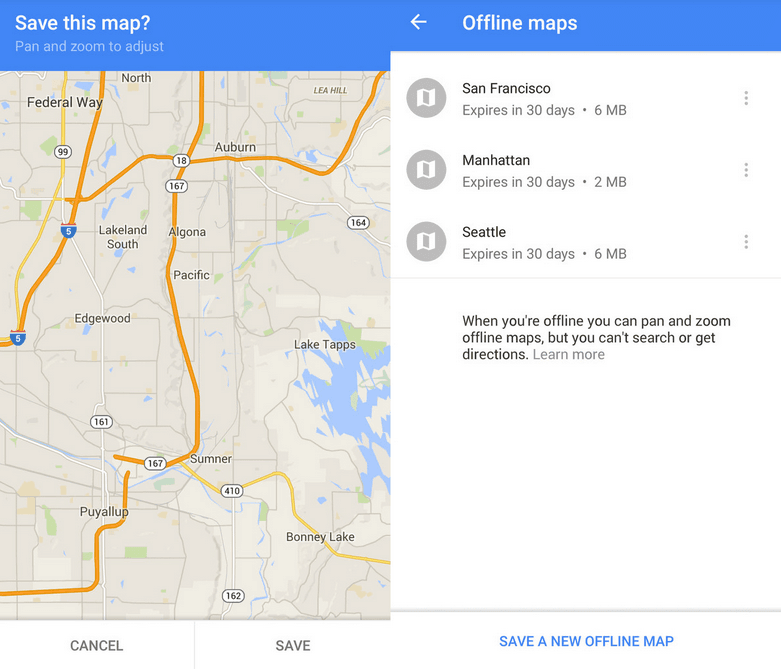
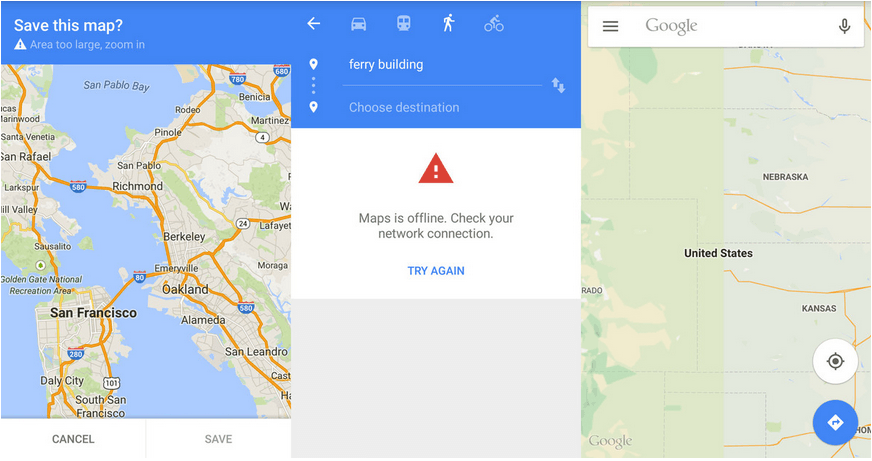

Great Article. It’s informative and innovative.
Great Article.