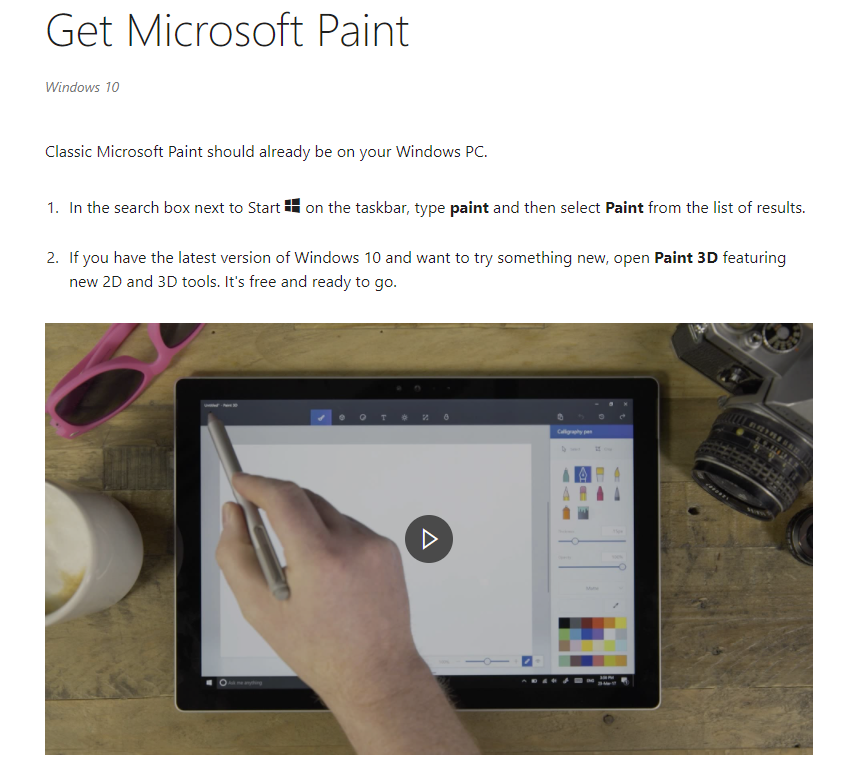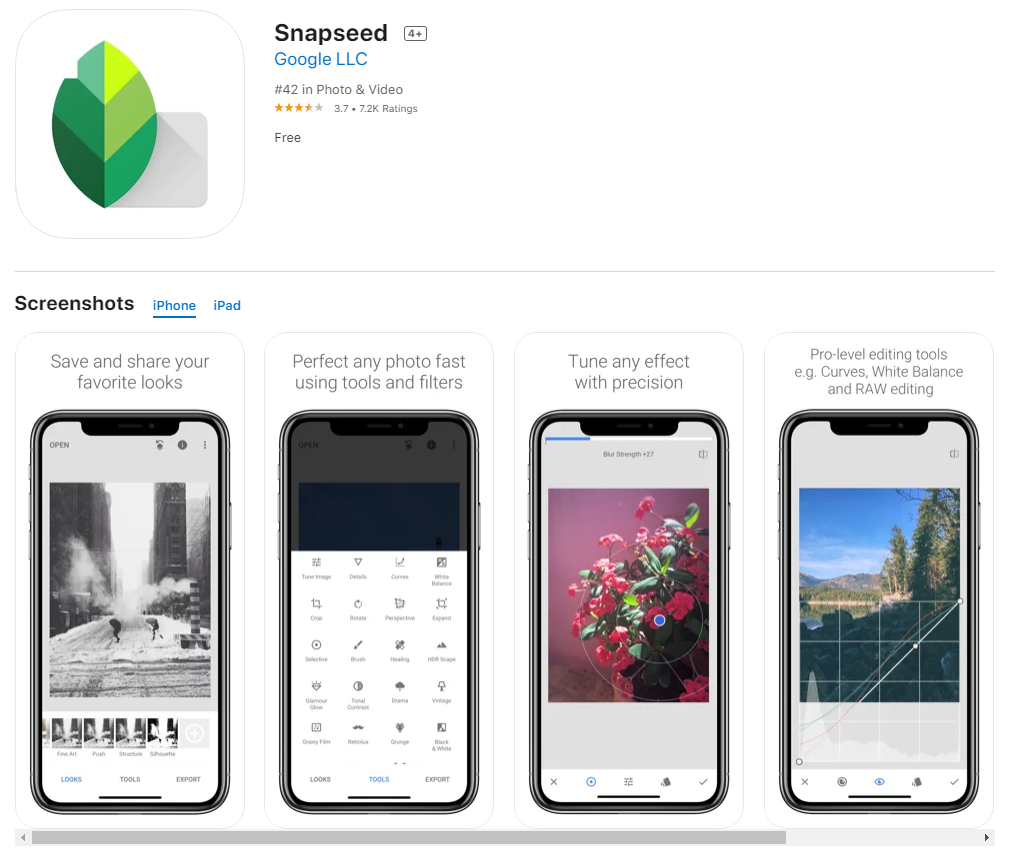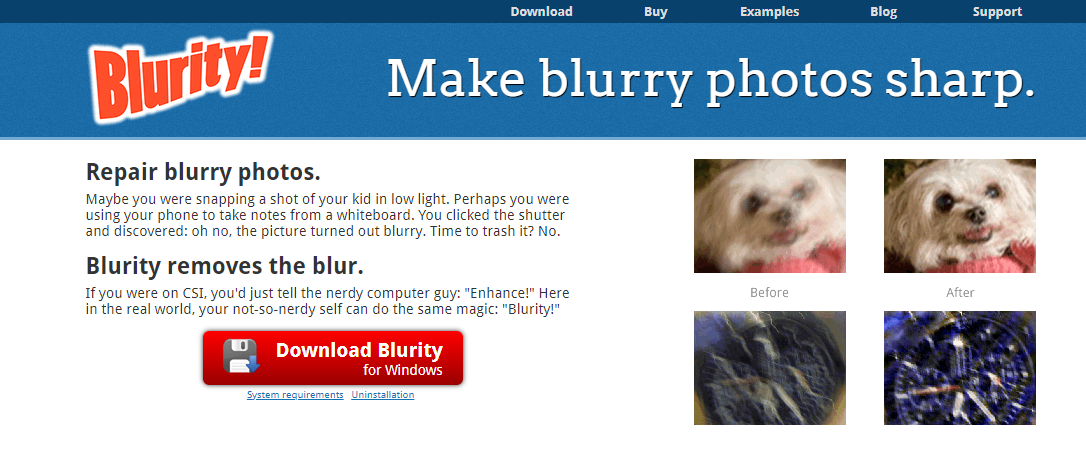Let us explain to you how to unblur the image for free and easily. Let’s start with the topic immediately.
Hello everyone, how are you doing? I hope you are all doing well.
You have come to the right place if you are looking for how to unblur an image on the Internet.
Amateur photography has been transformed in many ways by digital photography.
Blurry photos in your computer collection can be given new life with digital camera technology and advanced software. Nowadays, we capture every moment with a camera.
Some people are better photographers than others. As a result, our images may have defects. Our photos are usually blurry, and this is the biggest problem.
You may experience this problem because the camera moved or shook when you clicked the image, or when you clicked the image, you were not able to focus properly.
This can be a very frustrating experience.
Your entire moment shouldn’t be ruined by these silly errors. There are many online tools that can unblur images for this purpose.
How to Unblur An Image? 7 Best Ways To Unblur Images
When you upload images, these tools will unblur them so that you will get a clearer picture.
These methods will show you how to unblur a photo both offline and online.
Method 2: Unblur Photo With SmartDeblur
Are you having trouble focusing on a blurry image?
A simple and easy-to-use tool for opening images is SmartDeblur.

The latest versions of SmartDeblur can be downloaded and installed from the official website.
Once the application is opened, the blurred image can be dragged and dropped to be restored into the application’s window.
Using the Blur Parameters area, you can edit the blurred image once it has appeared on the screen.
Once you’ve selected the blur type (the type of defect), you can adjust its radius and smoothness until the image looks right to you.
Method 4: Unblur Photo With GIMP
GIMP is another editing tool you can use if you aren’t pleased with the methods above.
You can download GIMP to your PC for free, and it can do the same thing as the above tools to unblur an image.
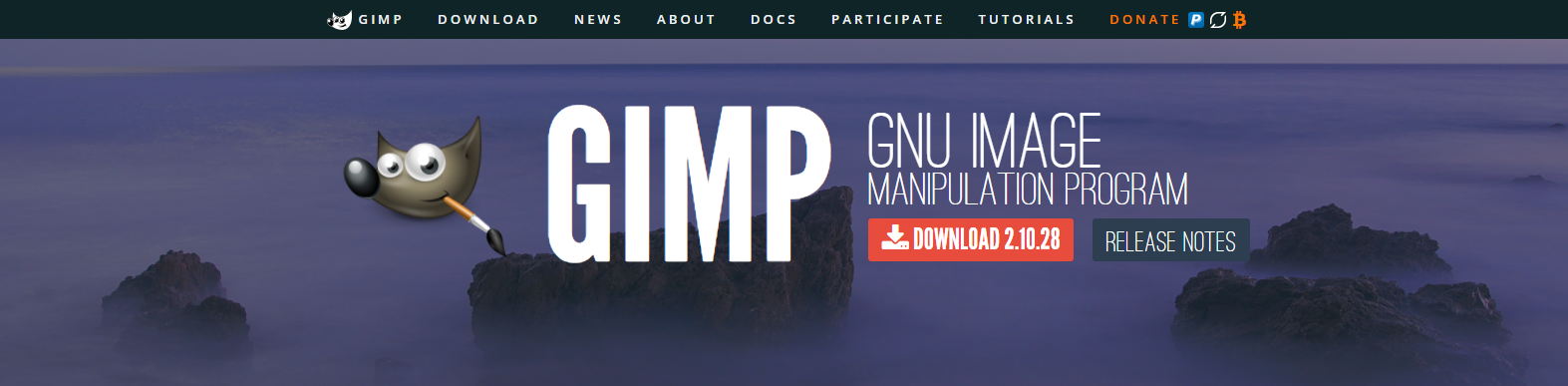
- Open a photo in GIMP
- Select Blur / Sharpen from the toolbox
- To sharpen the photo, drag it and sharpen it
- The image can also be sharpened by tapping a part of it.
- This should result in the image no longer being blurred.
Method 5: Unblur Photo With Fotor Photo Blur
Using Fotor Photo Blur, you can remove photos online.
The website is very interactive, as well as elegantly designed.
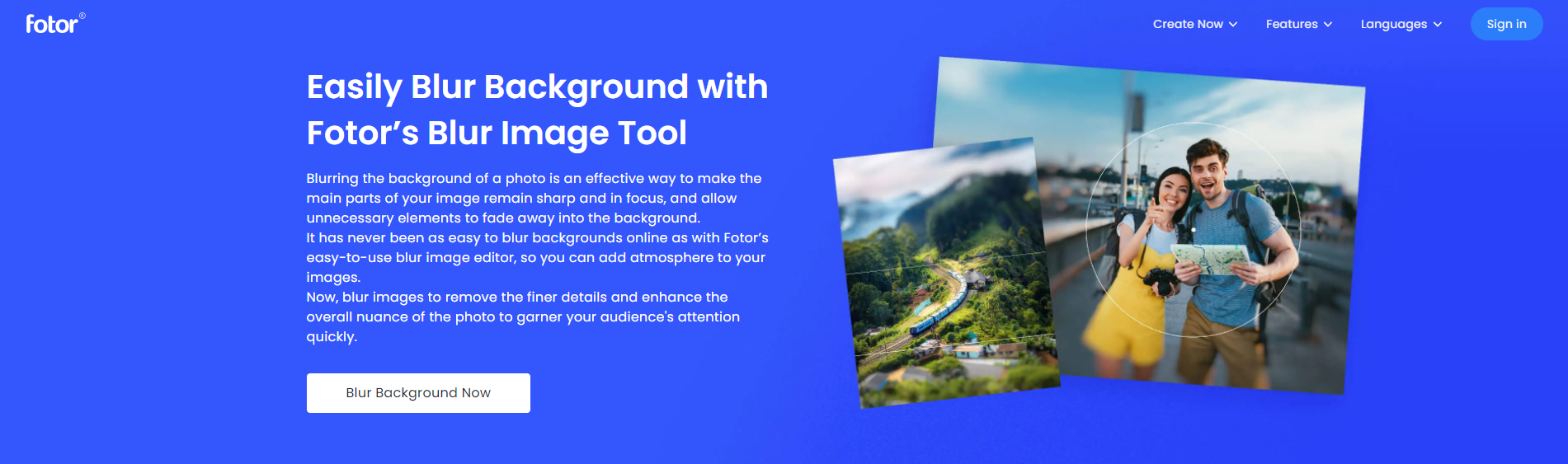
In the menu on the left, users can find all the options they want to adjust.
The image can be imported from your device and edited.
Under the menu options you will find the blur option. The staining intensity can be adjusted.
The image can also be customized with other features, filters, stickers, and effects.
In addition, you can choose to create collages and designs from your Instagram photos and Facebook photos.
Overall, Fotor Photo Blur is a free tool that helps make your pictures more attractive.
Method 7: Unblur Photo With Sharpen
There is a free online tool that can be used to sharpen or unblur the images. There are only a few editing options and filters available.
However, this application does what it promises: It accelerates your uploaded photos.
It is limited to uploading images and selecting the Sharpen button. The sharpened image can be viewed or downloaded after it has been sharpened.
It is compatible with most browsers and Windows and Mac. All standard formats, including JPEG, GIF, and BMP, can be accelerated.
FAQ : How To Unblur An Image?
🔥 How do you Unblur a picture?
Go to the Enhancements option after selecting your photo. Unblur your image by adjusting the slider to the right of Sharpen.
✔️ Can you Unblur a photo on iPhone?
If the photo is only slightly blurry, tap Smart Sharpen. Otherwise, tap Sharpen. Tap Edits and scroll through the editing options until you find Sharpen and Smart Sharpen.
🌸 Is there an app to Unblur photos?
With Lightroom, you can easily unblur your pictures! The Detail panel contains most of what you need. With just a few brightness tweaks, you get a clear, unblurred image after tweaking Sharpening, Radius, and Detail
🧿 How do you clear blurry pictures on your phone?
Using the app to fix blurred photos is simple. Once you have loaded the photo, you simply need to move the slider to the right to remove blur from the photo, and the further you move the slider to the right, the stronger the blur removal will be.
Quick Links:
- How To Install Double WhatsApp In One Mobile
- How To Easily Share Facebook Photos To WhatsApp
- How To Add Facebook Friends To Your WhatsApp
Conclusion: How To Unblur An Image?
The best way to unblur any image is by using these methods since they are fast and yield quick results.
The thought of these methods compromising security-related information on files that has been intentionally blurred is a frightening one.
As a lesson, if you ever need to hide something on an image, make sure to blur it rather than black it out.
Subscribe to the email newsletter and share the article. Share your favorite method below.