In this blog, I am going to explain how to share your photos with Friends on Google Photos.
There is no doubt about the fact that Google is the best and world-class reputed search engine. Amidst a lot of photo-sharing sites, it never strikes that Google can be used to store photos. In fact, a lot of people don’t even know about sharing images with Google.
To your surprise, Google makes it really easy to store and share images. You can easily store and maintain a backup of your photos in Google Drive and share it with whomsoever you want.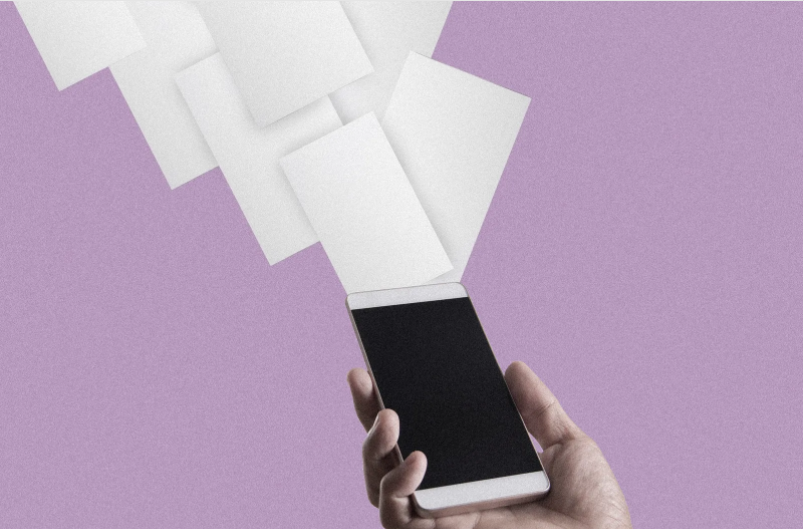
The person with whom you share your photos should be a Gmail user or else you have to generate links that can be mailed to anyone.
Basically, Google came out with this feature to compete with Apple’s popular iCloud Photo Sharing. The highlighting part that differentiates it from iCloud Photo sharing is that the Google photo sharing version is available for all iOs, Android, and the web.
In short, it is a multi-tasker while Apple is confined to only iOs and OS X. Let’s discuss in detail about How to store and share images with Google Photos.
Basics
The best part about storing your photos in Google photos is that even if you tend to lose your phone, there will always be a permanent backup of your photos in Google drive. Take a look at some other features:
- You need a Google account to use this service because the Photos section of Google is contained within Google Drive. Once you have a Gmail account, you automatically have access to your Google Drive account.
- Apart from Desktops and Laptops, the Google Photo service can be assessed even on your mobile device via the Google+ app on your smartphone. So, you can easily upload videos via your smartphone to Google photos and enjoy the convenience.
- You can also edit your photos in Google Photos via various editing options available.
- In case you are concerned a lot about your security, you can permanently disable the sharing option. Click the downward arrow at the right-hand edge of the ‘To’ field. Two options will appear- Disable comments and Disable re-shares. Turn this on or off, as required.
Adding Photos
Adding photos to your Google Drive is a simple concept. All you need to have is a Google account. Just log in and follow these steps of adding photos:
- To create a new shared album, click the “+” sign in the top right.
- Select the photos or videos you want to share.
- Now, name your album, and hit Share.
- If you want people to add their own content to the album, change the settings accordingly.
- Now, in case the person with whom you want to share doesn’t have a Google account, then you can always send the link via which he can view the album and even download photos.
Sharing Whole Albums
The day Google rolled out this new feature, it has been winning hearts all over. With this feature, you can now create an album and share the whole album with a bunch of people you want to. See an example of How to share an album in Google photos.
Let’s say you went to play a football match. There was a total of 15 people. You created an album called Football Match, and to it, you added any pictures you took.
Now you share this album with all the 15 people and they can share the photos they took of the same event, and everyone can see them all in one place.
Storing Google Photos via App
Clicking photos via smartphones is common these days. Therefore, it is convenient to upload photos via smartphones only, rather than from laptops and desktops. You can do this easily via the Google+ app.
Usually, Android smartphones will have the Google+ app installed automatically, but you can always install it from the Google Play store if not.
- In case the app is not installed, download the app. Apple users head to the App Store and search for ‘Google Photos’. Now download the required app and install it.
- From your Google Drive page, choose ‘Photos’ from the menu on the left-hand side of the screen.
- Tap ‘Get started’ and choose a Google account to use with the app.
- Simply turn on automatic backup. Auto- backup save all your photos and videos privately on your Google+ account, so you’ll never lose them.
- You can even choose one photo as an album cover. Caption all the photos, if you want to and Click Done once all photos are uploaded.
- Google will locate faces in your photos and ask you to tag people from your Google contacts.
- Now add photos via the method stated above, if you want you can share the photos with your Google+ circles too. Time and again, an option will appear to share your photos as you upload them, choose it.
- You can edit the album. To change the name of the album click the pen icon next to it.
- You can also opt to edit photos. You can crop, rotate or apply a photo filter and always returns to the original photo if you need to.
And that’s it! The process is relatively simpler and easier to follow once you understand the whole concept.
Quick Links
Conclusion:- How To Share Your Photos With Friends On Google Photos?
This is all about sharing photos via Google. In case you don’t want to share photos, you can always store them to keep a private backup.
One of the major features that are found missing in Google photo sharing is that you can’t caption, comment on, or like things that you share or see. Adding on, you can only add your photos in chronological order, i.e. photos are arranged in the order they happened and not when you uploaded them.
So, these problems persist with Google photo sharing and undoubtedly, these are a big turn-off. But, if Google fixes its problems, then the Google photo-sharing app has to be the number one photo-sharing app available for all users.
Decide the people with whom you share your photos and enjoy the best use of this Google photo-sharing service.
