In this blog, I have given steps to make Laptop faster.
When you first buy a laptop, it always seems to accomplish most tasks very quickly. But as time passes, it starts getting slower and most of us find that within six months it tends to get bogged down.
It starts slower, performs tasks slower, and as more time passes it starts taking forever to do menial tasks.
Nothing is more frustrating than a sluggish computer and that too if your internet speed is very good. You start wondering what’s wrong with your laptop and how to make my laptop faster?
How to Make My Laptop Faster
Actually speaking, it’s not the fault of the machine. It is you who need to have knowledge of how to make your laptop faster when your laptop is running slow. It is an easy process and can be done in no time.
Here’s to those who want to learn – how to make my laptop faster.
1. Uninstall All Unused Programs
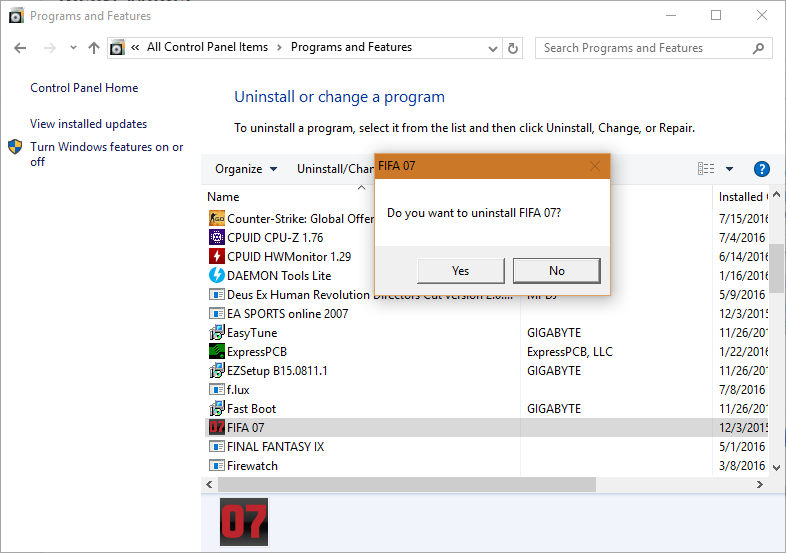
When you buy a new system, it comes loaded with programs, and most of the time you don’t use many of these. These programs sometimes run in the background making you crib that my laptop is slow. You need to uninstall such programs to speed up your system.
But, while removing them, you need to be very careful as there will be some programs, which are required for your computer’s hardware needs.
It will be better to use the services of some third-party program, which can guide you in finding what to uninstall and what is required by the system.
Go to ‘control panel’ and click on the program you need to uninstall. Simply click on ‘Uninstall’ and it is done.
2.Delete Temporary Files:
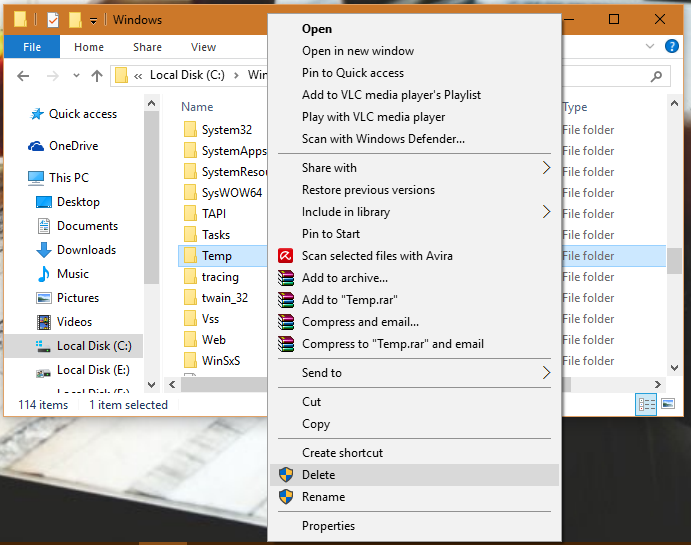
If you are worried about the fact that ‘my laptop is slow’ and losing your sleep in finding ‘how to speed up my laptop’, then you should know that a lot of temporary files keep accumulating due to everyday tasks on your laptop.
They remain on the hard disk making your machine slow. Make it a regular feature to get rid of these temporary files along with internet history and cookies to make space on your hard disk and speed up your machine.
To make this happen, simply open ‘My Computer >select local drive > Windows folder > Temp > delete. It will go to the recycle bin, so empty your recycle bin too.
3.Run Disk Cleanup:
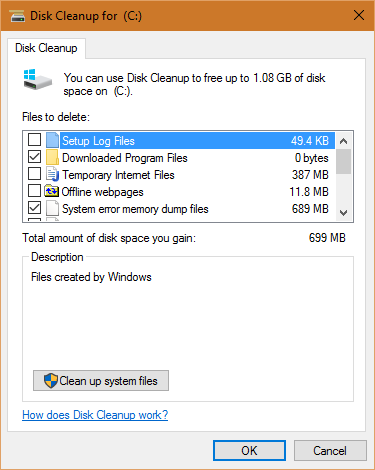
Windows also include a built-in disk de-cluttering tool called ‘Disk Cleanup’. If you run it at regular intervals, it helps to make your machine run faster.
It actually searches through the system for unnecessary large files such as temporary Internet files, program installers, and so on. To run it: go to Start > All Programs > Accessories > System Tools > Disk Cleanup
4.Defragment Your Hard-Drive:
Once you have removed the unnecessary files and programs from your machine, a good next step is to compact the remaining data so that your laptop can access data in an efficient manner.
By defragmenting or compacting that data, the operating system removes the gaps between packets of data, moving it all closer to the middle of the disc. This makes the access quicker though by a very tiny amount. Defragmenting a disk may sound complicated, but actually, it’s an easy process.
Go to ‘My Computer, right-click on the hard drive, and select ‘Properties. Under the ‘Tools’ tab, there should be an option to ‘Defragment Now’. From Windows 8 onwards, the laptop will defrag itself once a week by default settings unless you opt to change the settings.
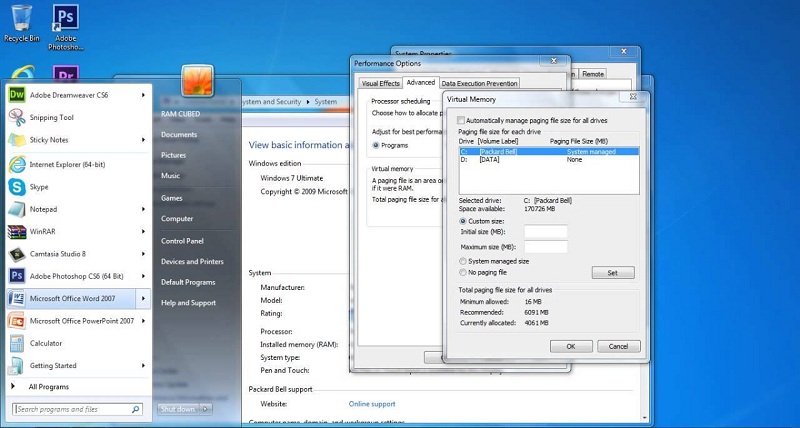
5.Keep the Startup Light:
If there are too many programs launched at startup, they will eat the computer’s memory and make it slow. So, you need to have a start-up light and only those programs that are mandatory should be there.
To do this, click ‘Start’ and ‘Run’. In ‘Run’, type ‘msconfig’ and then press enter. This will display the list of all those programs that will load when you start your laptop. Unclick those that you don’t want to run on the computer during the startup. Doing this ensures that your machine will start quickly.
6.Clean Up and Organize Your Desktop:
Try to make your desktop clutter-free. Normally, we are in a habit of creating unnecessary shortcuts and saving everything on the desktop. Digital documents should be stored in relevant folders, not on the desktop.
Remove unused shortcuts from the desktop – this won’t uninstall the programs they link to, but it will help to keep things tidy and organized. Also, right-click on the desktop and choose View, ‘Auto arrange icons.
This will enable whatever is there on the desktop to be arranged into a neat grid on the left side of the screen. Files should be named in such a manner that you can know the content from the name itself without the need to open it.
7.Keep an Eye on Hard-Drive Storage:
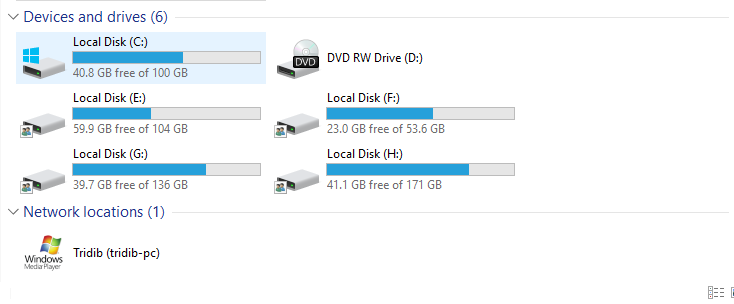
Another important thing to keep in mind for better speed is how much space is left blank on your hard drives. Even if you have followed the above-given steps, but still your drive is more than 85% full, it will most certainly affect your computer’s speed. In that case, you need to transfer some stuff to the external drive to make space.
8.Install Solid State Drive to Boost up Speed:
Whether you like it or not, hard drives are the biggest cause of slow speeds, and that too is mostly the slow startup. Installing solid-state drives is a good solution, though it is an expensive method as solid-state drives are not cheap.
Other than these methods, if you are still concerned about how to make your laptop faster, look at the RAM (Random Access Memory). It is used by the computer when tasks are executed by different programs.
If your computer freezes or takes forever when processing large files, then it is an indicator that RAM is not enough and you need to get it increased if possible on your machine.
All these steps will definitely help you get out of the concern of ‘laptop running slow.’
Quick Links
