In this blog, I have mentioned how to Install Fonts in Windows 7.
It’s human nature to not get satisfied with whatever is given. We want more every time. The same thing is applicable in windows fonts. Windows is already feature-rich and certainly, there are a number of fonts offered in windows.
But sometimes we don’t feel satisfied with the default fonts provided in windows 7 and we often seek new ways to learn how to install fonts in windows 7. If you have never been into tech much, you might get misguided by it as a tough-to-follow process.
But let me tell you the truth. Installing new fonts in windows is certainly easy and the same steps are applicable in almost all versions of windows. But you can’t install new fonts on your computer until you have them downloaded.
Yes, to install font windows 7 you first need to learn how to download fonts. After you are done downloading the fonts, you need to go through the steps for how to use downloaded fonts! All these things might seem really tough and time taking to you but trust me, it’s not.

How to install a font, as a whole is a tiny process and downloading fonts are just one part of this process. So, why to make delay??
Let’s get started with the guide and learn how to download and install new fonts in Windows 7, and above.
For Windows XP and the previous version of windows, the process might be slightly different, and I’ve explained the process below in the guide.
How to Install Fonts in Windows 7
As I mentioned above, downloading and installing fonts in windows are two separate methods to be followed, thus I’ve subdivided my guide into two subsections to avoid any kind of confusion.
The first part emphasizes learning the method to download the fonts and the second part is focused on how to use that downloaded font and install it in windows 7.
#Part 1: How to Download the New Fonts
There are countless free fonts available on the web. All you need to do is search for your desired font from the web and download it on your computer.
There are various websites like 1001 free fonts, fonts space, da font, and much more. Which offers free fonts, just type in “Free fonts for windows” in google search and voila, see the countless results.
Here’s the step-by-step guide on how to download new fonts on windows 7.
Step 1. Go to www.1001freefonts.com or any similar website which offers free fonts. Or if you are on a budget, you can also go for any premium website. You will get countless such free and premium websites on google.
You will see the following screen if you visit the 1001freefonts.
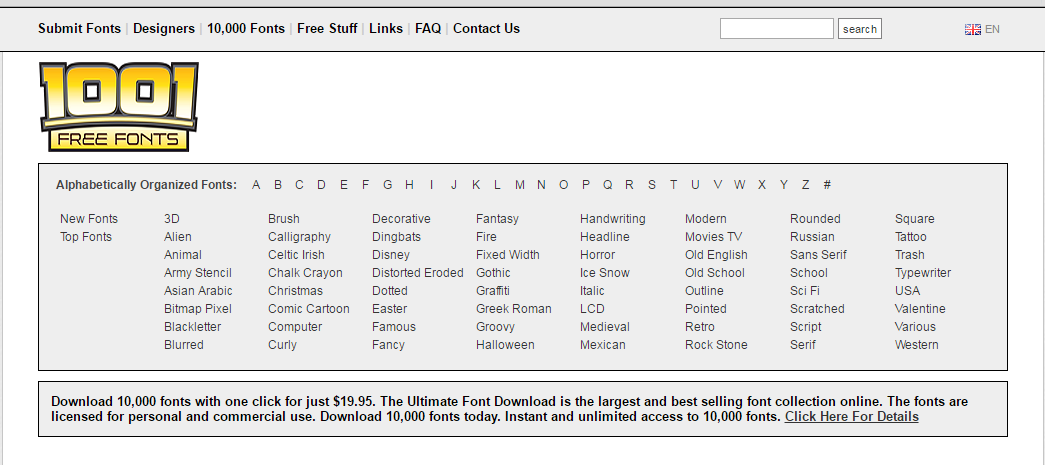
Step 2. Now you need to find your favorite fonts. There are more than 10,000 fonts that you can choose from. You can even search for the fonts alphabetically. When the font is selected, click the download button and navigate to the location where you would like to get the fonts downloaded and save them up.
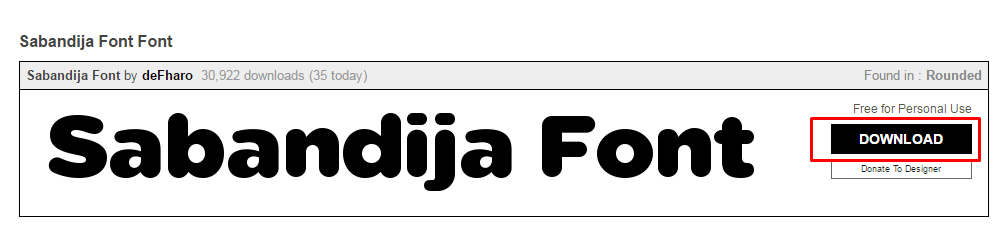
Step 3. The fonts are downloaded in the zip or RAR format. So you need to unzip it in order to install it into windows. I assume you have an unzip software like WinRAR, 7-zip, etc already installed. If you don’t have them on your computer, you will need to download them first.
Once the WinRAR or any other unzip software is downloaded, right-click on the font’s zip/RAR file we downloaded and select the option extract here. Have a look at the below screenshot.
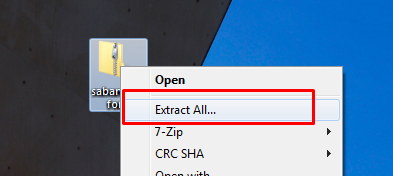
On extracting the file, a new folder named same the zip file will get created. Open that folder, you will see the font file with an icon A and file extension ffp. Keep this folder open.
These are the only steps we need to follow in this section. The rest of the process is given in the second part of the tutorial.
#Part 2: How to Install New Fonts in Windows 7
Now that you have downloaded fonts of your choice on your windows, it’s time to install that font. Like downloading, even the installation of the fonts is extremely easy. There are two ways you can install the fonts on windows 7.
The first method is by drag and drop and the second method is to manually install the fonts by right-clicking over the fonts file. Let’s check out both.
Step 1. The first and foremost step is to navigate through the fonts programs in windows where all the fonts-related jobs are accomplished. To navigate to the fonts options, click on the Start Menu and select Control Panel. Now go to Appearance and personalization.
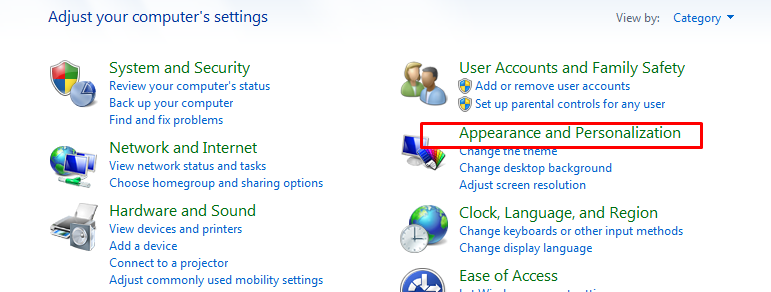
Step 2. In the next window, go to Fonts. See the screenshot below.
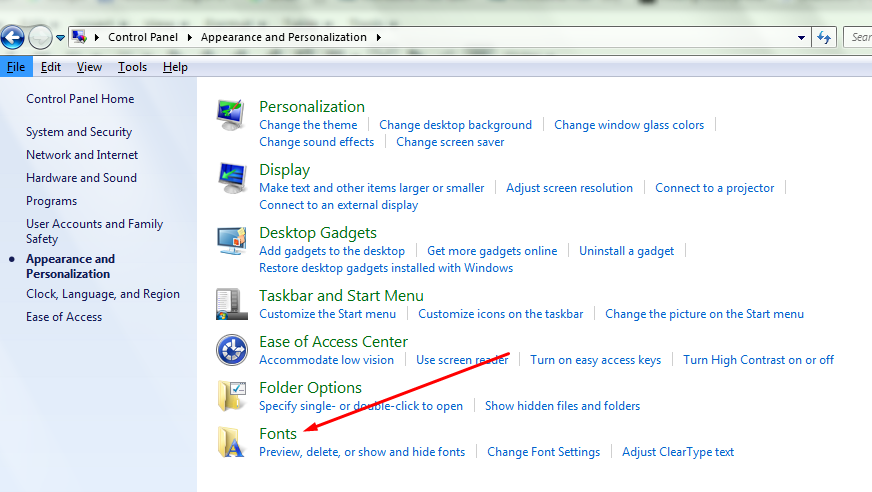
Step 3. All the files you see in the next window are the fonts installed on your computer and that’s where all the fonts are managed in windows. By manage I meant deleting previously installed fonts, installing and hiding fonts. Keep this page open and move to step 4.

Step 4. Now as we have both the folders open, you need to drag the fonts file we downloaded in part one and drop it in the fonts file we open in the above step. If you didn’t understand which file we need to drag and drop, see the below screenshot.
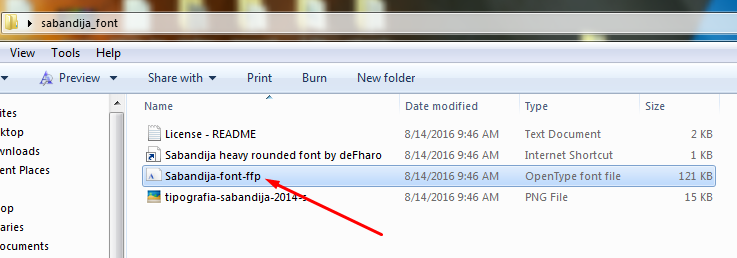
Step 5. As sooner you do this, a new installation window will pop up showing the progress of the installation and within seconds, the fonts will get installed. You can now use them normally.
You can also install the fonts by right-clicking the fonts file(The file we dragged and dropped) and selecting the install option. See the screenshot below.
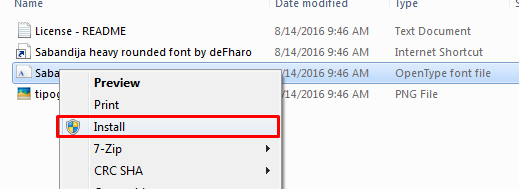
So that’s it. This was a complete step-by-step guide on how to install fonts in windows 7. There is one more method to install fonts but I guess you don’t need it.
For any doubts or queries, you can drop us a comment below. And do share this guide on your social accounts, if this tutorial helped you get the things and you find it worth sharing.
Quick Links
