In this blog, I have mentioned how to connect two Routers wirelessly to extend the Wifi range.
With the advancement in technology, the tech era is heading towards being wireless. Recently, a leading mobile manufacturer firm introduced wireless charging features. The concept is that being wireless is the new cool.
WiFi has become the primary medium that helps us to be connected with the virtual world.

Now, routers help us to go wireless. It is one of the prerequisites which is necessary for WiFi connectivity. It may happen that you want to know how to connect two routers on one home network.
This will, in turn, extend your WiFi range. So, in this article, we will tell you how to connect two routers wirelessly.
It is somewhat obvious that you will need two routers also. This will help you get started. So, here we go:
How To Connect Two Routers Wirelessly To Extend Wi-Fi Range?
How to connect two wireless routers together? If you are juggling this question, the solution is here. The prerequisites for this method are two routers of which we will make use to extend the Wi-Fi range.

Step #1: This step is concerned with determining which router would be appropriate for being the primary router. Keep in mind that the primary router will be the one that is going to be connected to the modem.
It is recommended that if you have a new and feature-rich router as compared to the other one, then you should proceed with the former one as the base router.
However, if both are the same then pick either one of them as it is not going to make any difference. Once you have decided on the routers, then you can indeed move forward to the next steps.
Step #2: Now, the secondary router will be the one that is going to extend your range by connecting to the base router. Once you are done with the base and the secondary router, then it is recommended to place them near your computer system. This will help you in managing things with ease.
Step #3: Now, determine what connection method; you are going to use in order to extend your Wi-Fi range.
There are two methods available. One is LAN-to-LAN, and the other one is a LAN-to-WAN connection.
A LAN-to-LAN method is extremely beneficial if along with the network, you also want to share files and resources amongst systems. This also extends the network size which in turn allows more devices to connect to your system.
The LAN-to-WAN connection method introduces a new secondary network within your main network (WAN). This equips the admin with the privilege of imposing restrictions on the devices connected to the sub-network.
However, you cannot share files and resources. This is the only downside associated with this connection method.
The Lan-to-Wan connection method is ideal for parental controls as it allows you to control the websites which you can visit.
Step #4: Now, in this step, you are required to connect your base router to the modem and the computer to the router via the means of Ethernet. Now, do the setup as in normal conditions.
While configuring the router, kindly note the router’s IP address and the subnet mask. An IP address is as same as the address which you used to access the router’s default page. In the most general cases, the subnet mask is 255.255.255.0.
In the case of LAN-to-WAN, it is recommended to set the primary router’s DHCP service between 192.168.1.2 and 192.168.1.50. While for the case of LAN-to-LAN network, it is optional to change the DHCP settings. You can leave it to default.
Once you are done with all this, then you now need to disconnect the primary router with the system.
Step #5: Now, it’s time to configure your secondary router. For this, you require launching the configuration page on your system.
If you are going with the LAN-to-LAN connection method, then you need to change the IP address similar to the IP address of the primary router except for the last digit. For example, if the IP address of the primary router is 192.168.1.10 then set the IP address of the secondary router as “192.168.1.11”.
For the LAN-to-WAN network, consider changing the second last digit of the IP address of the secondary router and keep everything else similar to the primary router’s IP address. Maintain the subnet mask akin to the primary router.
If your router is up to the UPnP option, then consider disabling it on the second router.
Step #6: This step requires configuring the DHCP server on the secondary router. LAN-to-LAN network connection requires DHCP service to be turned off, in the case of the secondary router. For the LAN-to-WAN network, consider opting out of the DHCP server address for the secondary router between 192.168.2.2 and 192.168.2.50.
Step #7: If both of your routers are wireless then consider changing the wireless channel. For this, you require setting the primary router to channel 1-6 and the secondary router to 11.
Step #8: Now, after all, the tiresome work done till now, you are just a few steps away from doing the required. In this step, you need to place the routers at appropriate positions. It is advised to set your primary router near to the modem as it will help you to gain ease.
Now, all that you require is to connect the two routers. For this, first-hand plug one end of the Ethernet cable to the LAN port of the primary router.
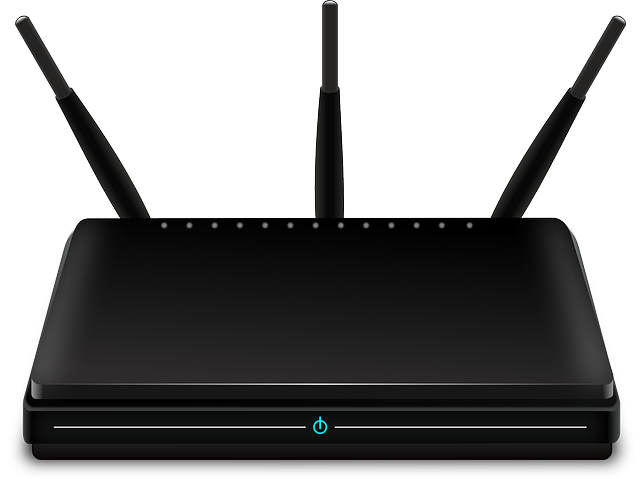
For a LAN-to-LAN network, connect the other end of the cable to the LAN port of the secondary router.
In case if you are going with the LAN-to-WAN network, plug the other end of the cable to the WAN port of the secondary router.
If every step is executed well then, you will have your two routers connected with each other with an extended WiFi range.
So, this was all about how to connect two routers wirelessly. Knowing this, you can enjoy WiFi in every nook and corner of your house and office.
If you are aware of any other methods using which you can connect two wireless routers then, do let us know via the comments section. Your valuable information is highly appreciated.
Moreover, if you liked this article then do not forget to share.
Thank you for giving it a read.
Quick Links
