Let’s learn how to compress animated GIF files without losing image quality.
GIF or Graphics Interchange Format is a key element when it comes to the types of pictures. You can see them while browsing a social media network or in Tumblr blogs and various other places.
Technically, it is an 8-bit format that supports full 256 color formats. To add this to your fact library, there are two GIF standards, 87a and 89a.
If you are thinking to use GIFs then, you might want to know How to Compress Animated GIF Files Without Losing Image Quality?
So, let’s get started with the same:
How to Compress Animated GIF Files Without Losing Image Quality?
GIFs are in trend these days. If you are adding some heavy animated GIFs to your blog post or any web page, then it can seriously affect your load time.
So, in that case, you want to compress GIF files without losing their quality. In other words, you want to do a Lossless compression. Let us first dive into what Lossless compression is?
As per Wikipedia,
Lossless compression is a class of data compression algorithms that allows the original data to be GIF reconstructed from the compressed data. By contrast, lossy compression permits reconstruction only of an approximation of the original data, though this usually improves compression rates (and therefore reduces file sizes).
To understand this concept further, you can think of the example of a zip file. The zip file reduces the size of the jpegs without losing its quality or in other words, without compromising with its details. This comes under the category of lossless compression.
If you are a tech-savvy person, then you can use a command-line tool which is named GIFSICLE.
It is an open-source tool that uses one of the best GIF compression algorithms. To use that, all you need to do is to clone the Gifsicle from GITHUB and use it. However, you can only use it if you are familiar with Git.
For the nontech-savvy people, here we present the list of some tools which use Gifsicle and are incredibly easy to use as compared to the former one.
ImageOptim (For Mac users)
For Mac users, you can use the ImageOptim tool to power up the lossless compression of the gifs. The good part is that this tool can also help you optimize jpegs and PNG’s. So, it’s like a heavenly tool for Graphic Designers, Photographers, and others. You have to download the tool on your system and then use it accordingly.
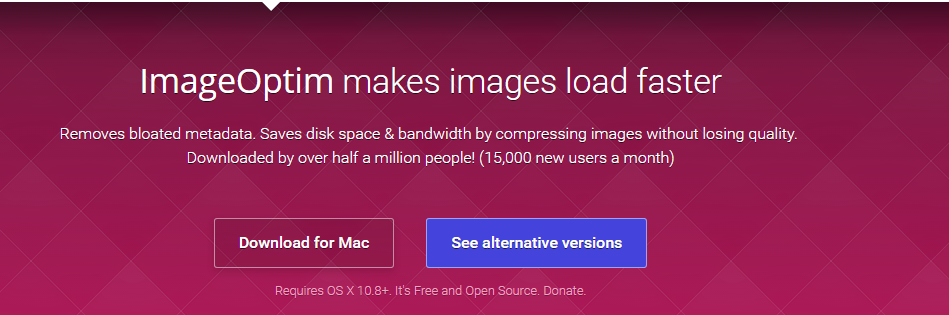
FileOptimizer (For Windows users)
It is a free open source tool that has 45 different third-party tools integrated into it. Additionally, it has support for over 275+ different file extensions, making it such an excellent tool. One can even automate its functionality via the command line.
Let’s see how we can use this tool to compress the gifs:
Step #1: In this very first step, you are required to download the tool using the following link or this link. Once you have downloaded the file, then you now need to install it. After you are done with the installation, then you can now proceed to the next steps.

Step #2: In this step, you need to open the FileOptimizer software. You can do so by double-clicking on the respective icon.
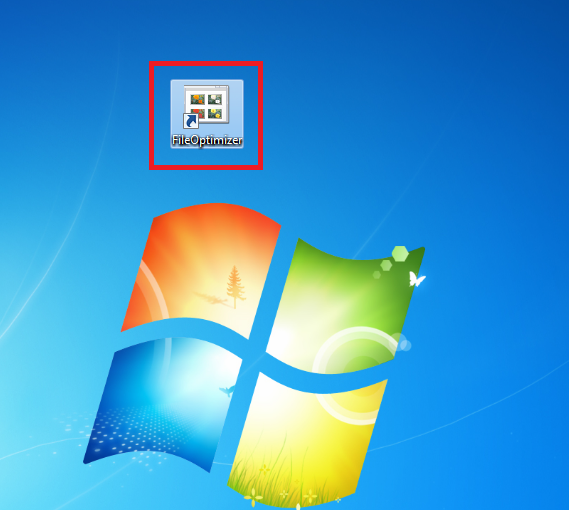
This will launch the tool for you. After this, drag the GIF file which you want to compress. You can upload multiple files as well. So, upload the file as many as you want and proceed to the next step.
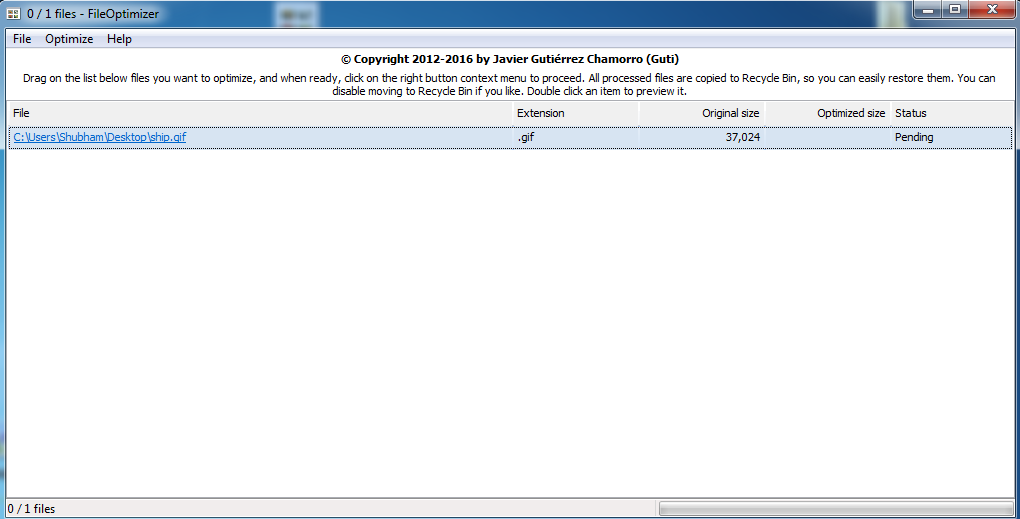
Step #3: Now, you require clicking on the optimize option which is positioned at the top navigation bar. This will open a menu for you from which you need to select optimize all files.
After a while, you will have the optimized files with you.
This way you can compress animated gifs in Windows.
Some other online compression tools are here:
1 . Compressor.io:
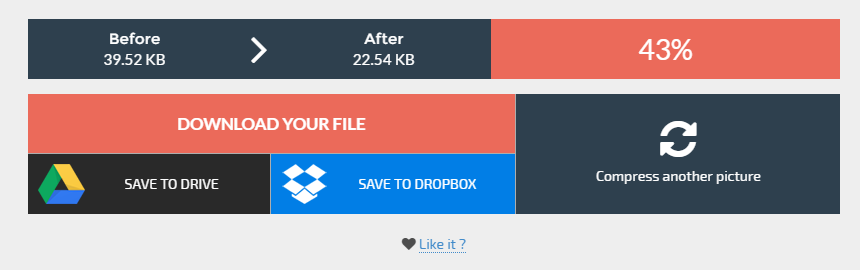
This online tool helps you compress your GIFs. All that you need to do is to upload the file, and the platform will do the rest for you. However, this platform only has lossless compression support for only jpeg and PNGs as of now. So, might have to encounter lossy compression for your GIFs.
This is best if you want to know How to optimize animated GIFs with lossy compression?
2: GIFmaker.me:
This is an online optimizer that helps you while optimizing an animated GIF using different compression methods.
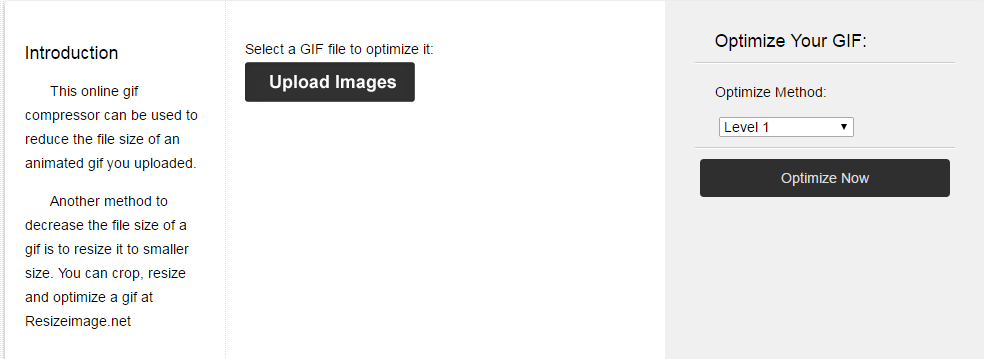
[Additional Information]: Tips to optimize a GIF file.
1: Cut short the length.
Many a time, you don’t require a whole sequence in your GIF. SO, you can cut short or trim that part using any editor who has support for gifs. One such common software is Photoshop. All that you need to do is to open the GIF in the timeline and trim the unnecessary part. This will optimize your GIF to a great extent.
2: Save for web.
This is a very handy feature that auto-optimizes your GIFs. So, the next time, you want a gif to be used for web purposes, consider using the save for web option.
3: Remove additional frames.
You might have used unnecessary frames while making a gif. To reduce and optimize any gif, consider removing additional file frames from the timeline.
Other than these, you can reconsider the use of some colors and color reduction algorithms to save some size. These are the things that you should keep in mind while making a GIF as it will offer you a better GIF concerning file size and quality.
So, this was all about How to Compress Animated GIF Files Without Losing Image Quality? Do we hope that this might have helped you in your quest of How to optimize animated GIFs with lossy compression?
If you liked this article, then do let us know through the comments section. We would love to hear from you. Also, share this article with your peers.
Thank you for crossing by and giving it a read.
Stay tuned and keep visiting for more.
Quick Links
