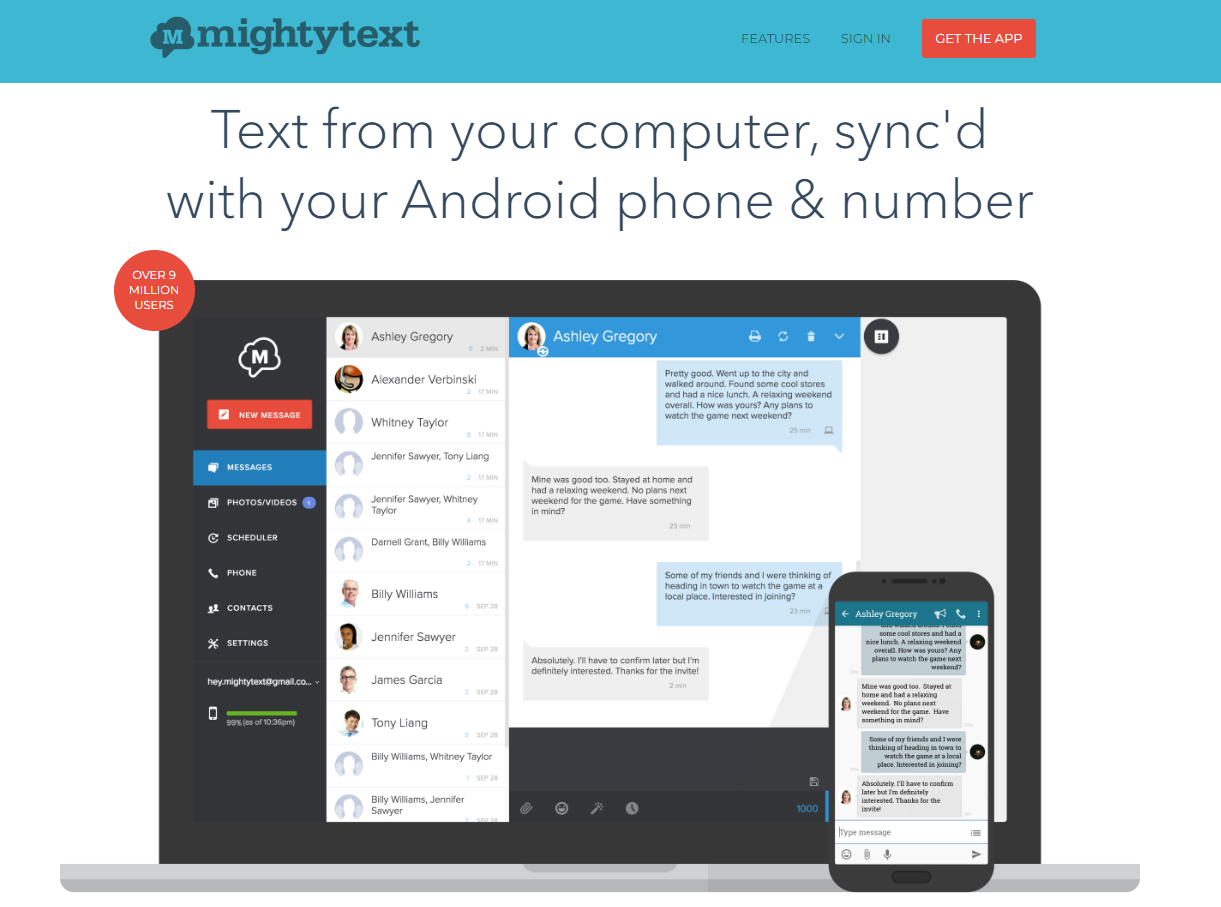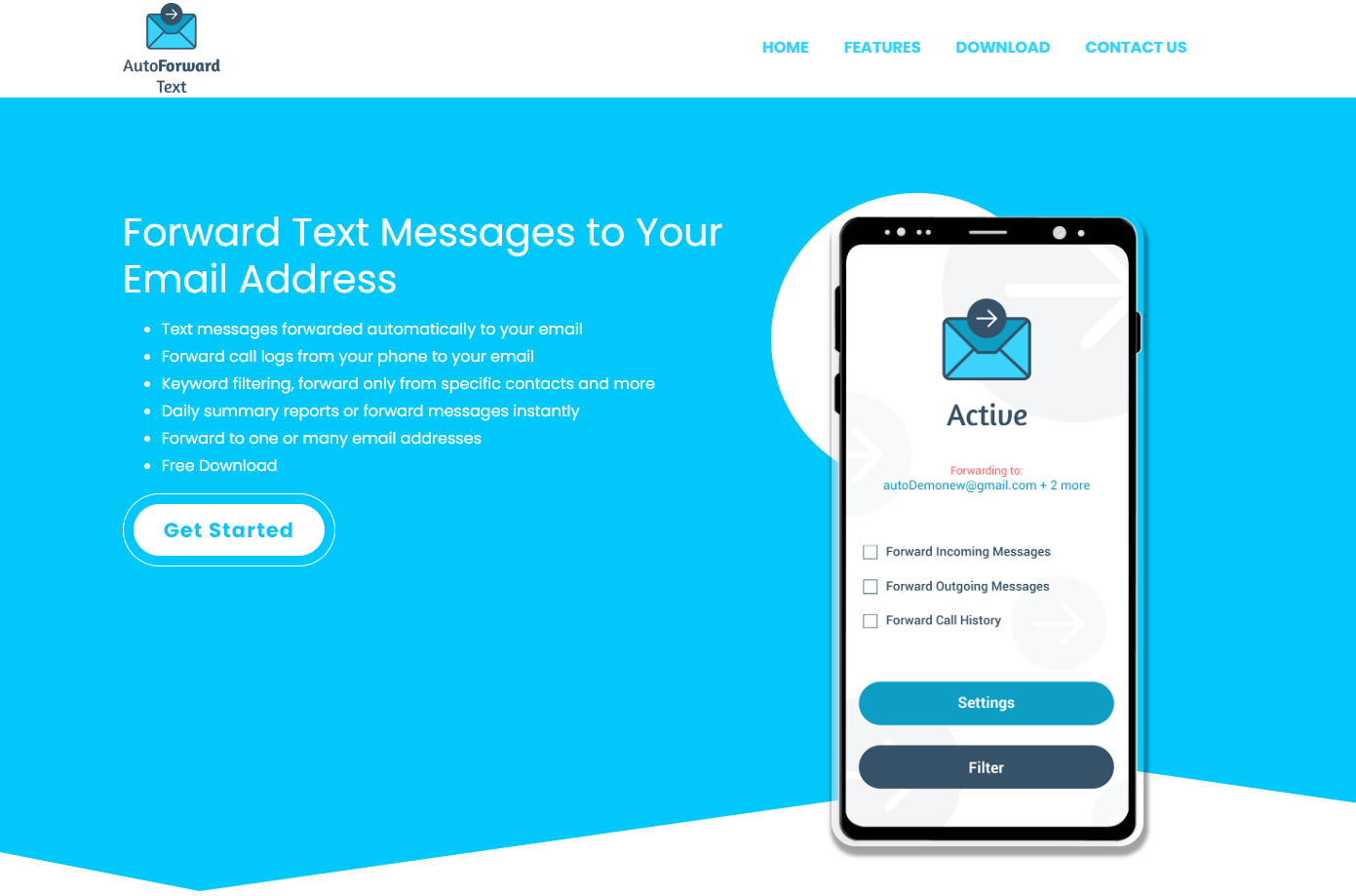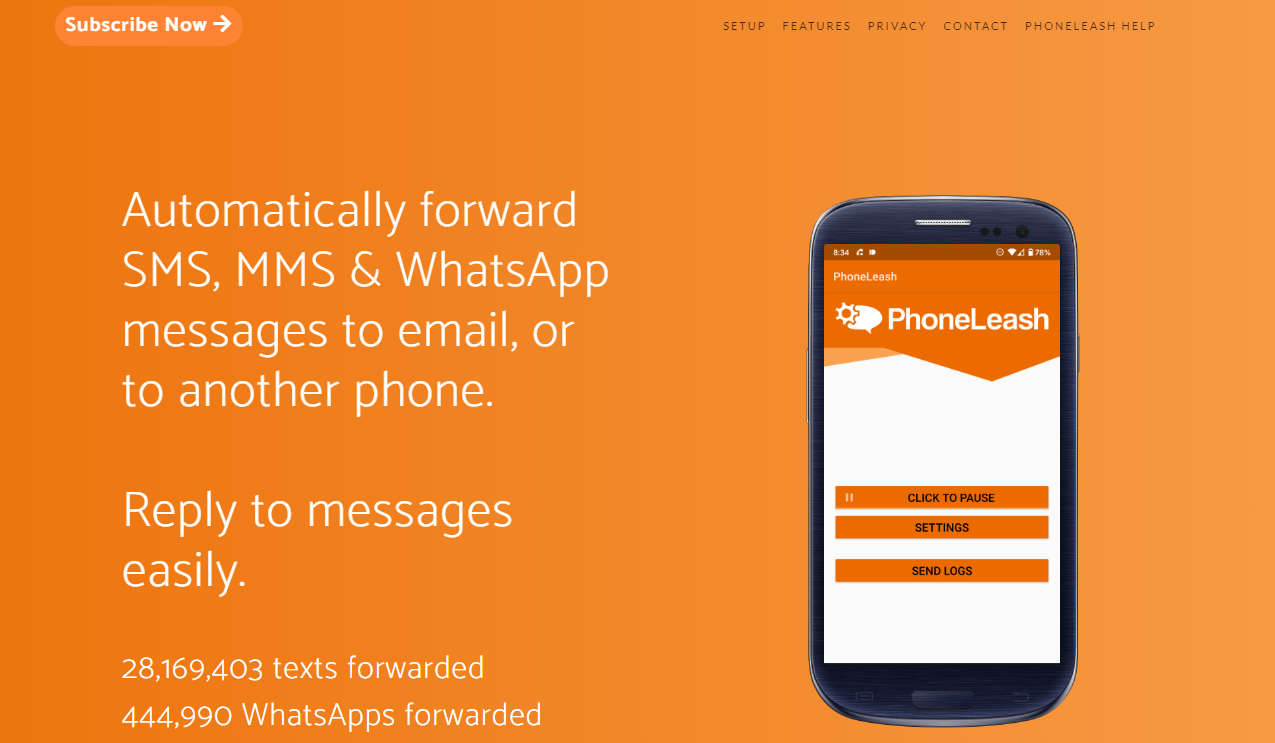When you say “cell phone,” do you mean just one? Perhaps you need to switch between your business phone and your personal phone, or you just appreciate having a backup in case your main phone breaks.
You know how annoying it may be to continuously check your phone for text messages when you’re in a scenario like this.
Having a simple option to have all your main device’s text messages sent to your backup smartphone would be very helpful. Yes, indeed!
With the information in this article, you’ll be able to forward all text messages on your Android or iOS smartphone.
How to Automatically Forward Text Messages?
The most common methods of having your main phone’s texts forwarded to a secondary phone are:
1. Using the Android version of the Google Voice app
Use the Google Voice app on your Android device to automatically forward your text messages.
With this Google software, you may use your secondary gadget not only to make and take calls but also to send and receive text messages.

P.C: Pixabay
You may also establish rules, such as routing calls to one phone number while diverting others to another.
By adhering to the following measures, you can have the Google Voice App automatically forward your messages:
- Get started with “Google Voice” by installing it on both your main and backup Android smartphones.
- Assuming you’ve already done so, install the app on both devices and then sign in using the same Google account.
- After you log in, Google Voice will prompt you to choose a phone number for your account.
- The app’s home screen will load after you’ve decided on a phone number.
- Select “Settings” from the menu that appears when you hit the menu button in the upper left corner.
- Seek the option to modify your “Message Settings.” You may now choose connected numbers or an email address to which incoming will be sent
- You may set up which phones or email addresses to forward texts to under the Messages tab.
- The same steps apply if you have an iPhone, but keep in mind that not all models are compatible with the Google Voice app.
2. Forwarding Messages on iOS
The iPhone has a built-in capability that allows you to forward messages to another contact. You may now send text messages from your iPhone to your iPad or Mac using this capability.
Unfortunately, this approach cannot be used to move text from an iOS smartphone to an Android device.
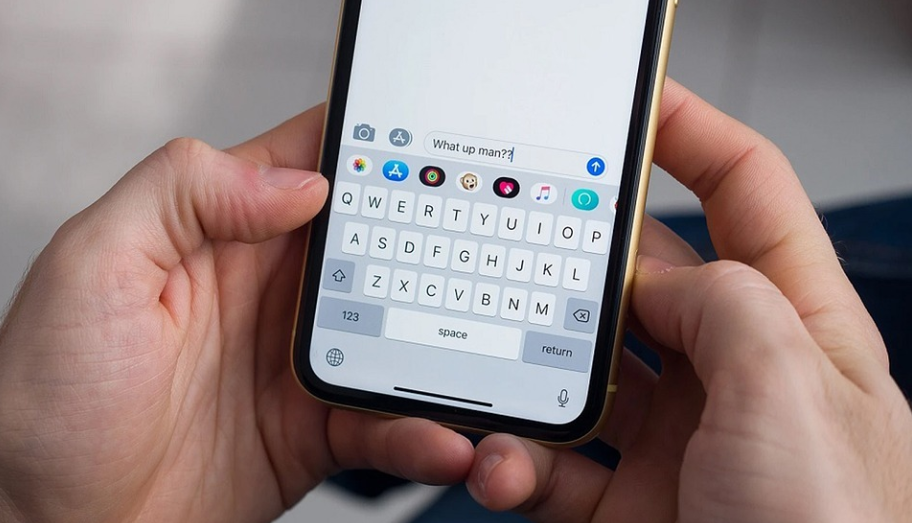
P.C: Pixabay
You may forward your iPhone’s messages by following these instructions:
- Go to your iPhone’s Settings menu and tap on “Messages.”
- Select the forwarding of text messages by tapping the Send and Receive menu, then scrolling down to the appropriate selection.
- In order to use the associated gadgets, you will need to provide Apple ID verification.
- Message forwarding is now available, so choose the recipients’ devices. All linked devices or a subset of them may be chosen.
- The iPhone you’ve chosen will immediately begin sending copies of the messages to the addresses you provided.
Quick Links:
- Where Do Saved Audio Messages Go? Complete Guide
- How To Recover Deleted Snapchat Messages From [iPhone & Android]
- How to Unhide Messages on Facebook Messenger App? [Solved]
- How to Undo Ignore Messages on Messenger? [Ultimate Guide]
Conclusion: How to Automatically Forward Text Messages to Another Phone?
There are a few methods in which you may set up your phone to automatically forward texts to another number.
Depending on the sort of phone you have, the article provides different instructions. Google Voice, the iPhone’s native Message Forwarding feature, and third-party apps all provide this functionality.
There are benefits and drawbacks to each approach; choose the one that works best for you.
We really hope this information was informative for you. Feel free to ask questions or make observations in the space provided.