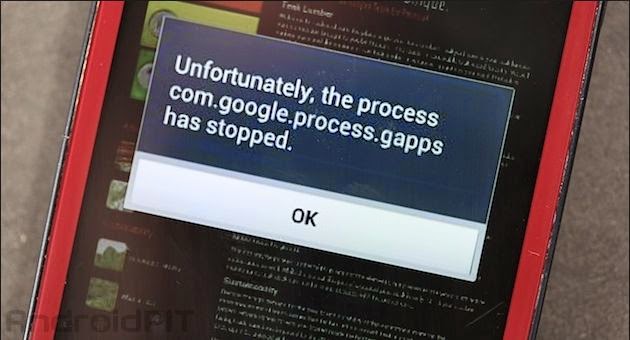
1. Clear Cache of the app:
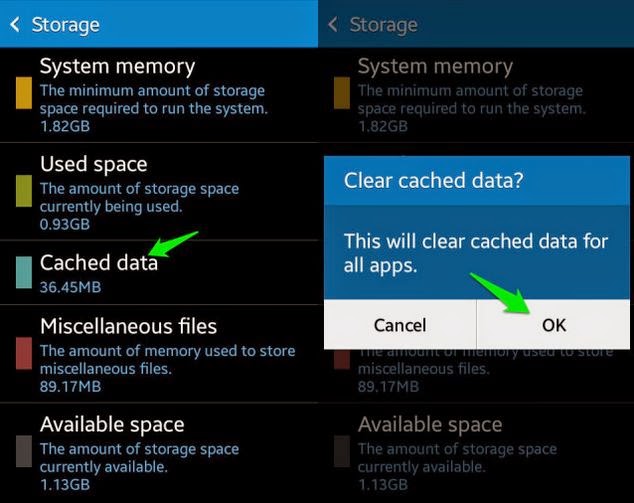
- Open Settings in your phone.
- Click on “Apps” option.
- Now, go to “All Apps”.
- Now, find and click on the app which is showing this error.
- Now, click on Clear Cache and Clear Data option.
2. Clear Cache of Google Apps:
- Open Settings in your phone.
- Click on “Apps” option.
- Now, go to “All Apps” tab.
- Now, find “Google Play Services” app.
- Click on Clear Cache and Clear Data option.
- Now, go to “Google Services framework” app.
- Click on Clear Cache and Clear Data option.
- Now, try to run or update the app.
3. Uninstall updates of Google Play Store:
- Open Settings in your phone.
- Click on “Apps”.
- Now, find and click on “Google Play Store” app.
- Now, open the app, showing this error, and click on the “uninstall updates” option.
- Then, click on “OK” button.
- Now, run the app
4. Enable permission for the App:
- Go to “Settings” in your android phone.
- Now, click on “Security” option.
- Then, click on “Permission” option.
- Now, enable Permission Manager.
- Then, go to “Manage App permissions”.
- Find the app and change the permissions for it.
- That’s it. You’re done. now, try to use the app.
- Also read: How to Fix SSL Connection Error: Solved
5. Use latest Google Apps:
6. Reset your apps preference:
If the above listed solutions doesn’t fix the “Unfortunately the process com.google.process.gapps has stopped” error the try to reset your app preference, this may solve the error. Follow the below steps:
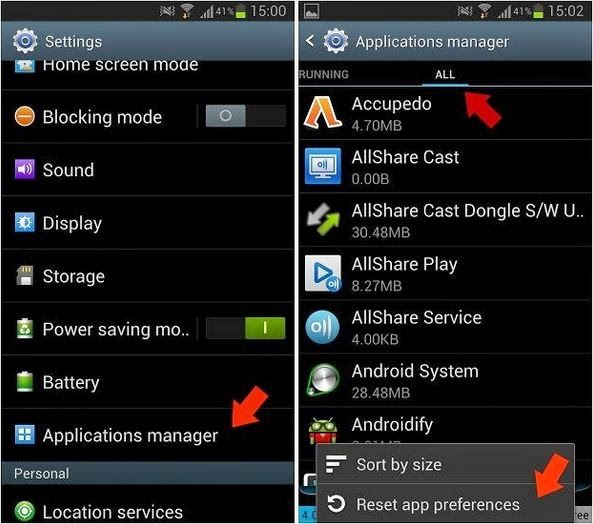
- Open “Settings” in your android phone.
- Click on “Apps” option.
- Click on “All tabs” option.
- Press your options key.
- Now, click on “Reset app preferences”
- That’s it.
9. Clear cache of your rooted phone:
- Go to ClockWorkMod Recovery.
- Then, go to “advanced” option.
- Then, click on “dalvik cache” option.
- That’s it. You’re done. Now, try to open the app.
10. Factory reset your phone:
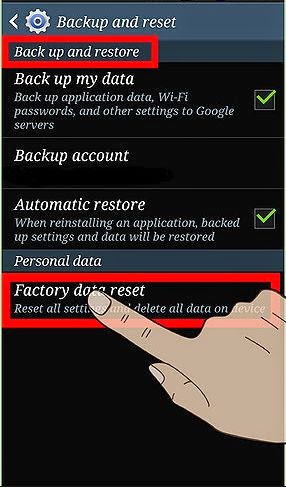
If all the above solutions fails to fix this error, then this is the last option to attempt. This is the mother of all solution and will surely fix it. Before performing a factory reset do remember to backup your apps and data as factory reset will wipe all the data and it will make your android as new as you have purchased.
So, that was it. I hope you were able to fix “Unfortunately the process com.google.process.gapps has stopped“using one of the above method. Do share it with your friends using the social media icons below, and do let us know your thoughts on it.

Am very impressed by this Post.. Really really thanks for sharing this.